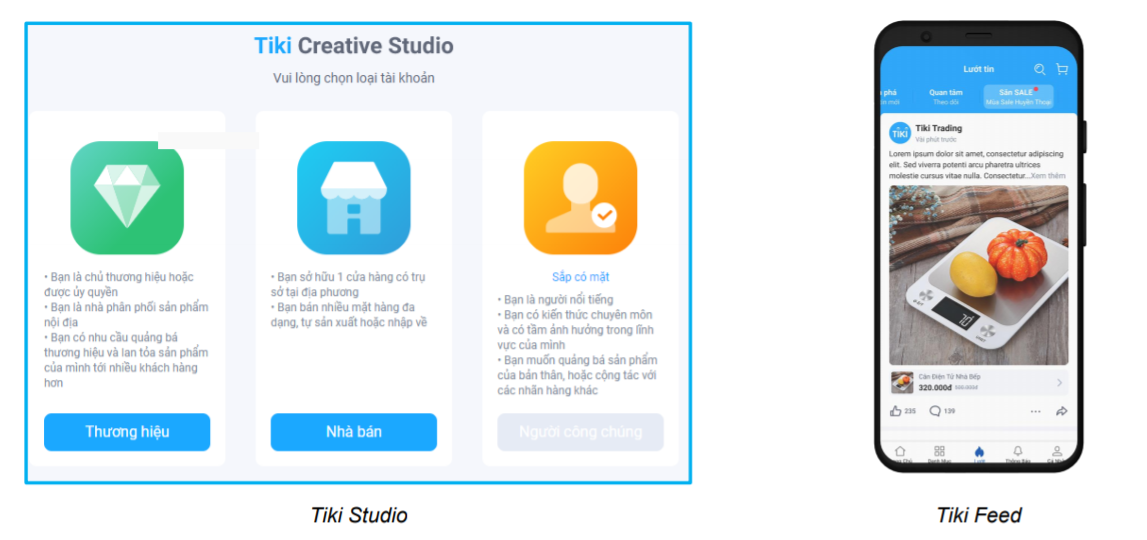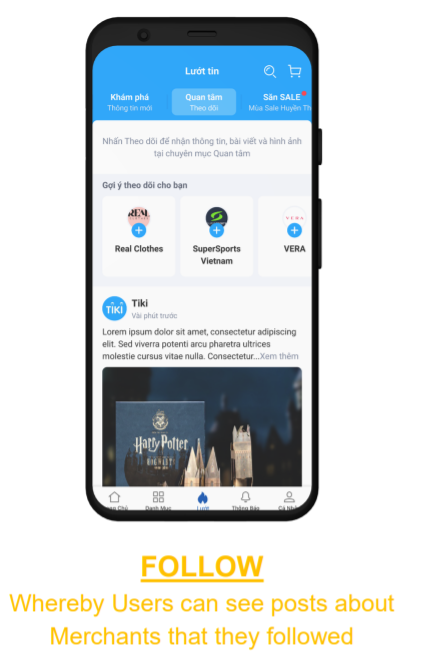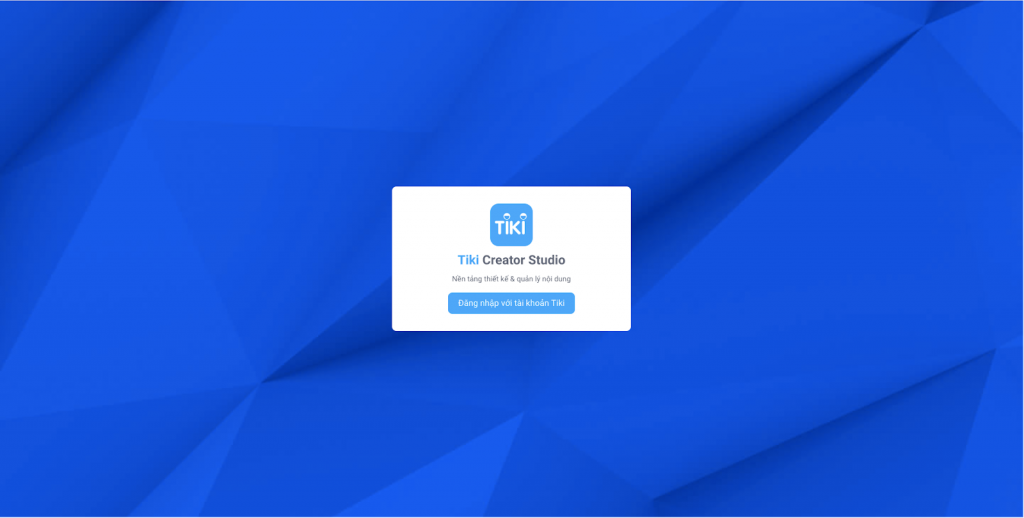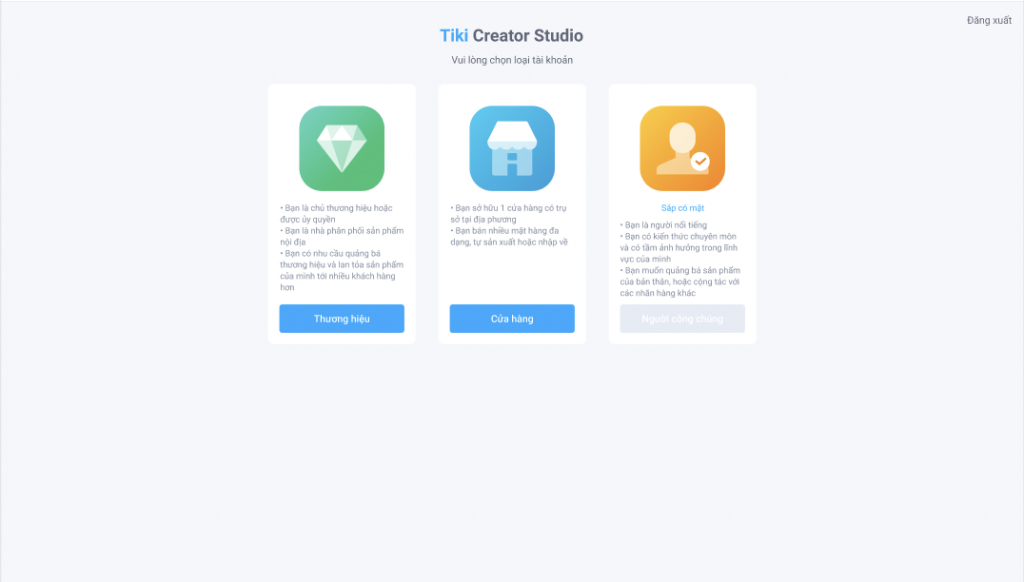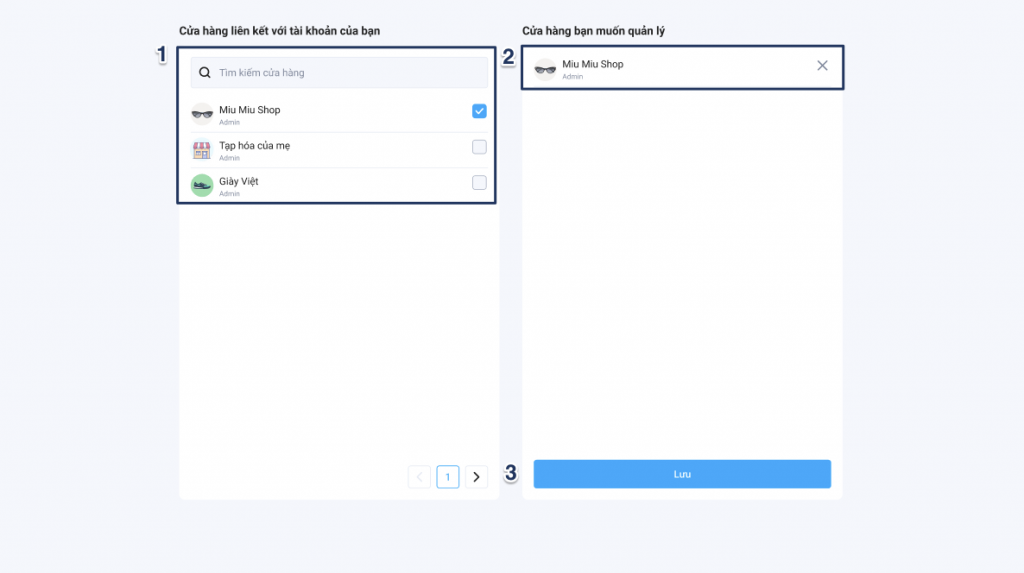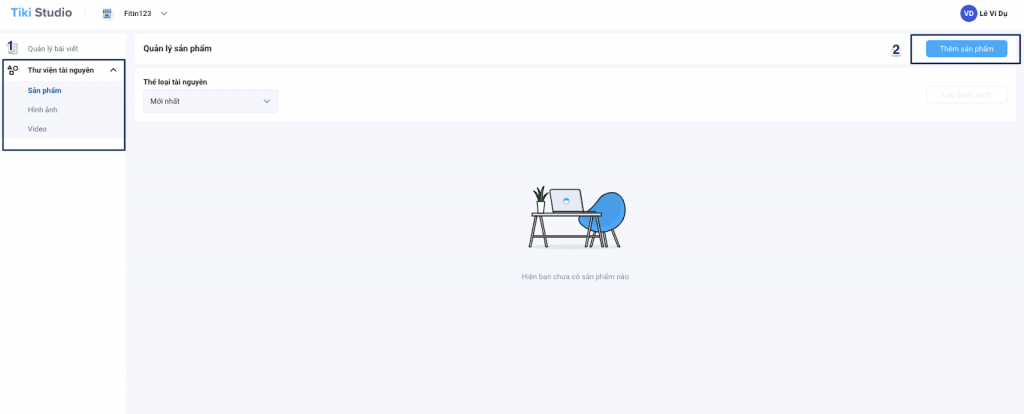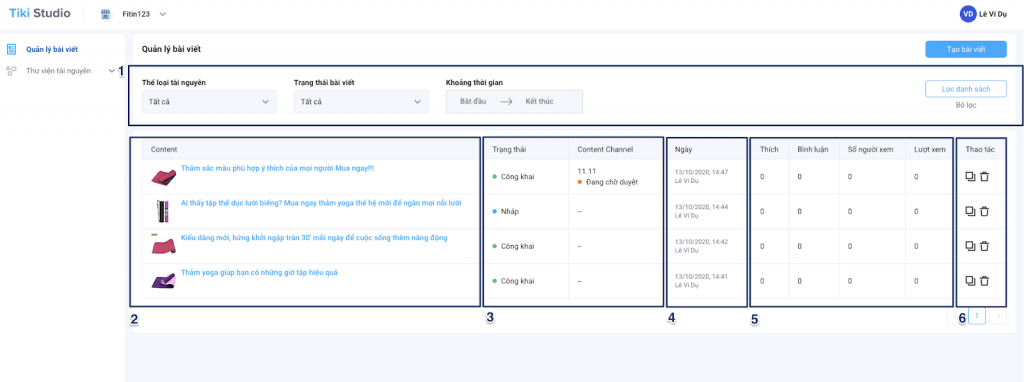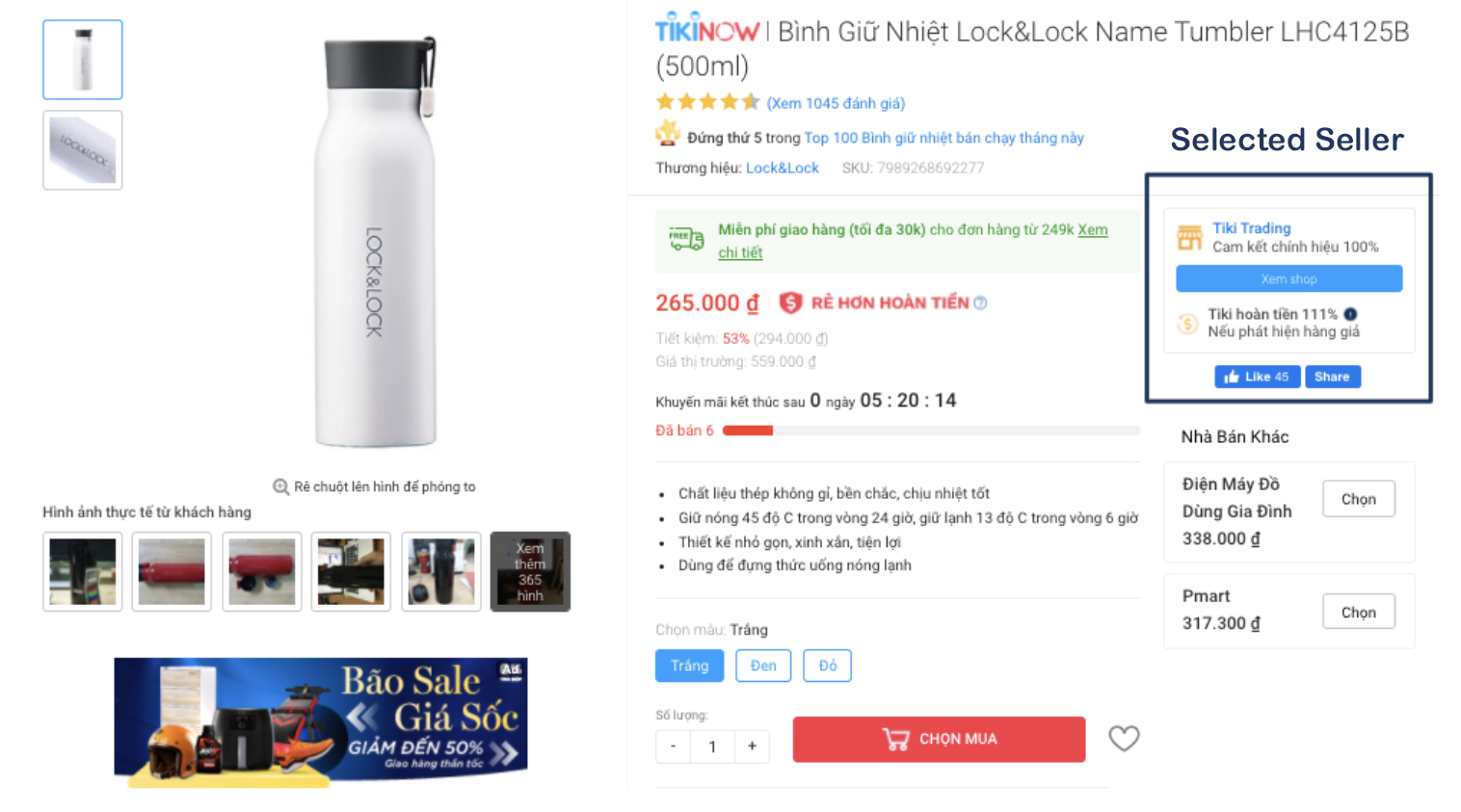Tiki Feed, Tiki Studio intro
1. Tiki Studio
A content creation platform for audiences who want to promote their products through Tiki’s social media platform.
Benefits of using Tiki Studio:
-
Post, edit, and manage contents about products/stores you own or represent
-
Engage and understand the true needs of your target audience
-
Promote effective products through Tiki’s available campaigns
2. Tiki Feed
An app/web post display tool for customers, a place for users to review products, share information and feedback in the most engaging way. Users can easily watch and follow the products that they are interested in.
Three types of Tiki Feed:
-
Explore
-
Follow
-
Campaign
Benefits of using Tiki Feed:
-
Minimize marketing costs
-
Provide Tiki Studio tool
-
Collect and leverage data and analytics to meet customer needs through “Statistic report” (will be updated soon)
-
Easy to purchase Tiki Products in “Feed”
-
Engage in interaction activities with customers (like, share, comment)
-
Be able to join Tiki’s campaigns
Users
-
Creator: Be a seller, brand, or influencer. These audiences will create content on Tiki Studio and post to display on Tiki’s content channels
-
Consumer: is the target audience of Creator. They can view all contents created from Studio
Elements
-
Post: contents about the products being sold at Tiki, created on Tiki Studio.
-
Materials: Photos, videos, products and related edits (product links) help customers better understand what’s being promoted
-
Content Channel: As a batch-generated channel, responding to major promotions/campaigns of Tiki.
-
Studio supports account types:
-
Brand
-
Store
-
Public Figure
-
-
There are 2 ways to access to Tiki Studio:
-
Directly via website link to Tiki Studio
-
Seller Center: When you already have a seller account available on Tiki
-
Step 1: Sign in with Tiki account
Step 2: Select Tiki Studio account type
Depending on the type of account, there will be different ways to sign up Studio
1. Brand:
-
As a brand owner or authorized brand manager
-
Seller have not had store on Tiki
-
Seller need to promote the brand and spread their products to more customers
2. Seller:
-
A locally based store owner selling a variety of items, self-produced or imported
-
Owning a store on Tiki.vn
3. Influencer:
-
Well-known, knowledgeable and influential persons in their field
-
Want to promote products, or collaborate with brands to spread products
Step 3: Proceed to register an account
1. Brand
-
Or, Brand Representatives can contact Tiki directly for guidance and create an account.Log in Tiki account
-
Fill registration infomation
-
Complete procedure with Tiki: Tiki will assist in creating accounts and decentralizing use on Studio
-
Use Tiki Studio
2. Seller
-
Log in Tiki ID
-
Log in Seller Center
Note:
-
Only audiences with in-store Admin roles on Seller Center can open stores on Tiki Studio
-
After admin opens the store, decentralized employees can access Tiki Studio. Currently, Admin decentralizes employees by contacting support from Tiki. In the near future, there will be administrative decentralized function right on the Studio.
-
Admin selects store/page which wants to manage
-
Click on Save to open Tiki Studio homepage with selected store
3. Influencer
The system is in development to support this object as soon as possible.
Step 1: Select material in material library
Step 2: Upload material
1. Product:
-
Click on “Thêm sản phẩm”
-
Enter the product link you want to post from Tiki to search
-
Save products in library
2. Image
-
Click on “Thêm hình”
-
Select images from computer to upload
-
Edit images
-
Save images in library
3. Video
-
Click on “Thêm video”
-
Select videos from computer to upload
-
Save videos in library
Note:
Only post up to 20 materials in once
Limit each material type:
-
Image:
-
Format: JPEG, PNJ
-
Has a maximum capacity of 10MB, in a 1:1 frame ratio (square form). Recommended photos of 1000x1000px or greater
-
-
Video:
-
-
Format: MOV, MP4
-
Has a maximum capacity of 300MB, maximum length of 60s
-
-
Products must be from Tiki website (domain name from tiki.vn)
To help sellers create posts more conveniently, Tiki introduces the Tạo bài viết (Create post) feature right on the website and Tiki mobile app. From now on, sellers can work from anywhere, and interact more easily with their followers.
Method 1: Create post from Tiki Studio
Step 1: Seller accesses https://studio.tiki.vn/post-management > Select Quản lý bài viết (Manage post) > Tạo bài viết (Create post)
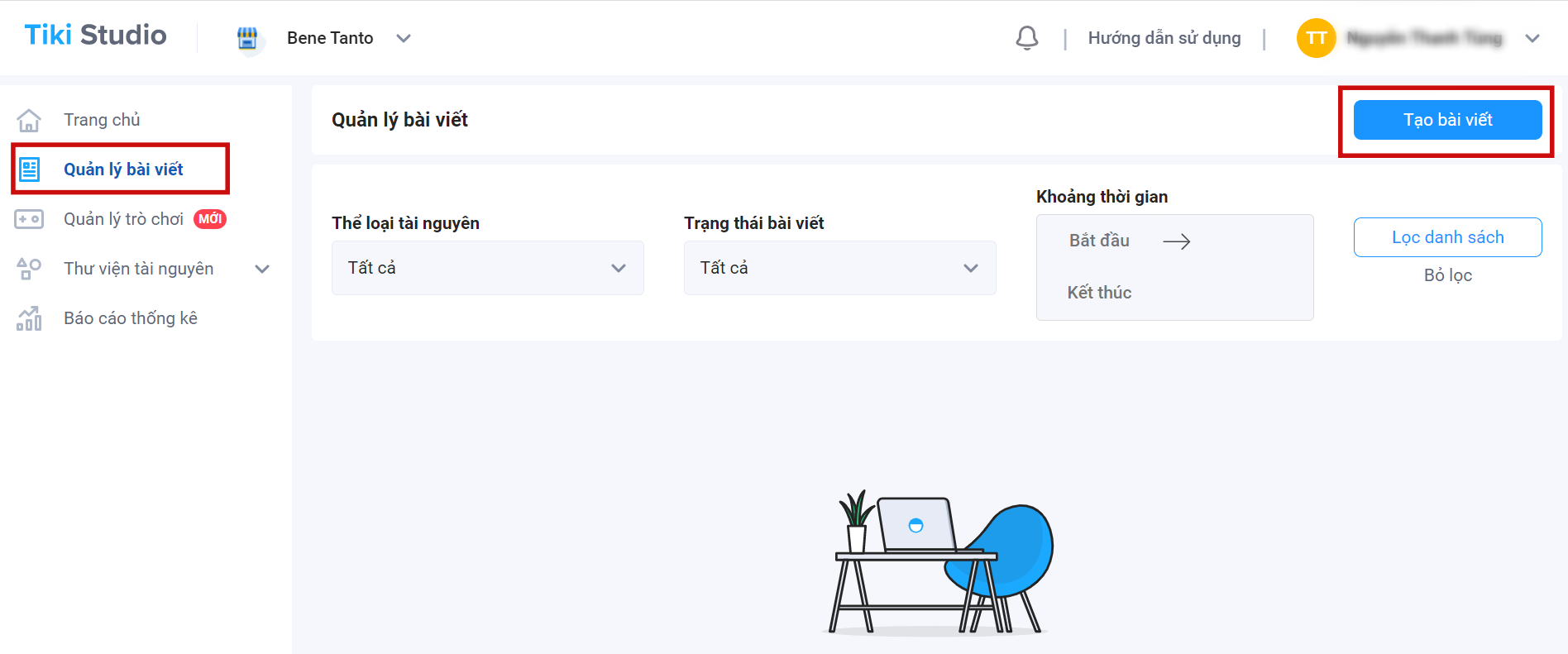
Step 2: To create a post, please follow these steps
Step 2.1 Please enter a description for the post (Limited to 5000 words, the system does not support attaching website links)
Step 2.2 In the Tài nguyên (Resources) section, click Chọn media (Select media) under the appropriate tabs such as Media (photos, videos), Sản phẩm (Products), Đánh giá sản phẩm (Product reviews), Tini Game or choose from the Thư viện tài nguyên (Resource Library) (see instructions here) or new post with Thêm hình ảnh/Thêm video (Add Image/Add Video) button. (You can only post from media or products, can’t post 2 types at the same time).
a. Media post: You can tag related products to make it easier for customers to find products. Specifically:
-
With images: Attach the product by entering the product name or link from Tiki in the section Attaching the product or after clicking on a point on the image.
-
With videos: Only works in the Gắn sản phẩm (Add product) section.
Note:
-
Upload up to 20 files/time. The maximum size of the image is 10MB, the video is 300MB with a length of no more than 60 seconds.
-
Each photo/video along with product links is considered a resource. Therefore, posts that share the same resource will be synchronized every time there is a change.
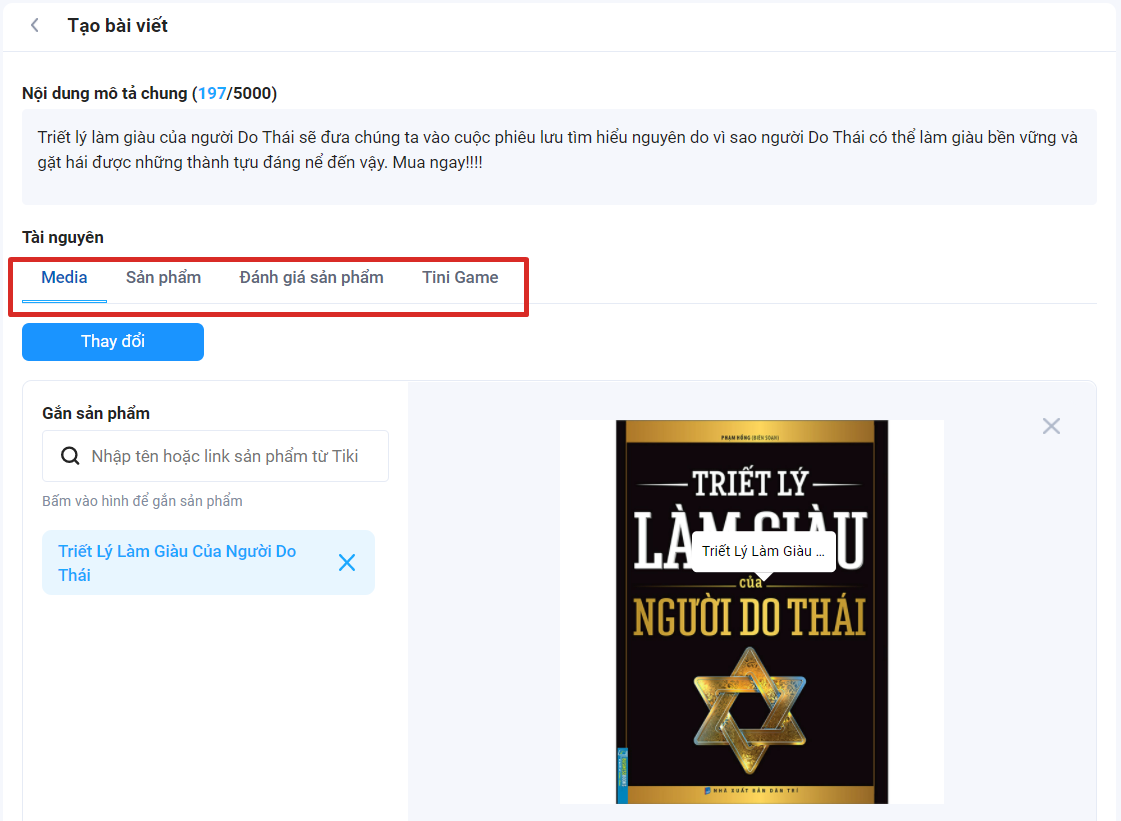
b. Product posts: Up to 6 products can be added in 1 post. Please choose the right seller to avoid confusion in case the link to the seller is not yours.
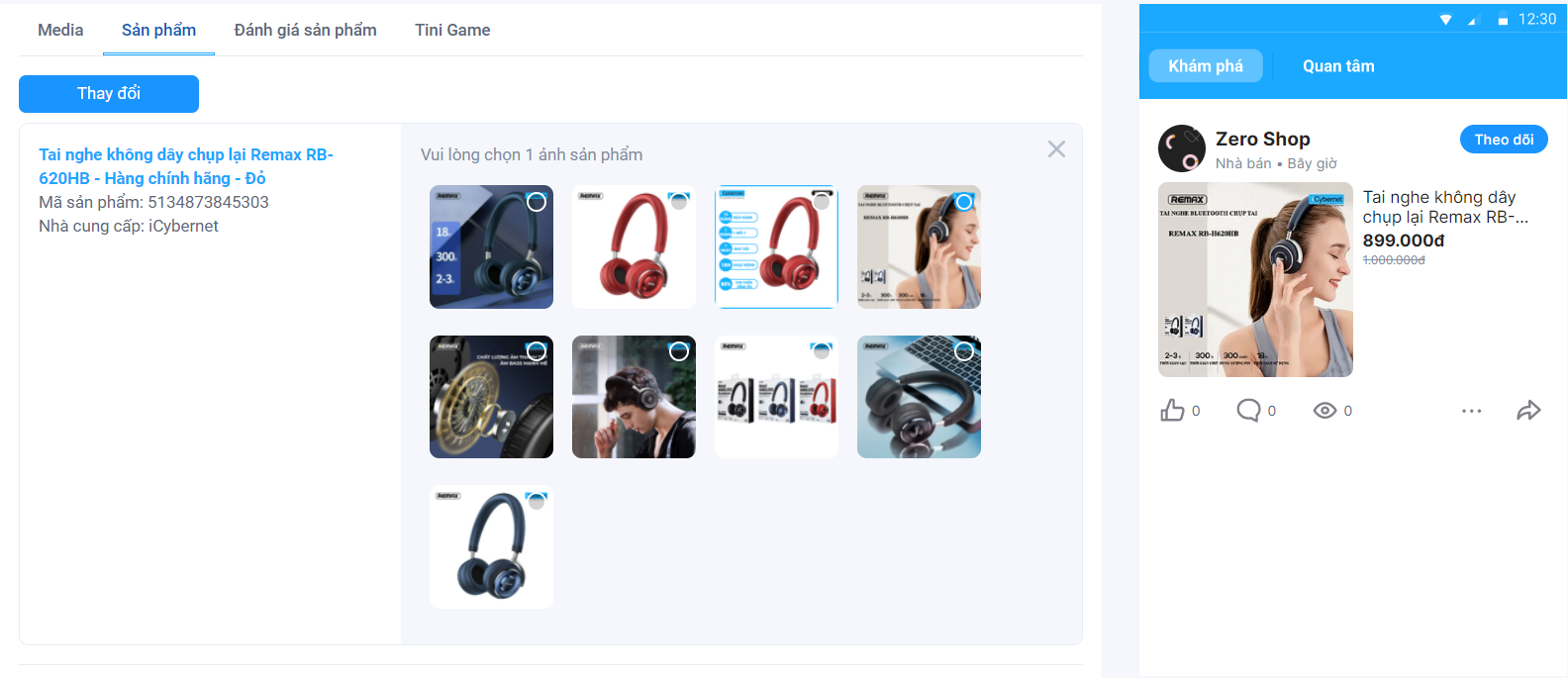
c. Product Reviews: Add product reviews to posts to increase credibility with customers. Seller selects a review from the product > Click Lưu (Save).
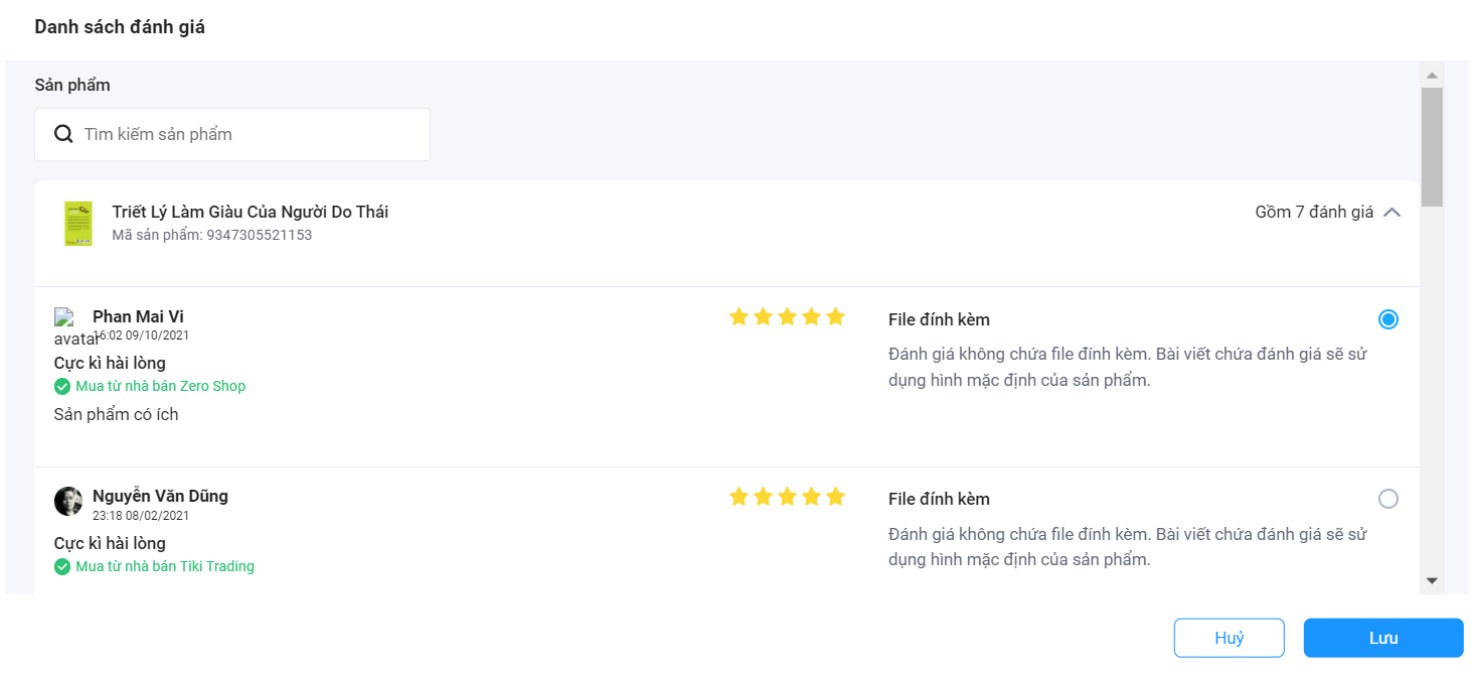
d. Tini Game: Seller copies the link of the game available in Tiki Studio and pastes it in the Tini Game section. See instructions for creating a game (Tini Game).
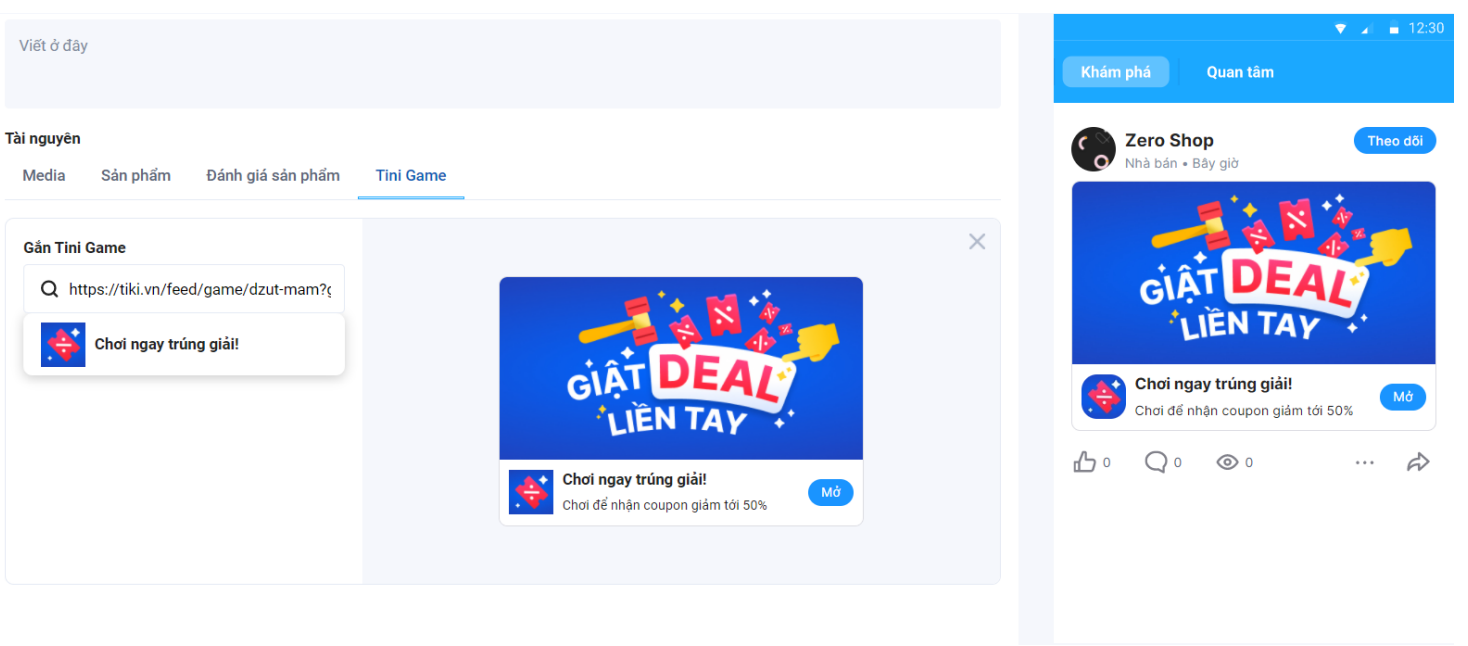
Step 2.3. Seller slides the Đăng ký hiển trên Kênh nội dung (Subscribe to display on the content channel) button and ticks the appropriate channels. Posts will be displayed after successful approval.
Step 3. Click Post to post the article on Tiki Feed (Lướt section). Or select Đặt lịch (Schedule) to schedule the post. Select Lưu nháp (Save Draft) to post later and view relevant statistics in the Quản lý bài viết section (Manage Posts).
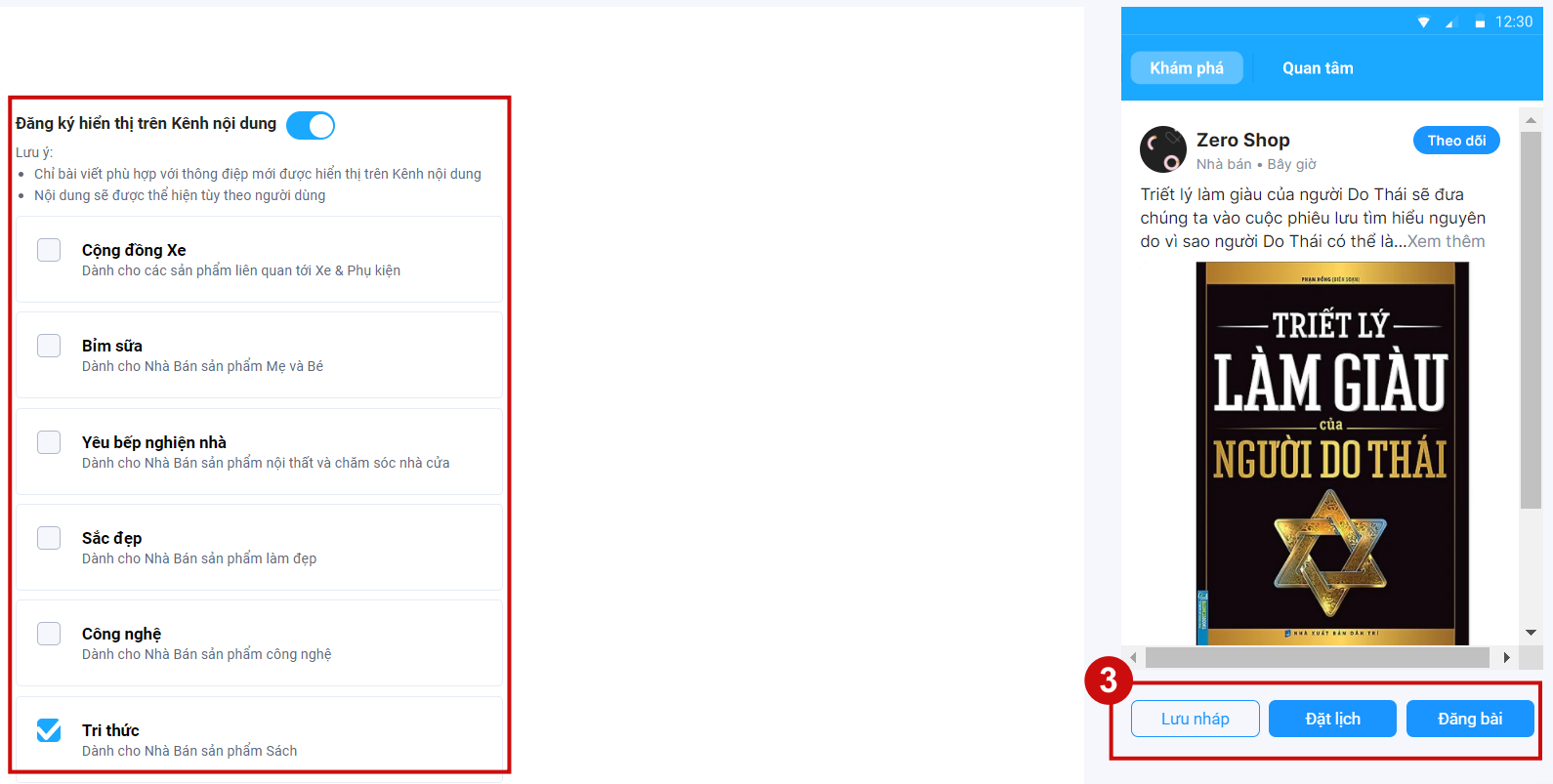
Method 2: Create posts on Tiki application
(Seller needs to log in with a personal account linked to the sales account to use this feature)
Step 1: At the Tiki application, the Seller selects Lướt (Feed) > Click on the pen icon and select the correct account to create.
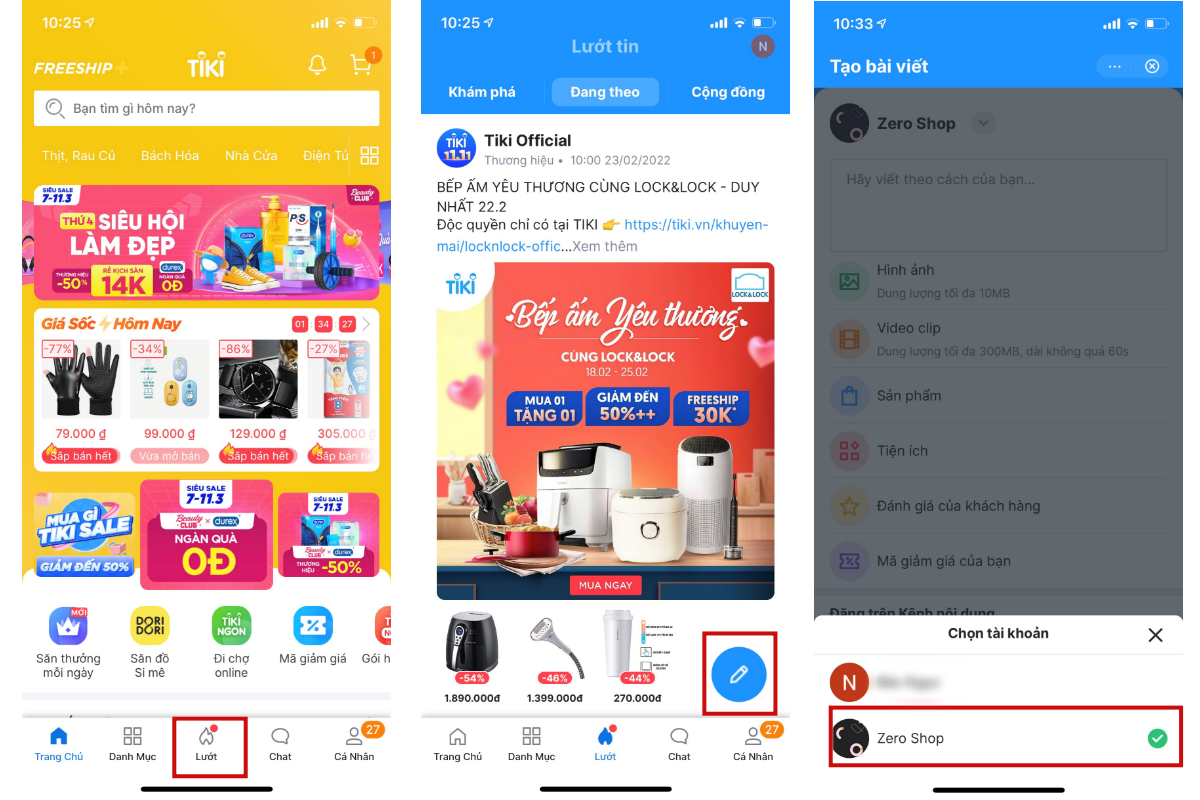
Step 2:
Step 2.1 Enter a description for the post (Limited to 5,000 words, the system does not support attaching website links)
Step 2.2 Click on the item Hình ảnh/video clip/sản phẩm/tiện ích/mã giảm giá (Images/video clips/products/utilities/discount codes) to add to the post:
a. Images/videos: Images have a maximum size of 10MB, videos have a maximum capacity of 300MB and are no more than 60 seconds in length. Sellers can choose Gắn sản phẩm (Add products) to attach related products, making it easier for customers to find products. Specifically:
-
Enter the product name/SKU/link to find the product > Tick the box in front of each product > Click Tiếp theo (Next) to confirm > Change the avatar image for the product in the next step (if necessary).
Note:
-
The Tiki application does not allow selecting resources from the Resource Library on Tiki Studio. To attach these resources, Seller please use method 1.
-
Sellers can attach up to 10 products to 1 photo/video.
-
Each image/video along with product links is considered a resource. Therefore, posts that share the same resource will be synchronized every time there is a change.
b. Other resources (Discount Codes, Products, Product Reviews, Utilities): Seller enters the name/code/link of the resource to search (if necessary) or ticks the resource to select > Click Next to confirm.
-
Products: Up to 6 products can be added in 1 post. Please choose the correct seller to avoid confusion in case the link to the seller is not yours.
-
Utilities, Product Reviews: Only 1 unit can be attached per article.
-
Discount Code: Multiple units can be attached.
Step 2.3: In the Đăng trên kênh nội dung (Post on the content channel), the Seller chooses to upload the post on Tiki Feed (Lướt section) or tick the appropriate content channels. Posts will be displayed after successful approval.
Step 3: Click Đăng bài (Upload). Currently, posts on the Tiki application do not support saving drafts. The Seller can review the post and related statistics in the Quản lý bài viết section (Post management) (https://studio.tiki.vn/post-management)

Function:
-
Manage all posts that have been created/upload on Studio
-
View the status of each post on Social feed and on Content Channels
-
View statistics related to post engagement
How to use it?
Step 1: Choose “Quản lý bài viết” in Tiki Studio
Step 2: View post content based on information fields corresponding to specific functionality
(1) Filter: Enables post searching based on Material category, post status, and duration of posts created/edited
(2) Content: Summary of the content of the posts. Make it easy to distinguish your posts based on images and descriptions
(3) Status: There are 2 types:
-
Post status: Help you identify the status of a post that is Draft, Posted Successfully, or Has issues related to moderation.
-
Post status at Content Channel: Help you identify whether your post has been successfully published on Tiki’s content channel
(4) Date: Provide when a post was created or when draft was last saved with the creator’s audience
(5) Statistics:
-
Like: Total # of likes on post
-
Comment: Total # of comments on post
-
Viewer: Total # of unique viewers on post
-
Reach: Total # of reach on post
-
Click to product: Total # of clicks on Product
(6) Action
-
Copy: Create an exact copy of the post with the materials attached to. Then it’s possible to edit to create a whole new article.
-
Remove: Remove the post from the management section, and remove it from the social feed. Customers will no longer see your pos
Some content containing keywords that do not conform to Tiki.vn’s policies will have to be moderated before being publicly uploaded on Tiki Feed.
After you press the Post button on Tiki Studio, you can track the status of your posts at Trạng thái, in Quản lý bài viết:
-
Draft: Posts are in draft status, have not been published
-
Waiting to approve: Posts with content that needs to be moderated
-
Public: The post was displayed on Lướt, does not violate Tiki’s content terms
-
Rejected: Posts are not censored due to violations of Tiki’s content terms.
Censorship time is within 3-7 business days.
1. Why do posts that were already published don’t appear on the feed?
Due to the huge number of posts, the Tiki system can sometimes be overloaded, which may take longer to update new content. Therefore, please kindly wait for a while for the system to process.
If this happens frequently for a long time, leading to the interruption on your site, please contact for support by emailing to: support@tiki.vn – hotro@tiki.vn.
2. Can I edit an already published post?
Currently there is no way to edit published posts. However, you can copy the original post, edit it and create a new one.
3. Why does the post which has been published for a while, receive no interactions?
There are several reasons for this issue:
-
The content of the post is not attractive enough. How to fix: improve the content, images, and check the effectiveness after fixing for future development.
-
The post is still in processing mode. How to fix: check for the status of the post at the “Post managing” section.
-
There may be an error occurring in the system that prevented the post from being published successfully, or the post was successfully published but did not reach the customer. How to fix: please kindly wait a while for the system to process.
If this happens frequently for a long time, leading to interruption on your site, please contact PSC for support by emailing to: support@tiki.vn – hotro@tiki.vn.
3. Does Tiki Studio provide a scheduling function for the post?
There is currently no provided function to schedule a post prior to publishing, however, this function will be developed in the near future.
4. Can deleted posts be recovered?
Currently, there is no way to recover deleted posts, however, this function will be developed in the near future.
Therefore, before deleting a post, please do a careful check to prevent any unexpected issues.
5. Can posts be viewed without using the Tiki App?
At present, Tiki posts can either be viewed on the Tiki App and the website Tiki.vn.
6. Why can’t some images or videos be uploaded on Tiki Studio? (What is the format for this?)
Tiki has already provided information on how to upload resources on the system. Specifically:
For images:
-
Format: JPEG, PNG
-
Up to 10MB in size, 1:1 ratio (square). Recommended image size: 1000x1000px onwards.
For videos:
-
Format: MOV, MP4
-
Maximum capacity of 300MB with a length of no more than 60s
7. Why does the system direct to another seller after I add a product?
When adding products to Tiki Studio, you need to include the correct link to your product.
Each product may be supplied by more than one seller, please check the Product Distributor to avoid confusion. At the “Selected Seller” section (as shown below), please check and make sure that the Seller information is correct comparing to your information. If it is not correct, please change the desired Seller and press the “Chọn” – Select button.
8. What should I do if I can’t get access to Tiki Studio?
Please check the domain name, it should be: https://studio.tiki.vn/
If it is completely correct but cannot be reached, please contact PSC for support by emailing to: support@tiki.vn – hotro@tiki.vn.
9. Where can I check for those who have liked/followed my page?
Presently, there is no way to check for who has liked/followed your page, however, this function will be developed in the near future.
10. Can I choose a different image to present the products that are attached with the photos/videos?
At present, the fist image to be added for illustration of the product will be defaultly counted as the image to present to the product and the image can’t be edited.
Tiki will conduct surveys on the needs of clients to develop this function as soon as possible.
11. What information do I need to provide when asking for support on my posts?
After reaching PSC for support by emailing to: support@tiki.vn – hotro@tiki.vn, please provide the information as below:
- Information of the person who created the post: name of the Seller/Brand
- The writer
- Post publishing time
Or you can inform the Code of the post as attached on the email sent from the system.
12. How can I hide unwanted comments on my posts?
Currently, the system provides the Report Inappropriate Comments function. When there are reports on an inappropriate comment that reach the limit on the times reported indicated by the system, the Operation Department will record and process them based on the terms of the current available regulations for contents.
Along with that, please reach PSC for support by emailing to: support@tiki.vn – hotro@tiki.vn, and provide information as below:
-
Information of the person who created the post: name of the Seller/Brand
-
Writer
-
The time the comment was created
After providing such information, the Operation Department will record and process it based on the terms of the current available regulations for contents and will get back to you later.