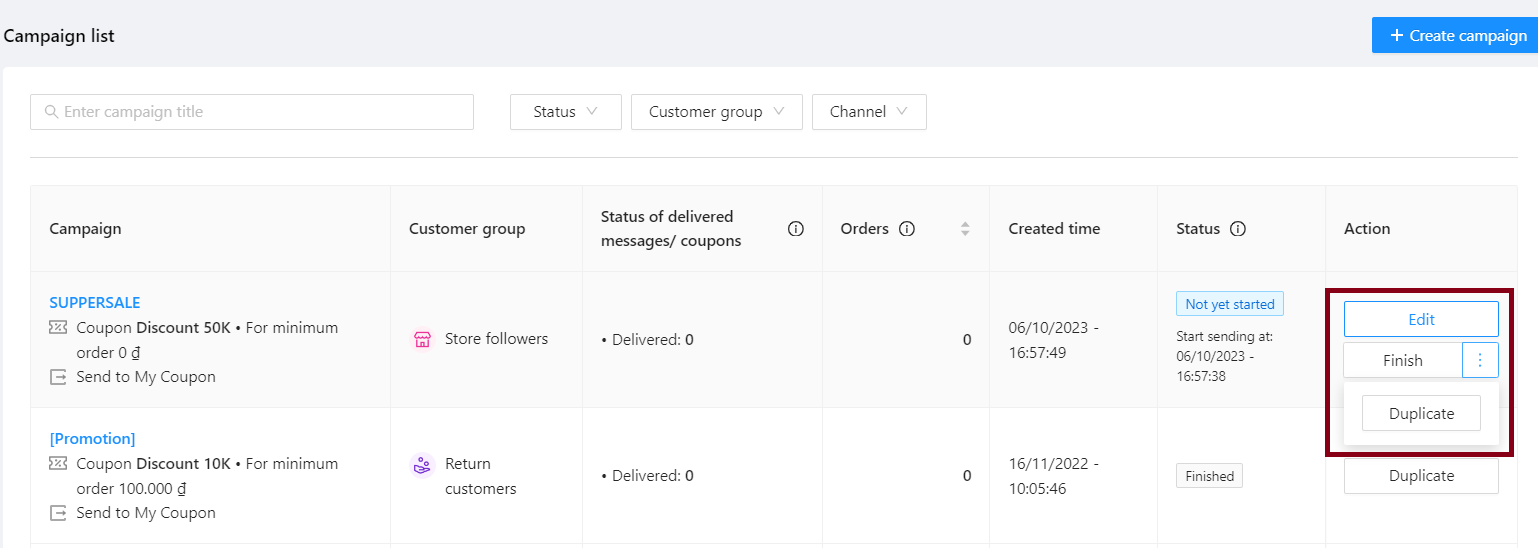Send coupons to customers
We regret to inform you that the “Send coupon via Chat” feature will be sunset from March 2, 2023. However, you can still use the feature “Send coupon via My Coupon” on this tool which is still working just fine after March 2. Thank you for your understanding and we hope you continue to enjoy selling on Tiki.
Send coupons to customers tool is a marketing tool that enables sellers to proactively send coupons privately to potential customers and existing ones, thereby encouraging them to return and make purchases, as well as promoting traffic conversion into actual revenue.
Benefits:
-
Drive loyal customer groups and increase conversion rate
-
Proactively reach out to potential customers
-
Increase store traffic
-
Increase customer engagement
At Seller Center, select Marketing Center > Promotion tools > Send coupons to customers. Sellers can view:
1. General information
This area will display general data about customer behavior in your store on Tiki through potential customer groups such as: Displays the number of customers who have added your products to cart, Store followers, Customers who view your products multiple times, Return customers.
2. Performance overview
Seller can track the overall monthly performance of the campaign created with metrics such as: Orders, Estimated cost, Sales. (Please hover over icon (i) to see the meaning of each metric)
3. Campaign list
The Seller can track the list of created campaigns, the current status of the campaign (delivered or not), how many codes have been delivered/opened, the total number of orders with the coupon applied (excluding canceled orders). (Please hover over icon (i) to see the meaning of each metric)
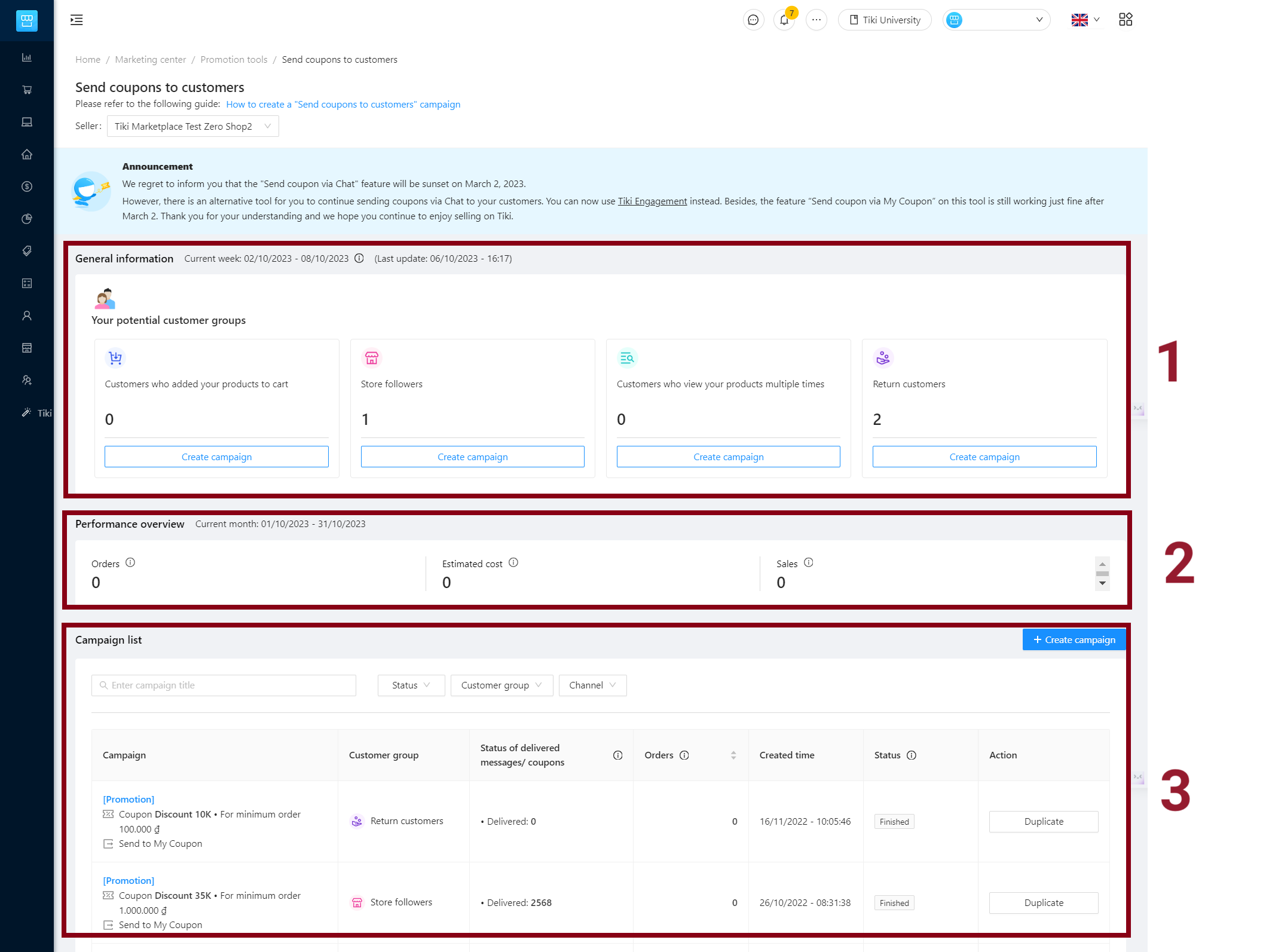
Step 1: Go to Seller Center, select Marketing Center > Promotion tools > Send coupons to customers
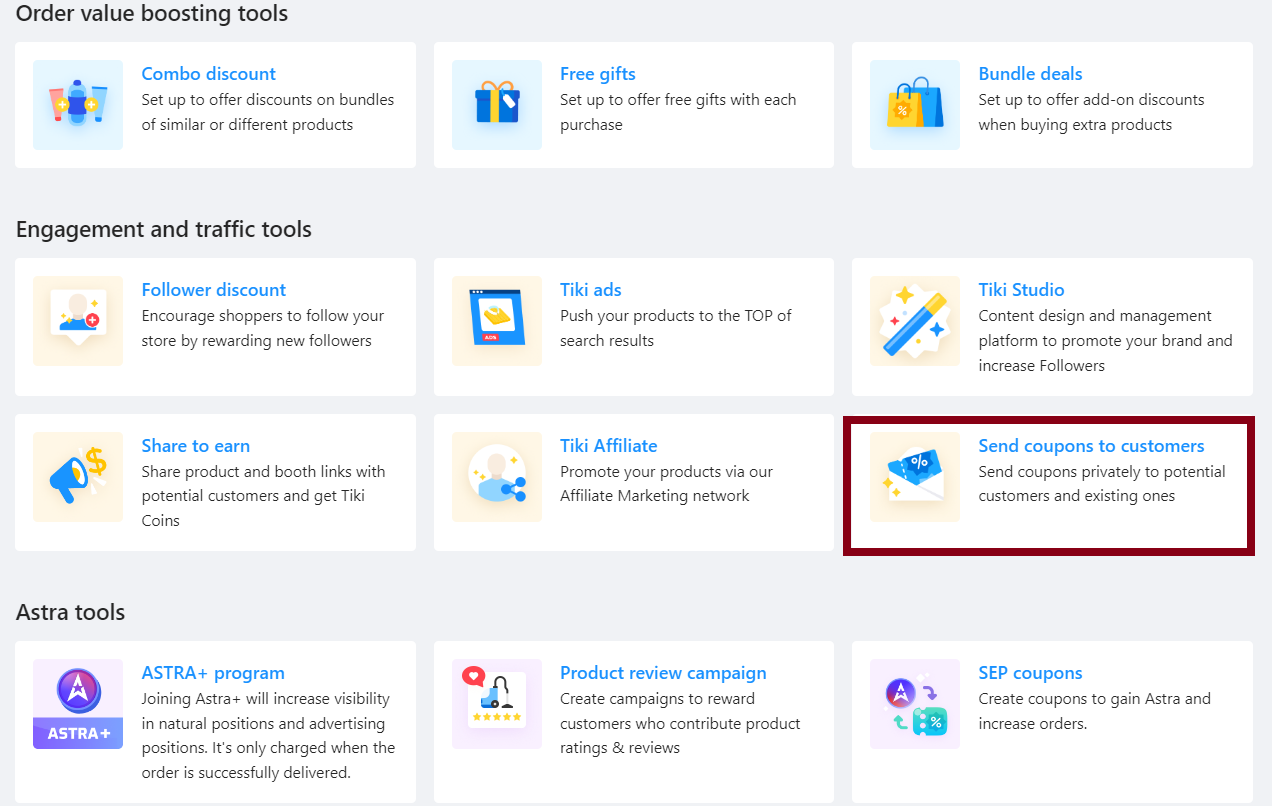
Step 2: Select Create campaign.
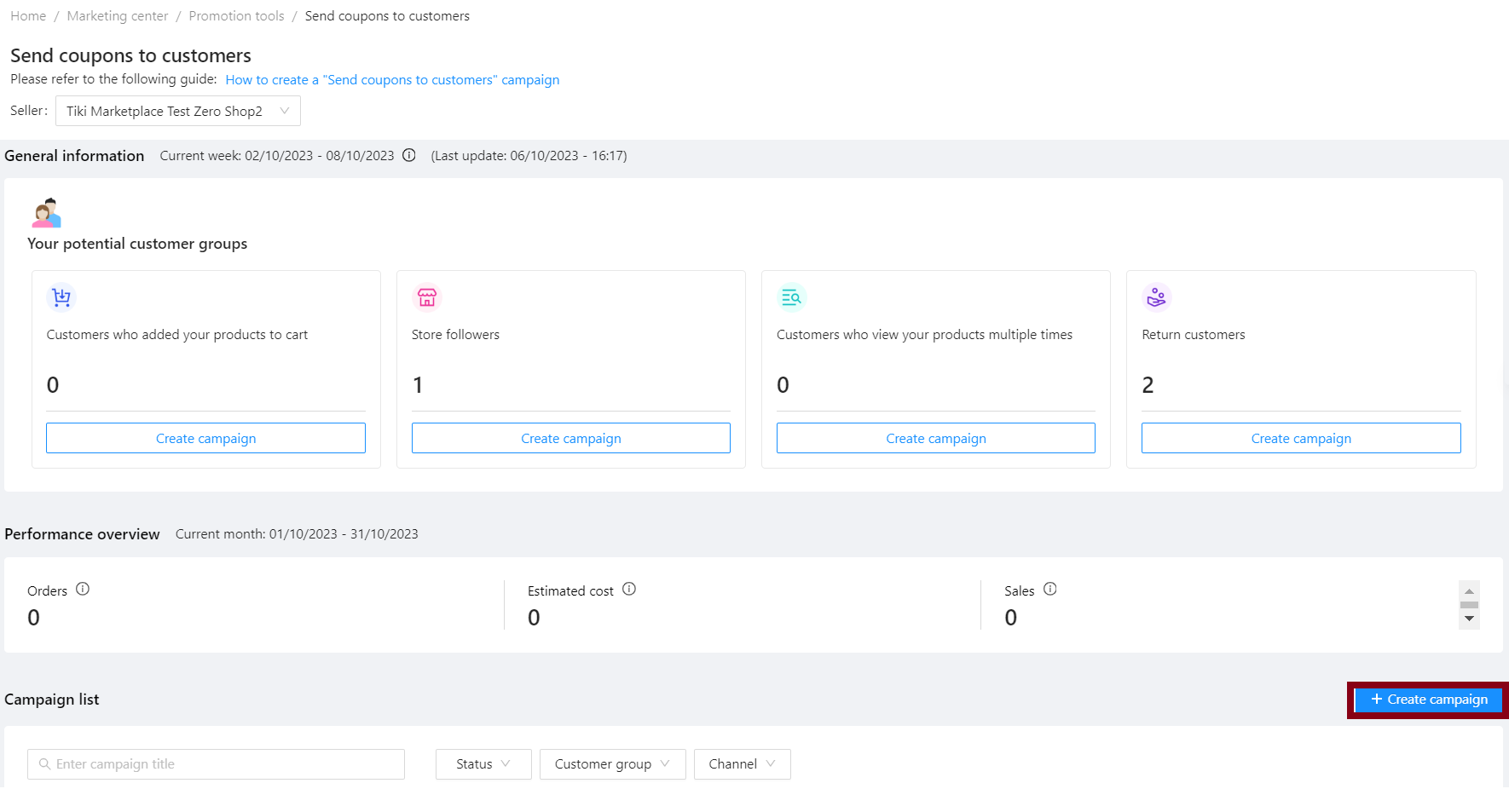
Step 3: Campaign setting
1. Basic information
- Campaign title
Select a name for the campaign. This name will not be visible to customers. Tiki suggests that you should come up with a short name so that it is easy to remember and manage.
-
Channel:
- Send to My Coupon: The coupon will be automatically saved to the customer’s Coupon list (Mã giảm giá) and will be automatically applied in cart when the conditions are met.

2. Targeted group of customers
-
Customer group: There are 4 options: Customers who added your products to cart, Store followers, Customers who view your products multiple times and Existing customers
-
Time period: Period of time when customers have interactions with your store.
After you set the customer group and time period, the system will automatically estimate the number of customers that can receive the message for your information.
Note: Factors that determine whether a customer receives a message from the seller, including: Customer’s message receive limit, whether the customer blocks the seller’s message…)
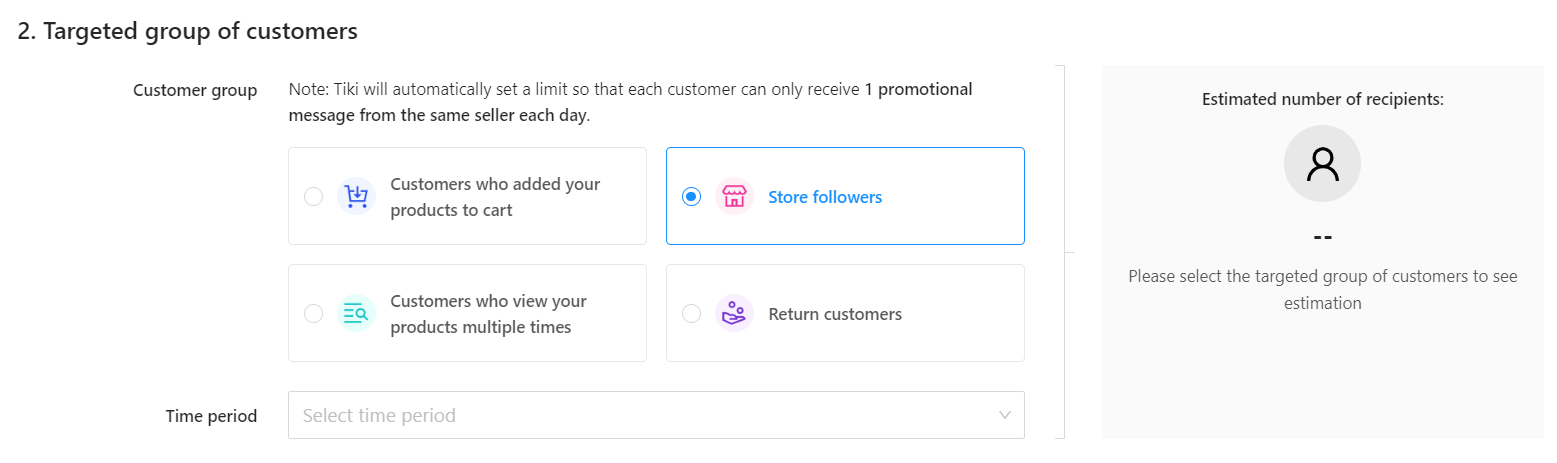 3. Message and coupon settings
3. Message and coupon settings
- Select coupon
Please click Select coupon > The system displays a list of eligible coupons for the campaign, select up to 1 coupon or click Create new coupon to create a new one following the usual flow, see instructions here. Then click Confirm.
Tip: You can choose a coupon with a short expiry date (e.g. 1 month) to create the “scarcity” and encourage customers to make purchases now.
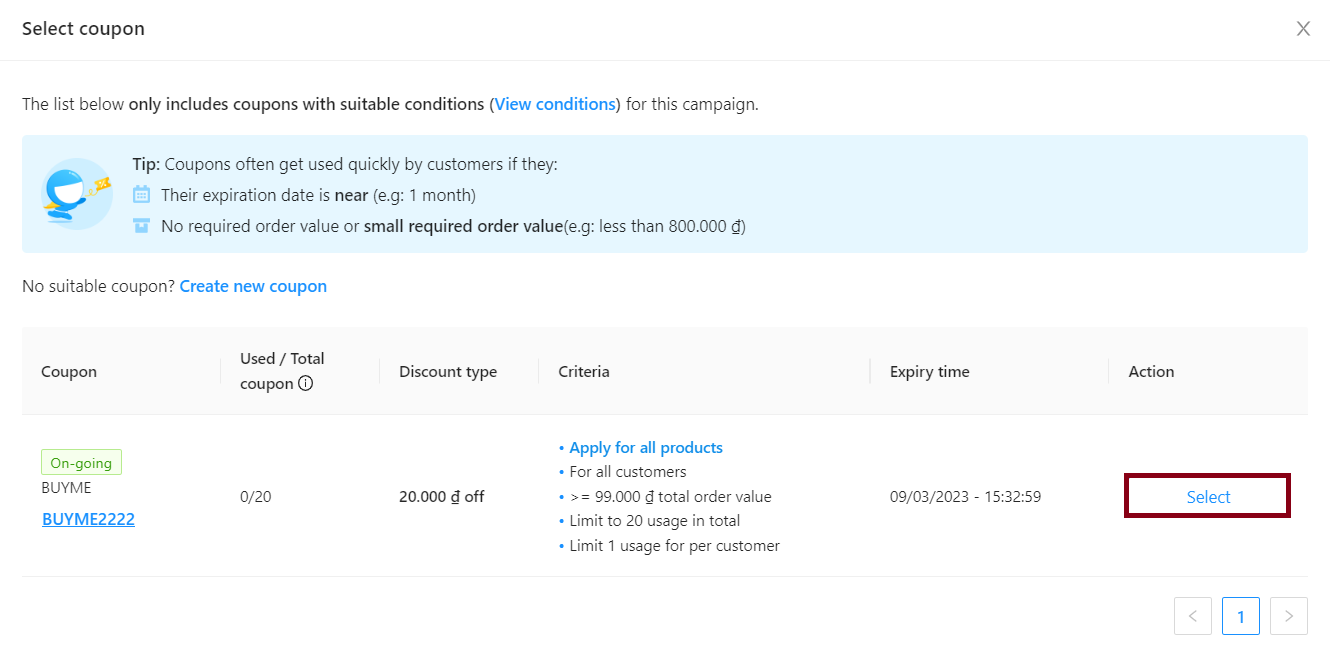
-
Start time: Send right after campaign is created
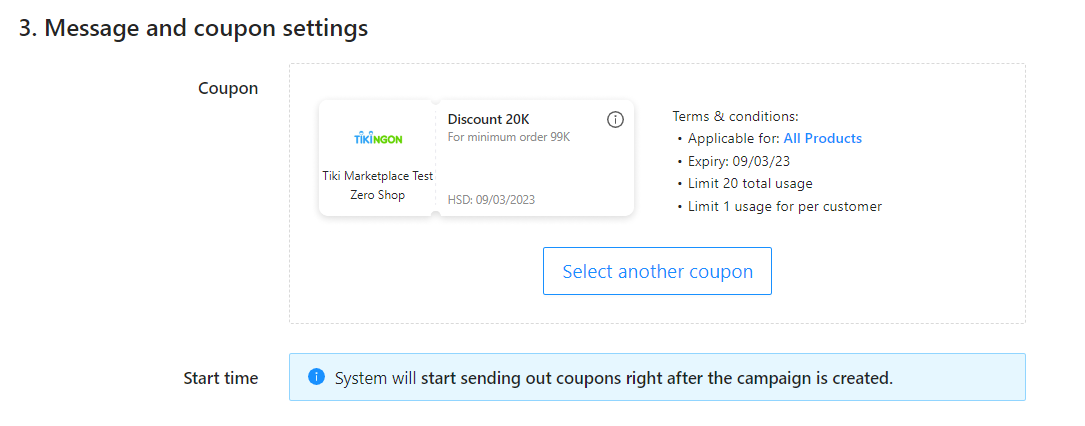
Step 4: After the setting is complete, check the content of the message that the customer will receive in the Chat preview on Tiki app section. Click Create > Confirm.
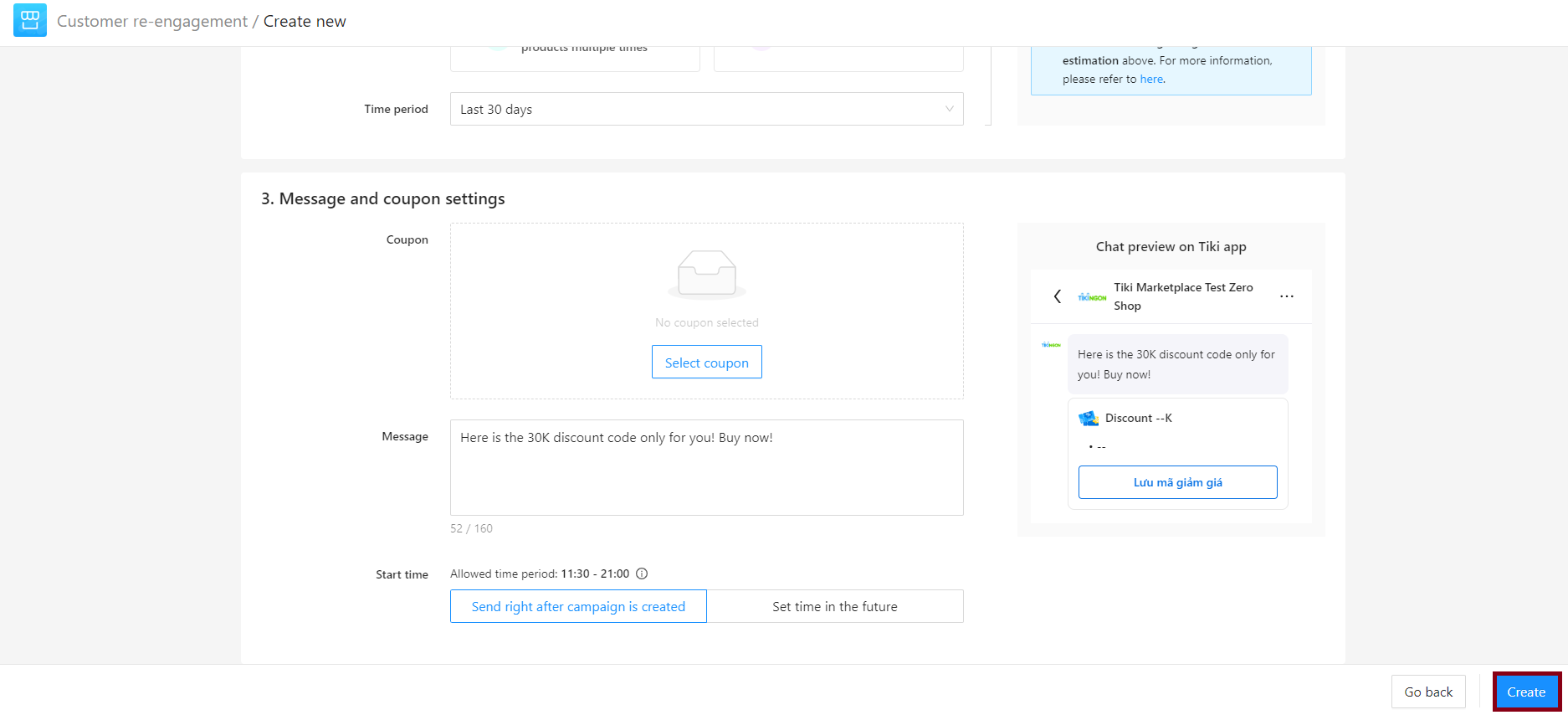
Sellers can edit when the campaign is in Not yet started status, specifically:
|
Status |
Description |
Actions that sellers can perform |
|
Not yet started |
The campaign has been created and is waiting till start time |
|
|
Delivering |
Coupons are being sent to each customer. |
Finish/Duplicate campaign
|
|
Finished |
Coupons were successfully sent to customers |
Duplicate campaign |
|
Cannot deliver |
The campaign failed to send the coupons to any customer and showed the reason for the rejection |
Duplicate campaign
|
Please follow these steps
1. Edit campaign
Access to Seller Center, select Marketing Center > Promotion tools > Send coupons to customers > Click on the name of the created campaign or click Edit in the Action column to make modification. Then click Update.
2. Finish campaign
Find the campaign you want to cancel, in the corresponding Action column, select Finish, then click Confirm to end the campaign.
3. Duplicate campaign