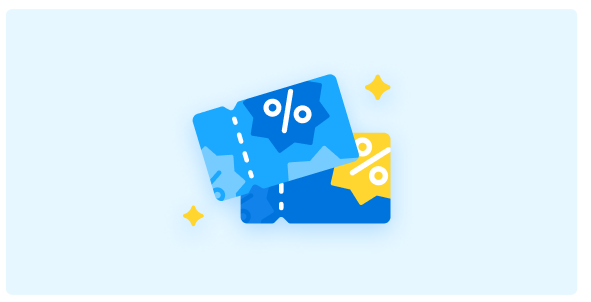Coupons
- Sellers can measure the effectiveness of the 7-day overview of generated discount codes using metrics like Revenue, Coupon used, Cost, Return on investment, Buyers. (Please hover over the icon (i) to see what each metric means)
You can choose Detailed insights to access the Promotion insight feature in the Growth Center. You can view a detailed report of the effectiveness of using the coupon code based on various criteria and stages here.

Step 1: Log into the Seller Center, select Marketing center > Promotion tools, then select Coupons (1). The system will navigate you to the Coupons section, please select Create coupon (2).
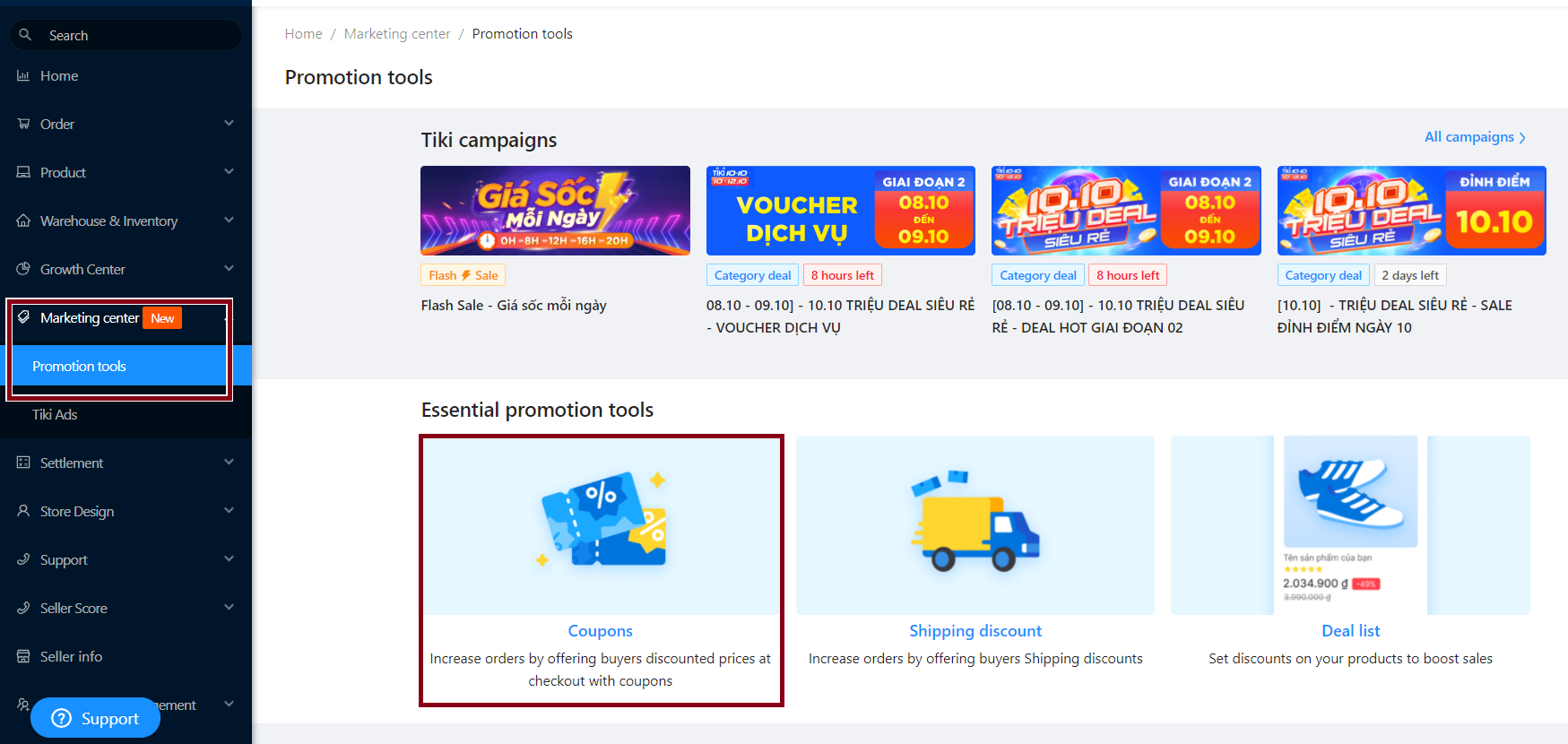
(1)
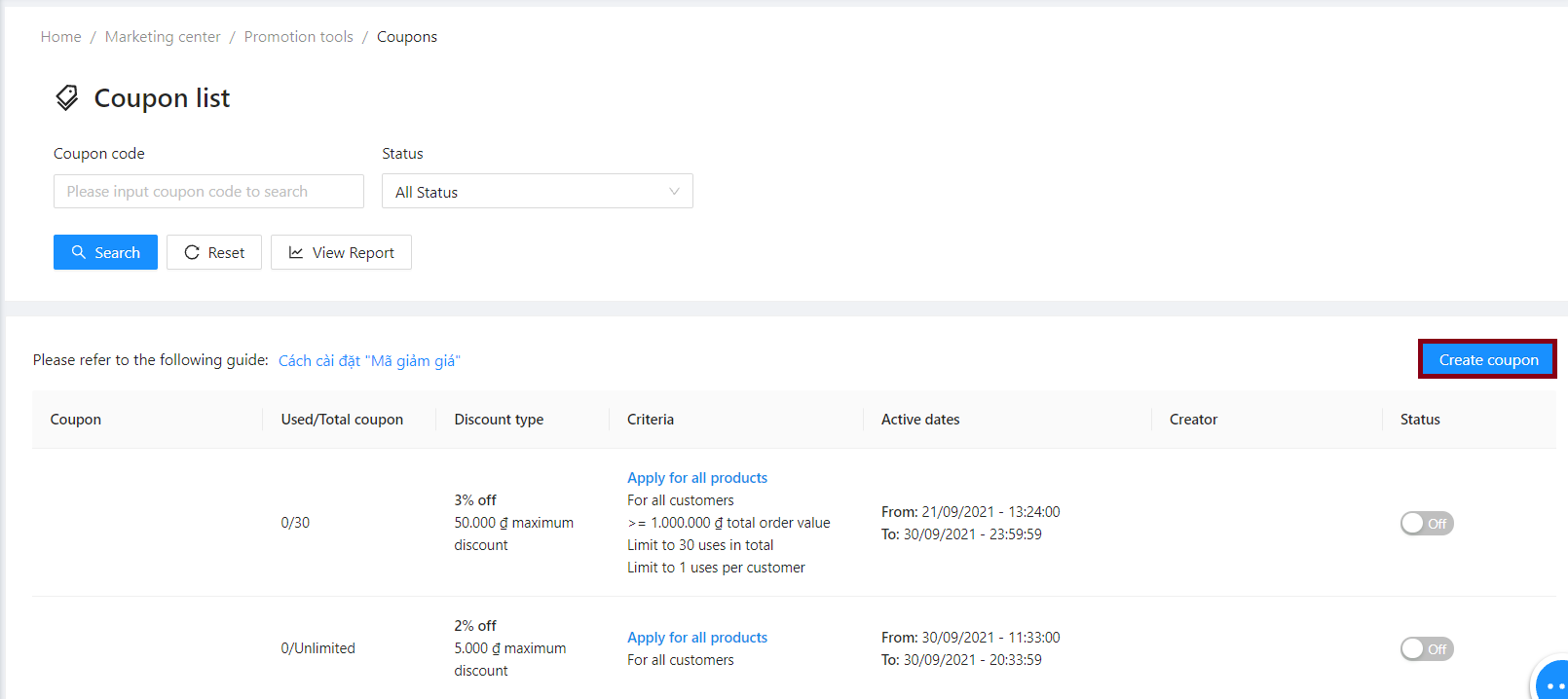
(2)
Step 2: Settings
- Basic information
-
Coupon name: Seller set name of Coupon. This name is not shown to customers. This name should be short and simple for an ease in management.
-
Coupon code: The code should be within 5 to 10 characters and is short, clear for an ease in management.
-
Applicable time: Set the start time and end time of the coupon.
-
Publish coupon: 2 statuses
-
Choose Publish: The discount code IS publicly displayed in the product detail page, on the Tiki website and Tiki App. All customers will see and are able to apply this coupon code when making a purchase.
-
Choose Hide: Coupon code IS NOT displayed in the product detail page, on Tiki website and Tiki App. Customers can still apply the coupon code when making a purchase (if the customer enters the correct code).
-
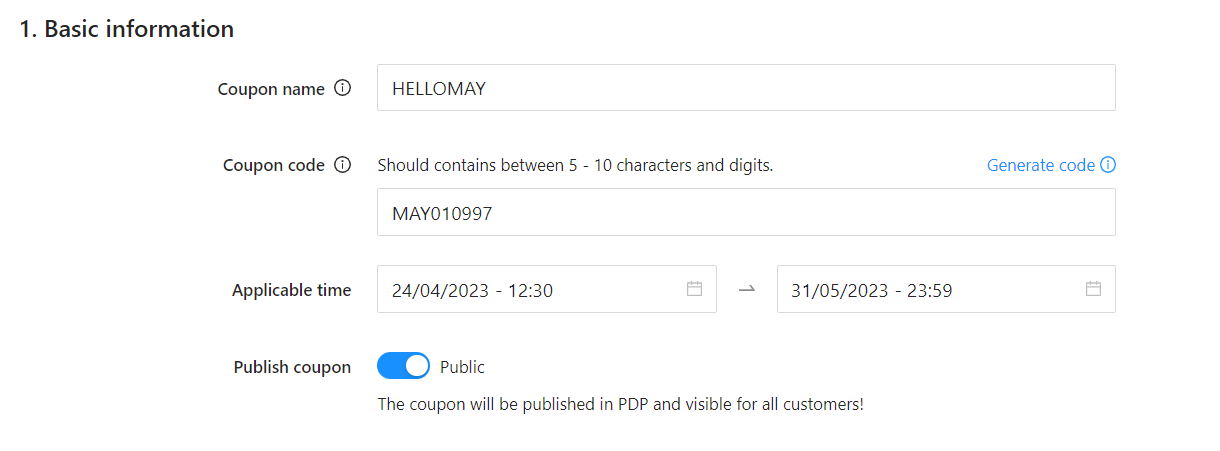
2. Applicable Conditions
-
Smart coupon: Based on the data history of sellers and those who have successfully applied the coupon code, Tiki recommends this configuration to optimize coupon usage effectiveness. There are two choices:
-
Show suggestion: Display the system’s recommended discount.
-
Hide suggestion: Do not display the system’s recommended discount.
-
-
Discount type: 2 options.
-
Fixed Amount: Discount by amount. Minimum value: 5.000 VND; Maximum value: 30.000.000 VND.
-
Percentage: Discount by percentage of product price. Minimum value: 2% ; Maximum value: 99%
-
-
Minimum requirement: 2 options
-
None: Applies to all order values.
-
Minimum order value: Assign minimum order value to apply coupon.
-
-
Customer segment: 2 options
-
Apply to all customers
-
New customers: The coupon will be displayed on the Product detail page for customers who have never bought from your store before.
-
-
Total number of coupon: Please enter the total number of coupons that are available to be used for all products during the validity period.
- Max limit usage per customer: Please enter the limit usage of the coupon that applies to each customer.
-
-
Limited: The Seller enters the maximum number of uses of the discount code throughout the store.
-
Unlimited: Unlimited coupon usage per customer (for coupons created for new customer groups, the maximum number of uses is 1)
-
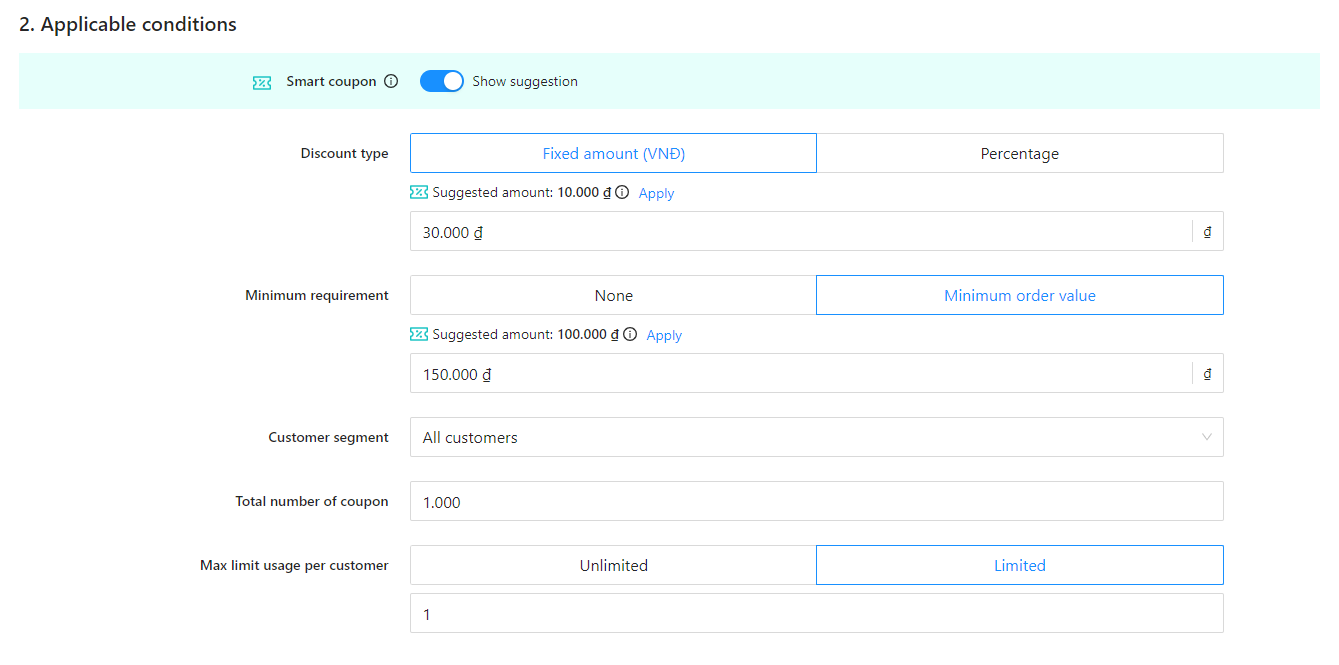
3. Applicable products
Select products to apply coupons: All products (Create coupons for all products of the store) or Selected products.
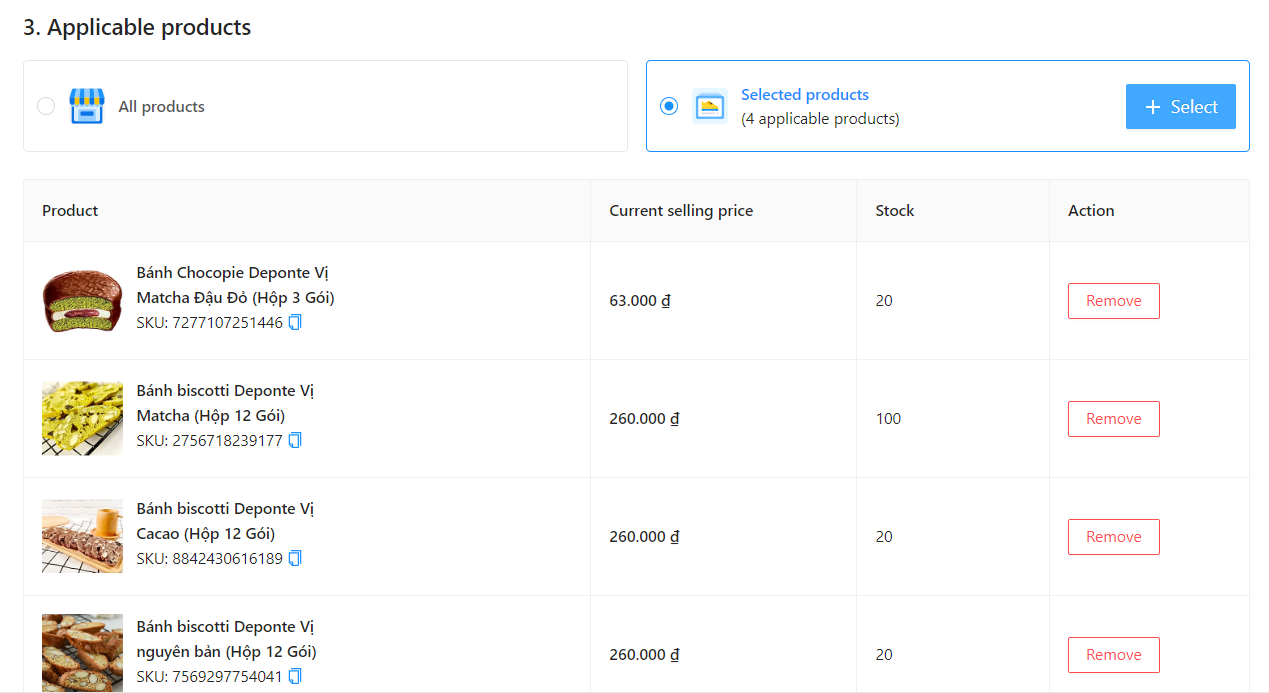
|
Method 1: Select product |
Method 2: Bulk upload product list |
|
Click Select product. In the search box, the Seller can find products by SKU, Fulfillment type, Status and Category.
Then, click Save. |
Sellers can create coupons for multiple key products at once by using Excel files for Bulk upload product list as follows: In the section Upload product list, select the Download template to download the Excel file to your computer. Then enter the SKU codes that the Seller wants to select.
To upload the product list, clicks or drags and drops the file just filled in the box marked as shown. Then, click Save. Notes:
|
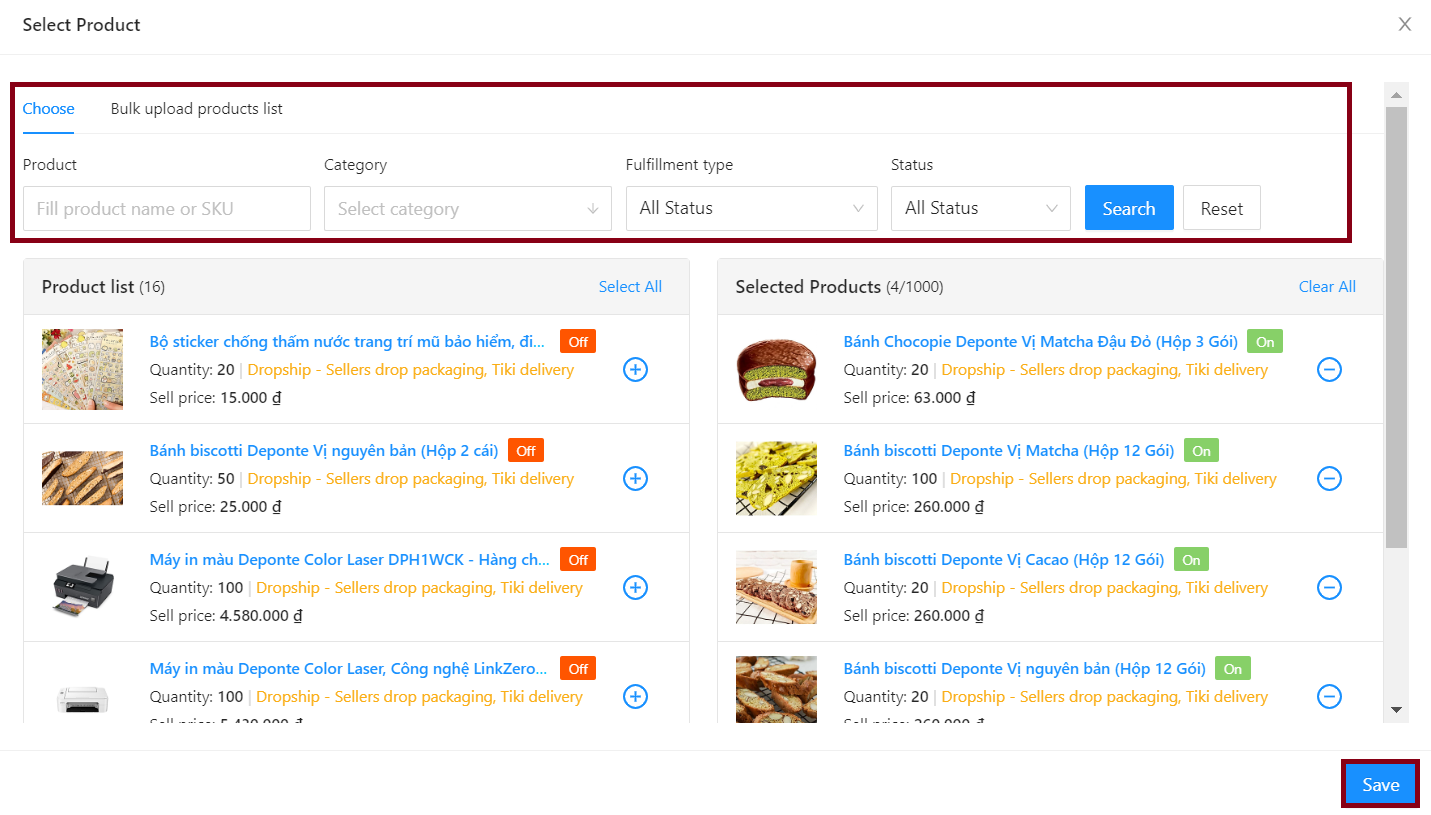 |
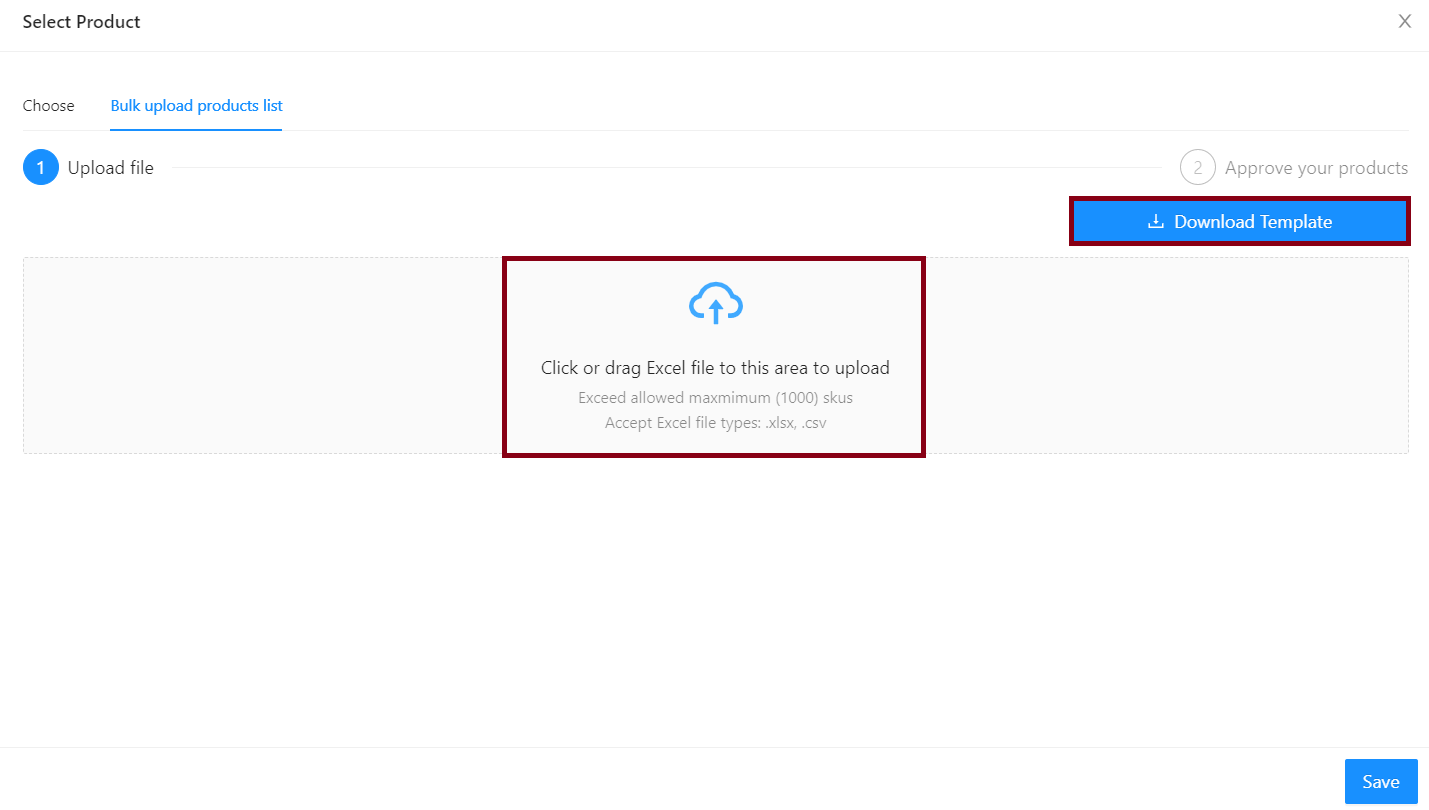 |
Step 3: Check all information of the new coupon
|
1. Preview in PDP |
2. Preview in store page |
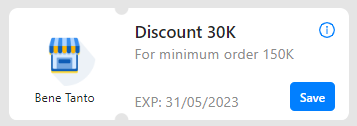 |
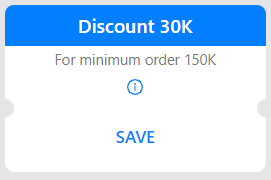 |
Step 4: Once you’ve double-checked all of the discount code’s details, click Create to finish.
-
If you discover a problem, escape this page and return to the coupon code editing page.
-
Select Create if you are okay with the Coupon conditions and you want to display the coupon code to all customers on the Tiki website and App.
Step 5: Check status (On-going/Upcoming) of coupons. Please note that the new successfully created coupon will be shown at the Coupon list.
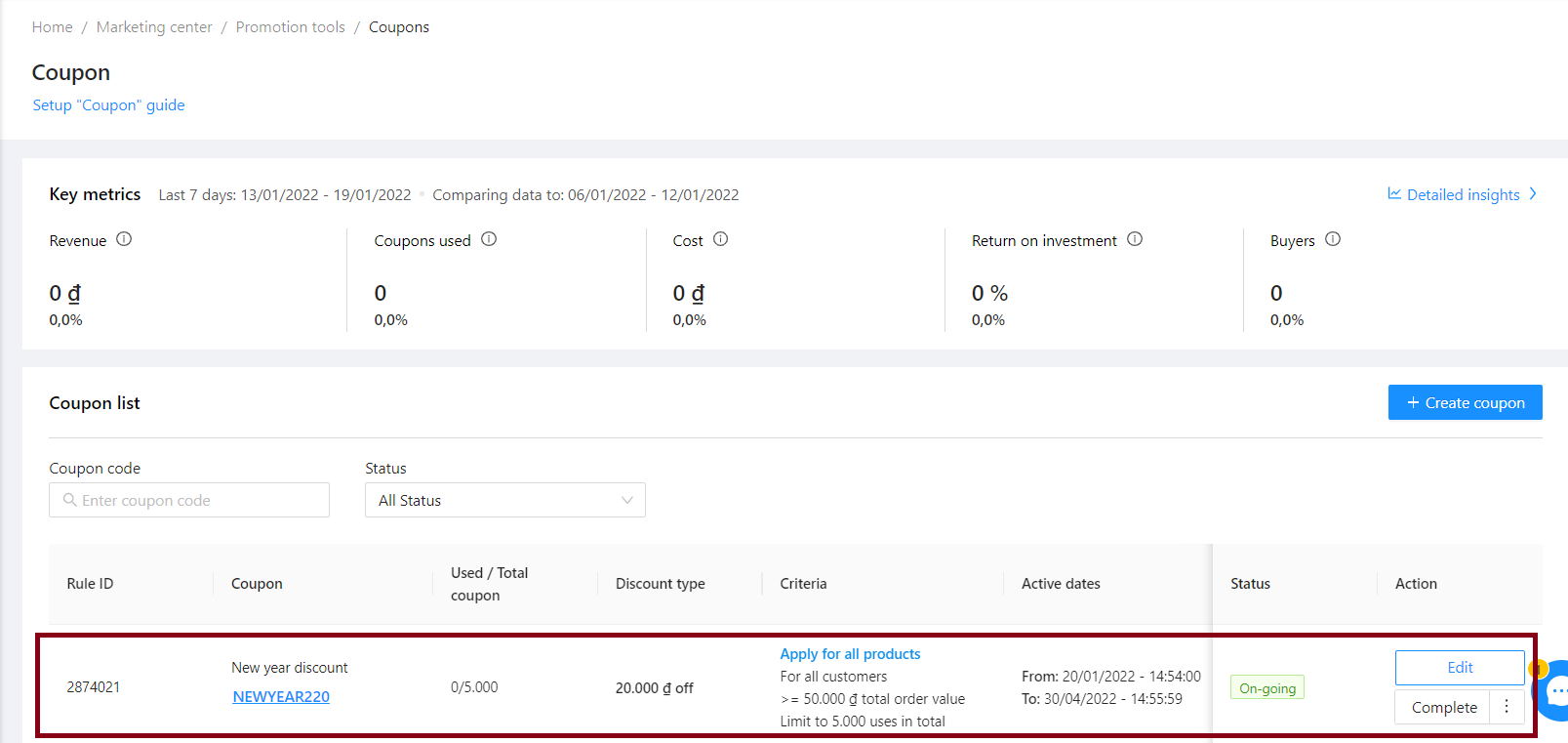
You can edit when the program is in Upcoming or On-going status, specifically:
|
Status |
Description |
Actions that you can perform |
|
Upcoming |
Coupon code has been generated and is waiting to launch |
|
|
On-going |
Coupon code is running |
|
Please follow these steps:
Step 1: Login to Seller Center, go to Marketing Center > Promotion tools > Coupons > Click on the name of the coupon.
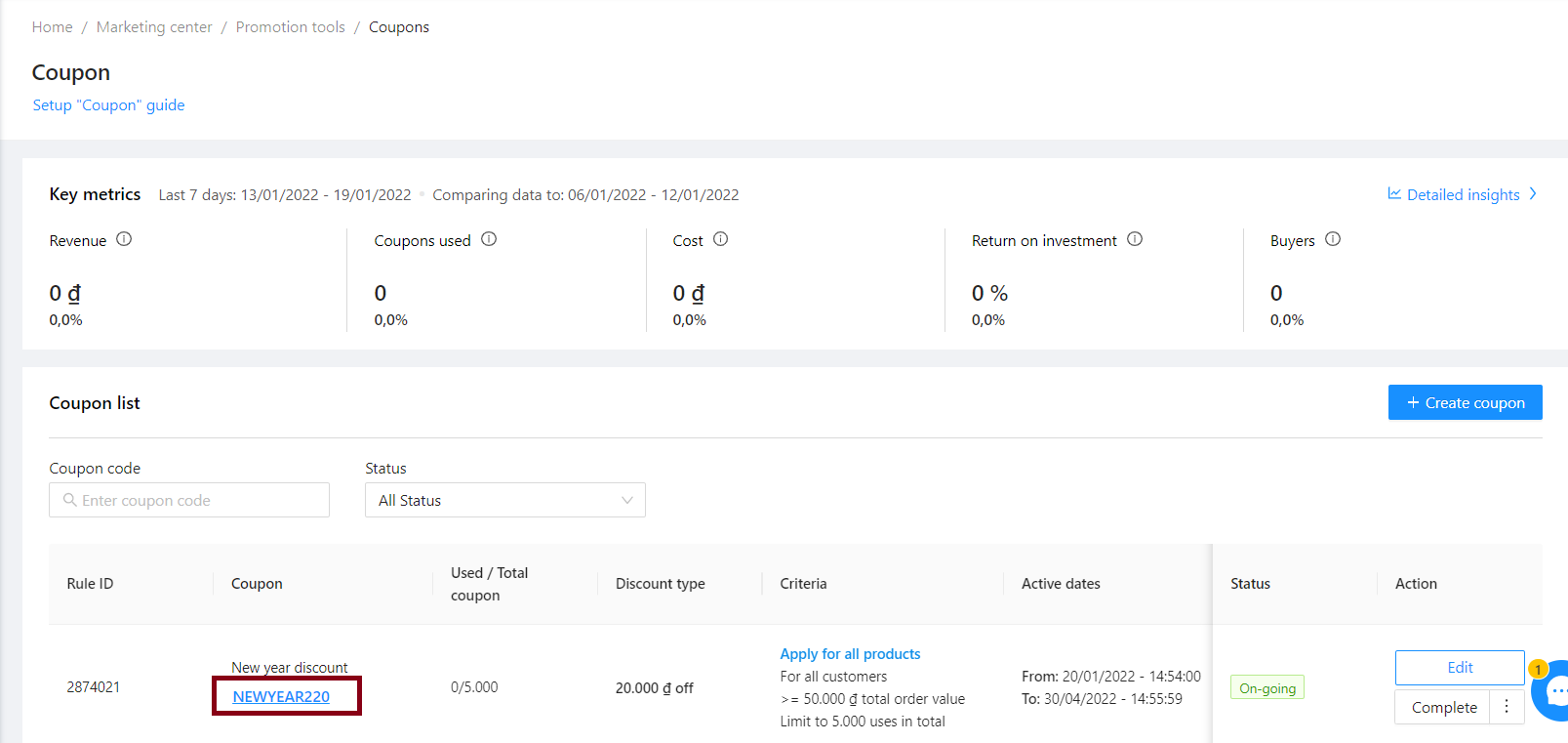
Step 2: On the Coupon detail window, please update the information and click Edit.
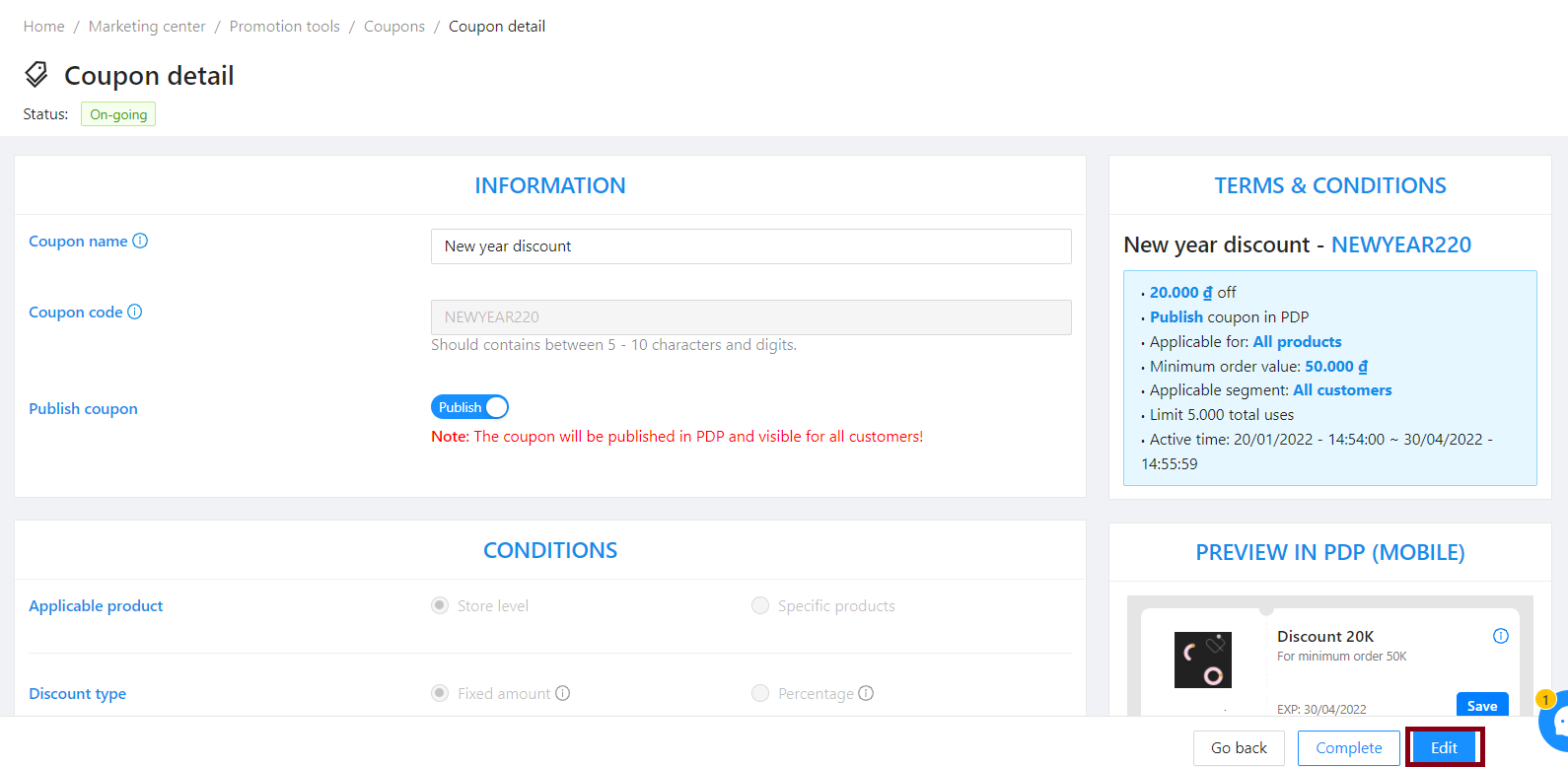
In case you want to cancel a discount code (Ongoing or Upcoming), please scroll up and see step 1 again, find the coupon code you want to cancel, in the corresponding Action column, select Complete, then confirm again to end the program.
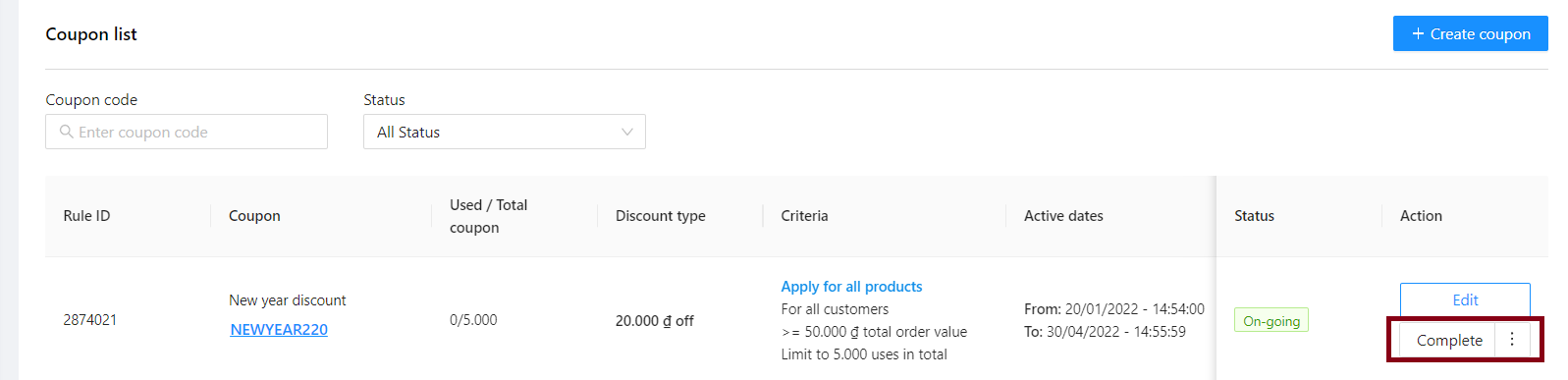
Note:
-
Each coupon must have a different name to another.
-
The Coupon Cost is charged to the seller. The Coupon Value will be automatically deducted by system directly from product price. Turnover/Cost/ Profits are calculated according to reduced price.