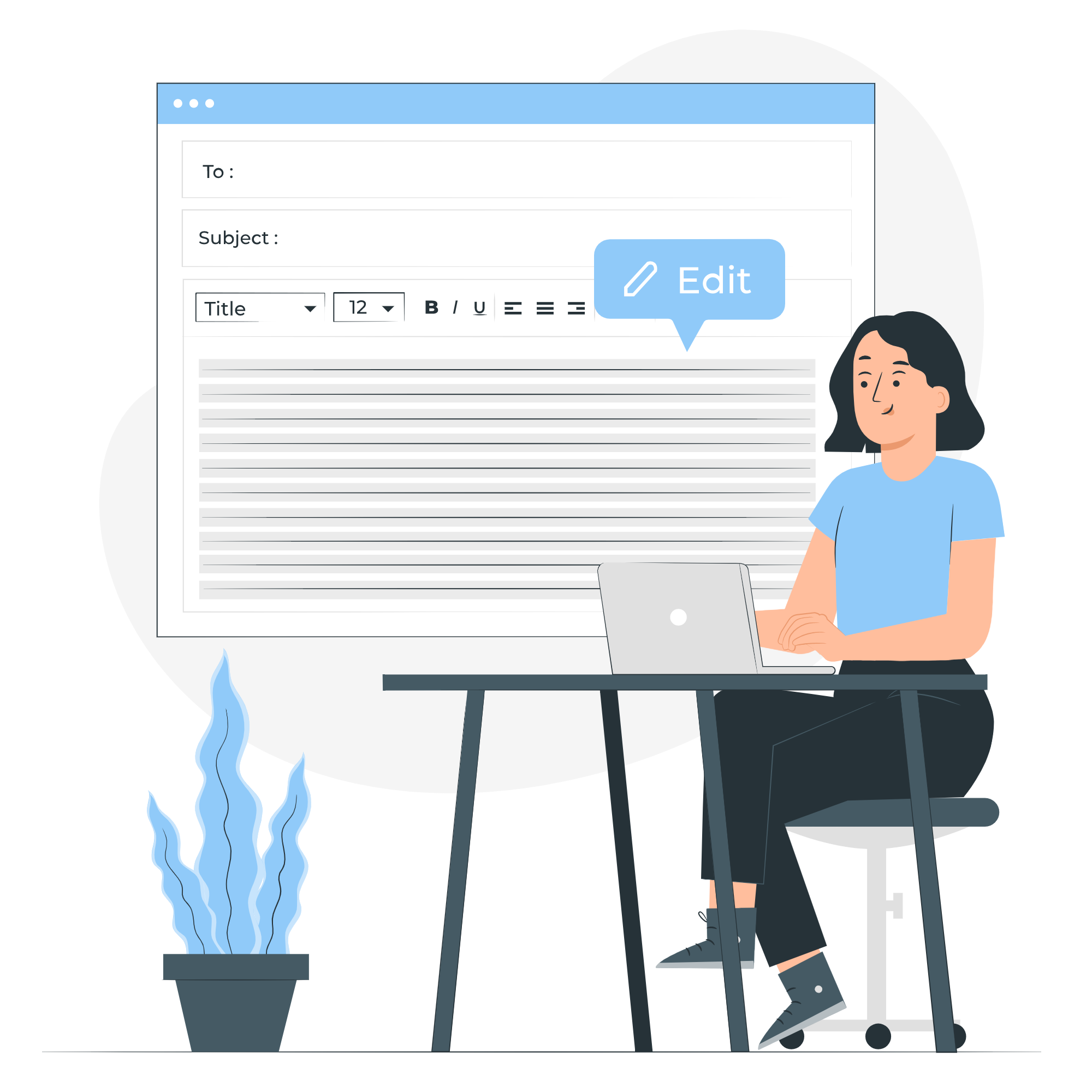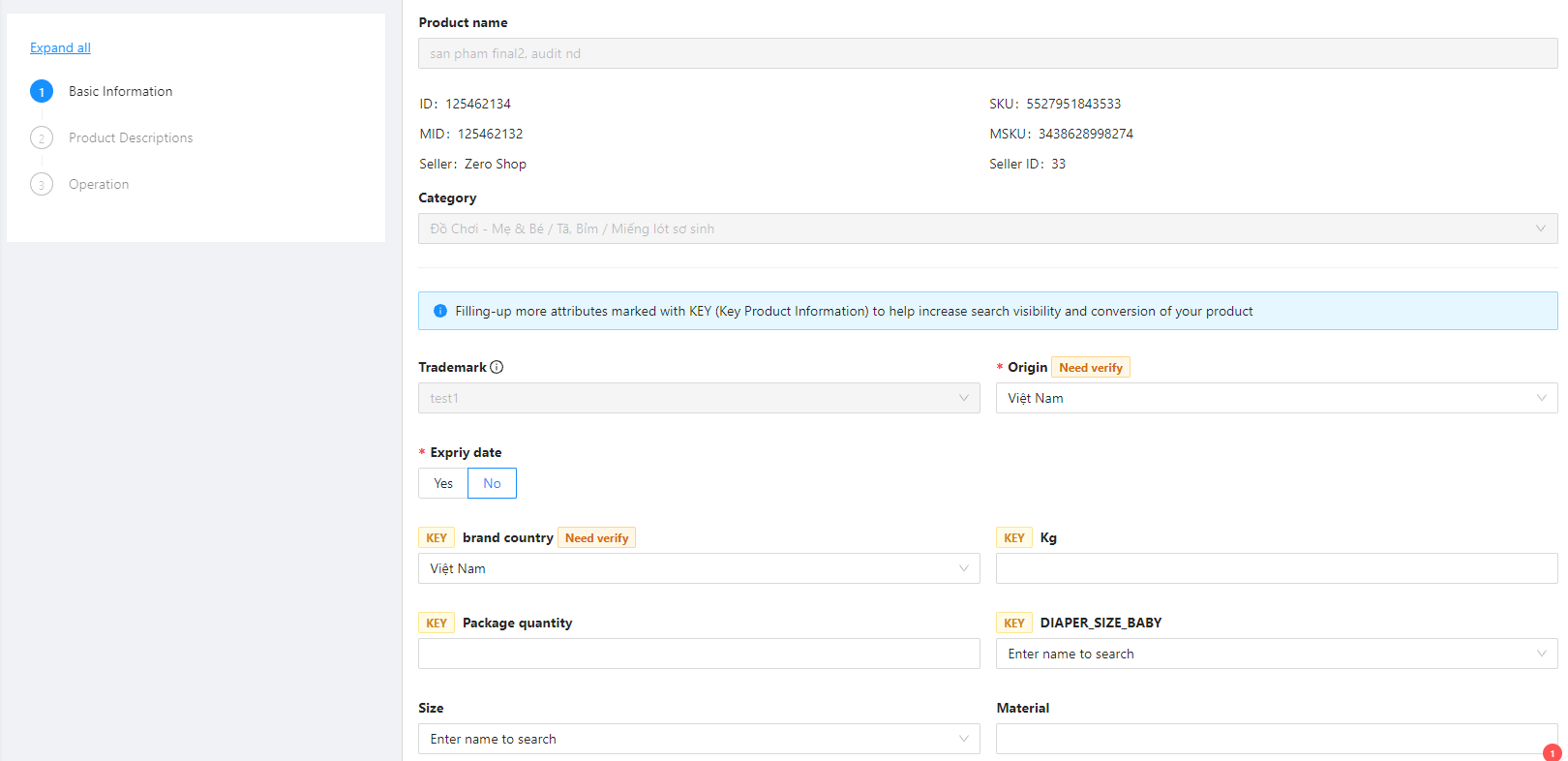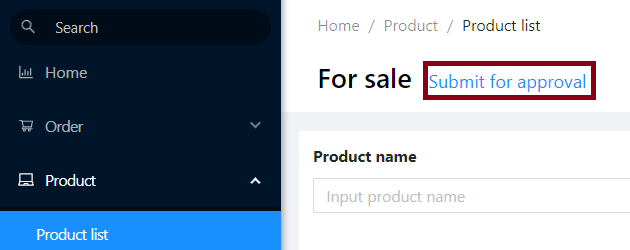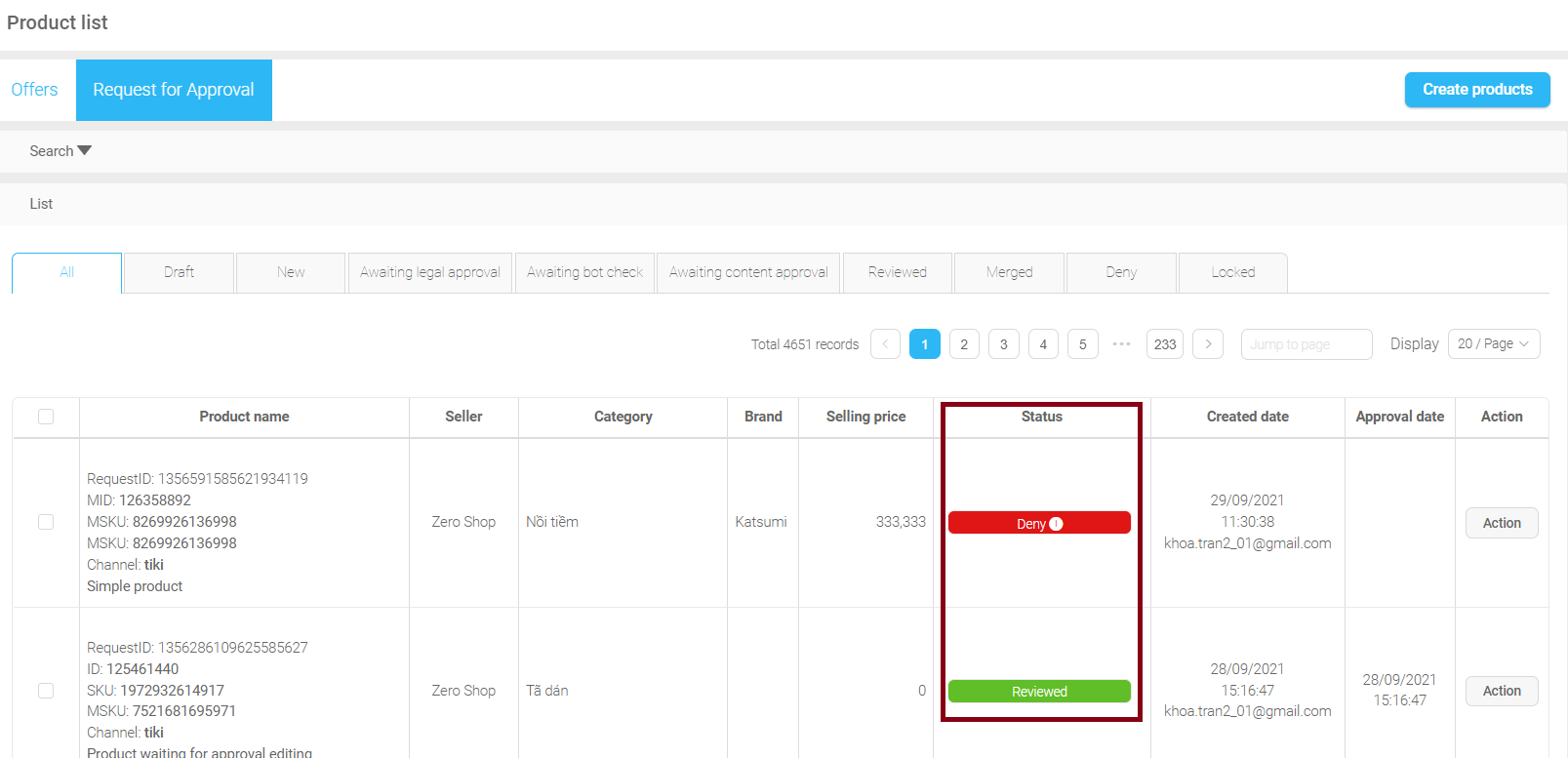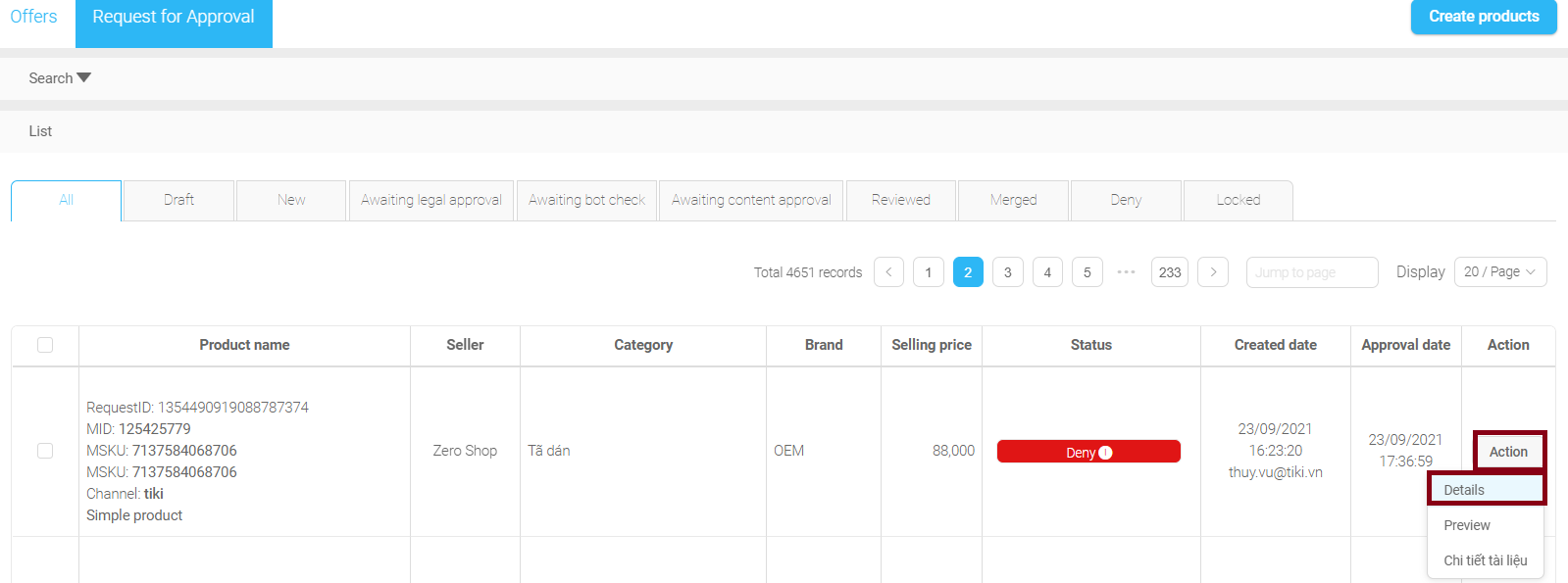Adjust product contents
1. Sections that are able and unable to be edited
|
Section |
Action |
|
Product content (images, product descriptions, videos,…) |
Editable |
|
Product attributes |
Editable |
|
Selling price, inventory |
Editable |
|
Product name |
Please send an email to hotrodoitac@tiki.vn/partnersupport@tiki.vn to request for modification. |
|
Category |
Please send an email to hotrodoitac@tiki.vn/partnersupport@tiki.vn to request for modification. |
|
Brand |
Please send an email to hotrodoitac@tiki.vn/partnersupport@tiki.vn to request for modification. |
2. Requirements for product content editing
-
The modified material must adhere to the rules for offering items for sale on Tiki.
-
Products have no differences in design, packaging, uses, characteristics, product nature.
Following the creation of the product, you are not permitted to change the following content(*):
-
Name of the product
-
Trademark
-
Product portfolio
(*) Since altering the above content will have an impact on other sellers who offer the same product, Tiki will censor for valid and reasonable reasons before making changes.
If you need to change/edit any of the above information please send the request email to hotro@tiki.vn/support@tiki.vn for support.
These are the steps to edit the product content:
Step 1: Log in to Seller Center > Select Product from the taskbar > Select Product list
Step 2: You can either search for the product by entering the information (Product name, brand, category,…) and select Search; or just scroll down to the product list below the search area. Select Edit to edit the product content.
Step 3: At the Update product section, please fill in the information that needs to be updated.
Note: You need to put in mind these below definitions.
-
Locked: The gray content frame displays the content that the Seller will not be able to alter (cannot be directly clicked to update), such as the product name, brand, and category.
-
Need verify: Need for Moderation material is content that Sellers can customize/change, but it must be approved by Tiki’s Moderation team before it can be changed.
-
Content that does not require verification: The Seller can edit/update the content in the usual content areas (is not Locked or have the Need verify tag), and the modified content will be immediately visible. After the Sellerselects the Update button, the product will be updated. Note: The material after editing must adhere to Tiki’s policy and please do not alter the nature of the original product.
Since altering the above content will have an impact on other sellers who offer the same product, Tiki will censor for valid and reasonable reasons before making changes.
If you need to change/edit any of the above information please send the request email to hotro@tiki.vn/support@tiki.vn for support.
The Update product section
Step 4: Manage submitted requests and check for updates
Note: After the you select the Update button:
-
Content that is no need to verify will be updated and is shown to the customer.
-
The censored content will be moved to the Request for Approval section, where it will await approval from the Tiki team.
At the Seller Center, please go to Product > Select Product list, then choose Submit for approval. Here, you can check the status, as well as track the customizations/changes to the content that require moderation from Tiki.
To see more information relating to the Deny status of your request, hover the mouse over the status shown and check for the Reasons.
The Request for Approval section
Note: You should put in mind the below terms.
-
New: The status of waiting for content to be changed/edited by the seller with the tag Need verify by Tiki’s content review department.
-
Reviewed: The request for updating content has been approved and is now being shown to the customers.
-
Deny: The content that was asked to be edited has been refused; hover your mouse over the Deny status to read the reasons for rejection. For requests that are marked with this tag, please select Action > Details. The system will navigate to the Update product section, where you can enter the information and submit a new request by selecting Request for Approval.