(Bundle deal) Buy with shocking deal promotion
Bundle deal (Buy with shocking deal) is a type of promotion when the customer chooses to buy a main product, the system will suggest other products to buy in one order with a more favorable price set by the seller, helping to increase the conversion rate for the product as well as the average order value (AOV).
Step 1: Log in to Seller Center, select Marketing Center > Promotion tools > Bundle deals
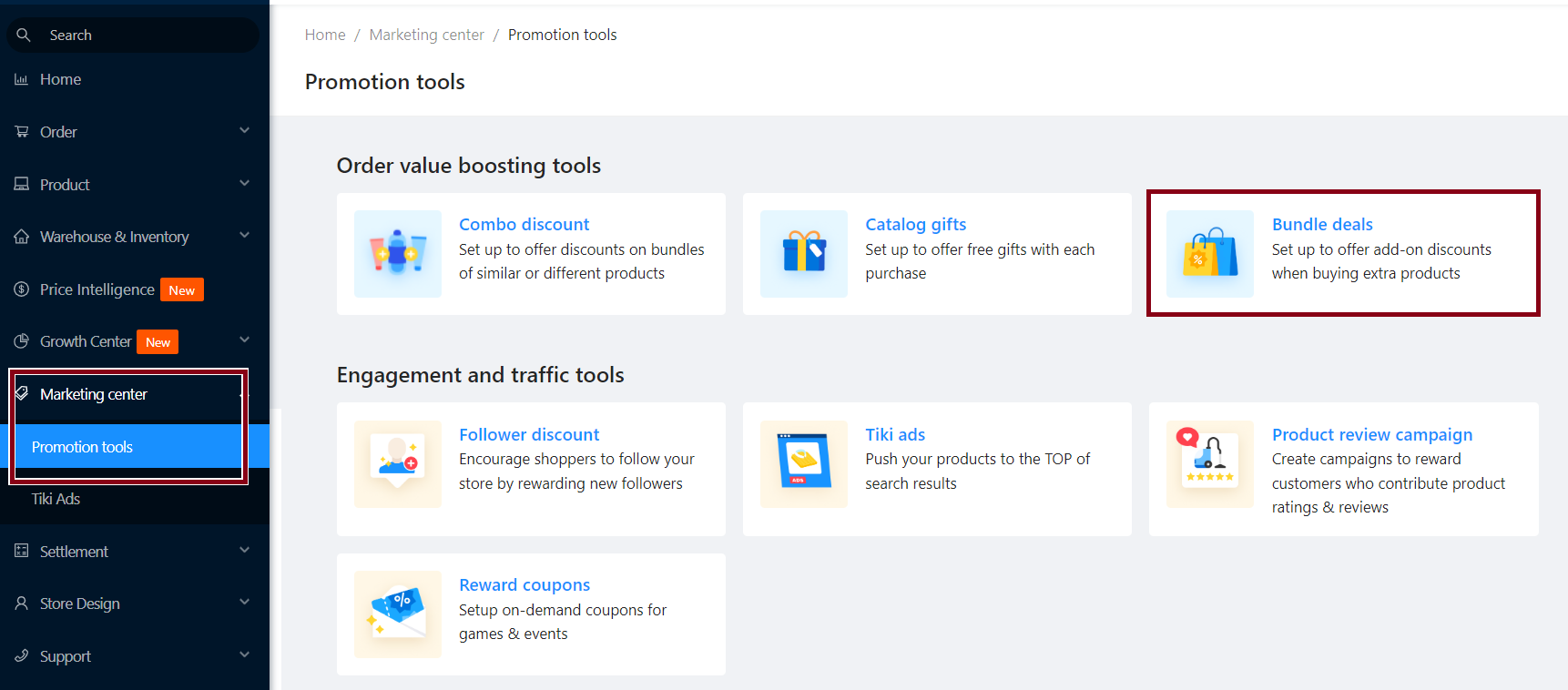
Select Create new.
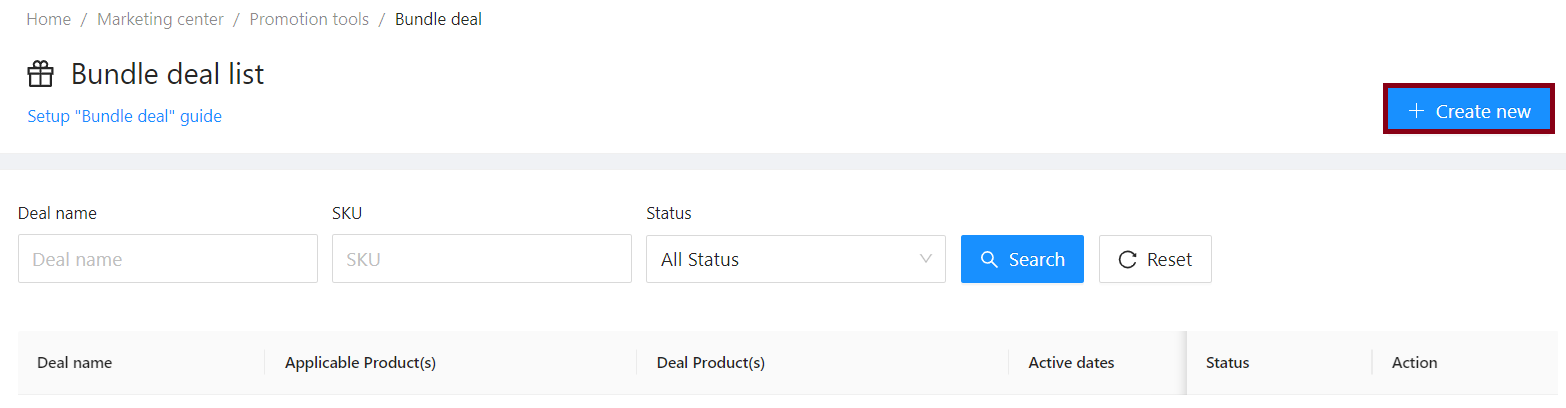
Step 2: Fill in required information
1. Deal name: Please fill in a suitable name for the deal, this name will not be visible to customers. Tiki suggests that you should name this name so that it is easy to remember and manage.
2. Applicable period: Set the program start date and end date. The start date must be in the future (after the time that you complete setting the program).
3. Applicable product(s): Select the main products of the purchase package.
Seller click Select product > Add main products.
In the search box, you can enter the SKU, or search for products by category, fulfillment type and status.
-
Select the product to add from the left panel, press the + or Select all to add it to the right panel. Sellers can add up to 100 SKUs.
- If you need to delete a product, the Seller selects the product to be deleted from the right panel, clicks the – or Clear all to delete it.
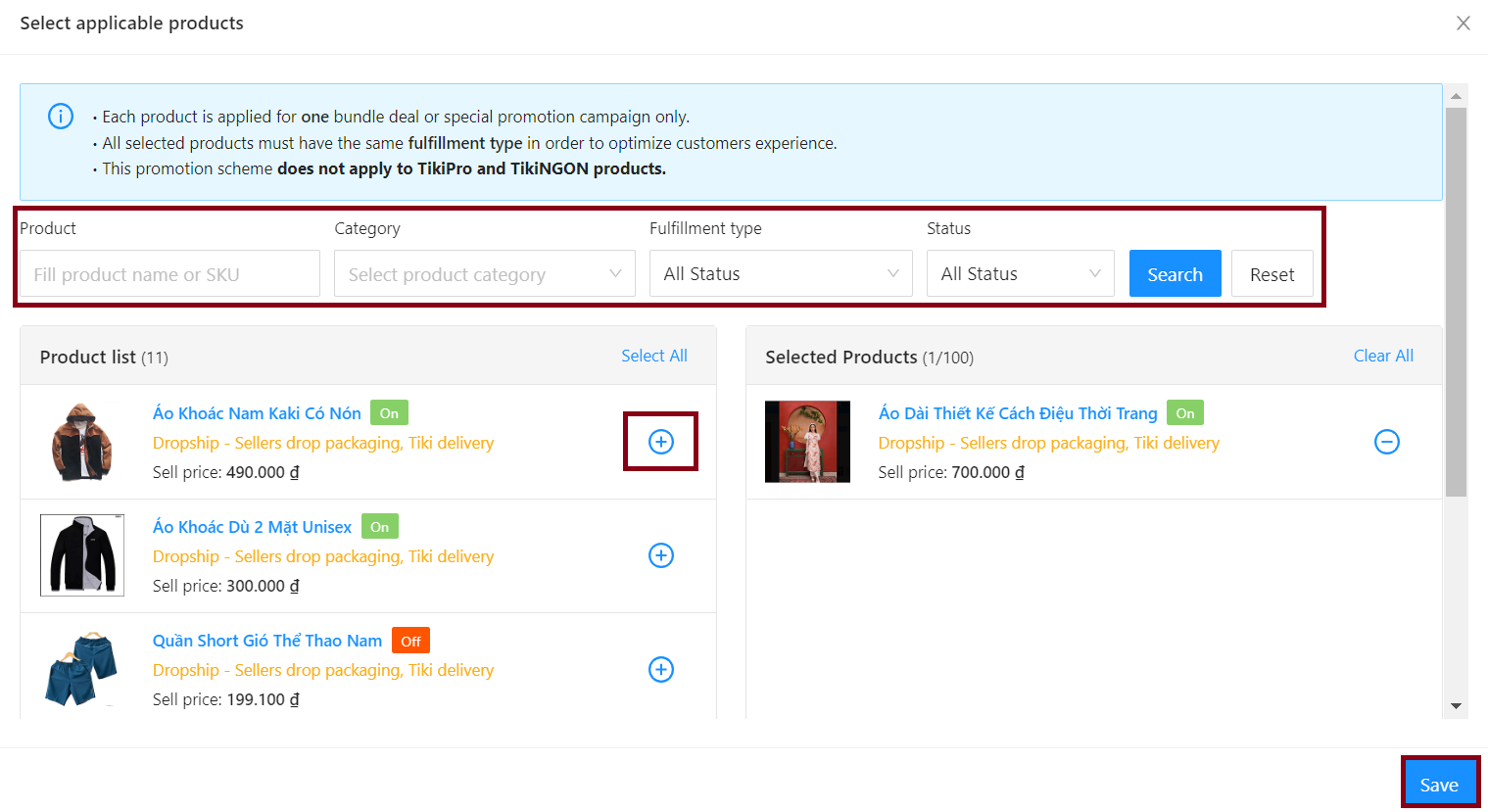
4. Deal product(s): Select the products to buy together. Please do the same thing as shown in section 3.
Enter the maximum quantity that the customer can buy for each type of bundled product and chooses 1 of 2 discount methods: Discount by percentage or Discount by fixed amount
Sellers can use the Bulk update feature if they want to set the same discount or adjust the On/Off display status for multiple products at the same time by ticking the product > Enter the discount value, then clicking Apply for all products.
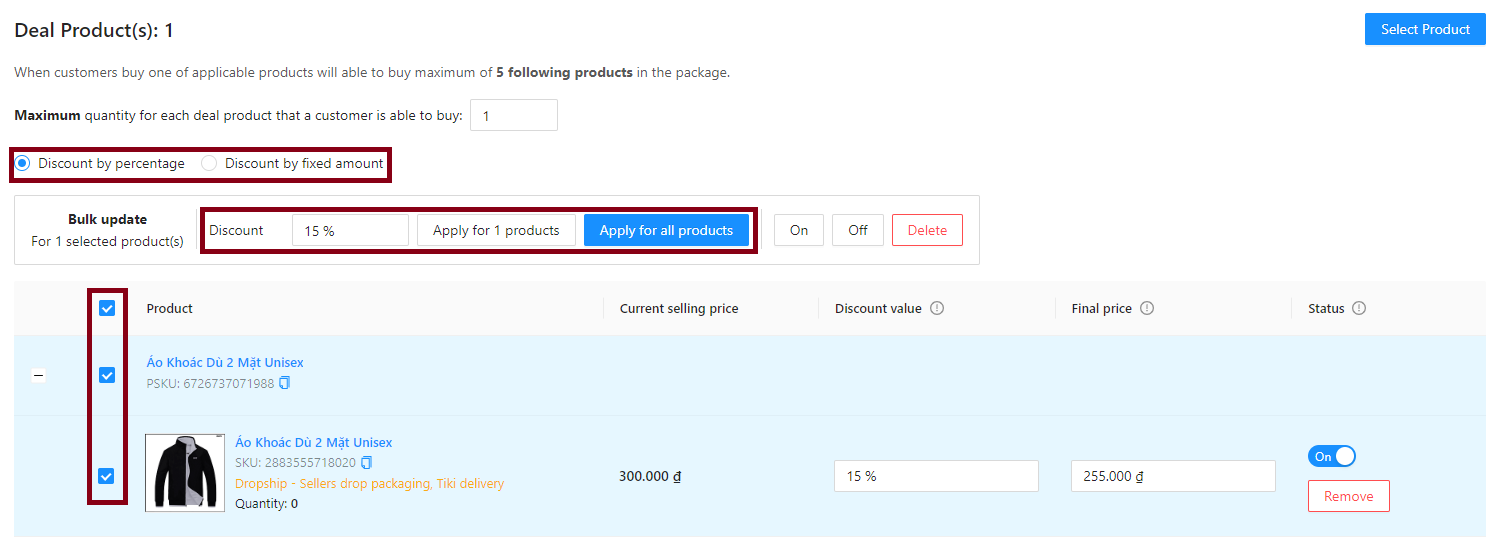
Note:
-
After pressing Create new, you will not be able to edit the discount and display for the products in the bundle deal.
-
Customers who buy one of the main products will see up to 5 types of products included in the deal package.
-
The system will automatically turn off the bundle deal if the current selling price of the bundled product is lower than the bundle price.
Step 3: Check the information in the Preview on PDP page section.
|
1. |
2. |
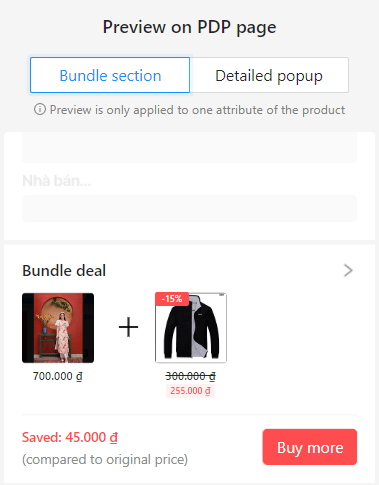 |
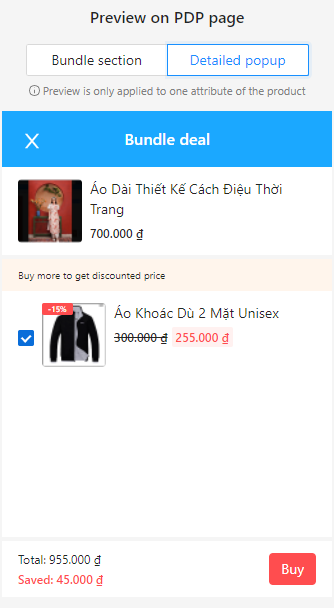 |
Step 4: After checking all the information of the deal, click Create new to complete. If you find an error in the information, exit this screen and go back to editing.
Step 5: Successfully created deal will be on the Bundle deal list.
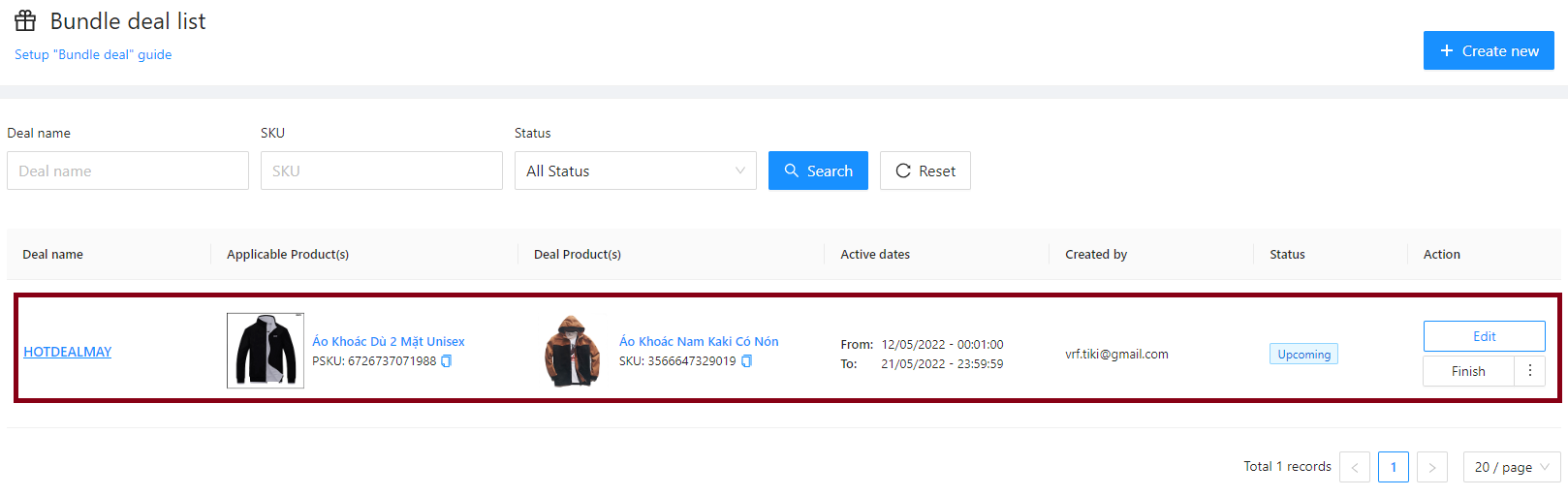
Note:
If selling price of deal product changes (for example, the product is participating in a Flash sale program), the system will automatically change the display of the deal package to the customer as follows:
-
If the new selling price is lower or equal to the bundle price, the system will automatically turn off the display of bundled deals for the customer. The system will automatically turn on the deal if the newly updated selling price is higher than the bundle price.
-
If the new selling price is lower than the old one but higher than the bundle price, the system will automatically adjust the displayed discount.
You can edit when the deal is in Upcoming or Ongoing status, specifically:
|
Status |
Meaning |
Actions that sellers can perform |
|
Upcoming |
The deal has been created and is ready to go |
|
|
Ongoing |
The deal is active on your store |
|
|
Finished |
The deal has ended |
Duplicate the deal |
Please follow these steps
Step 1: Access to Seller Center, select Marketing center > Promotion tools > Bundle deals > At the Action column, select Edit.
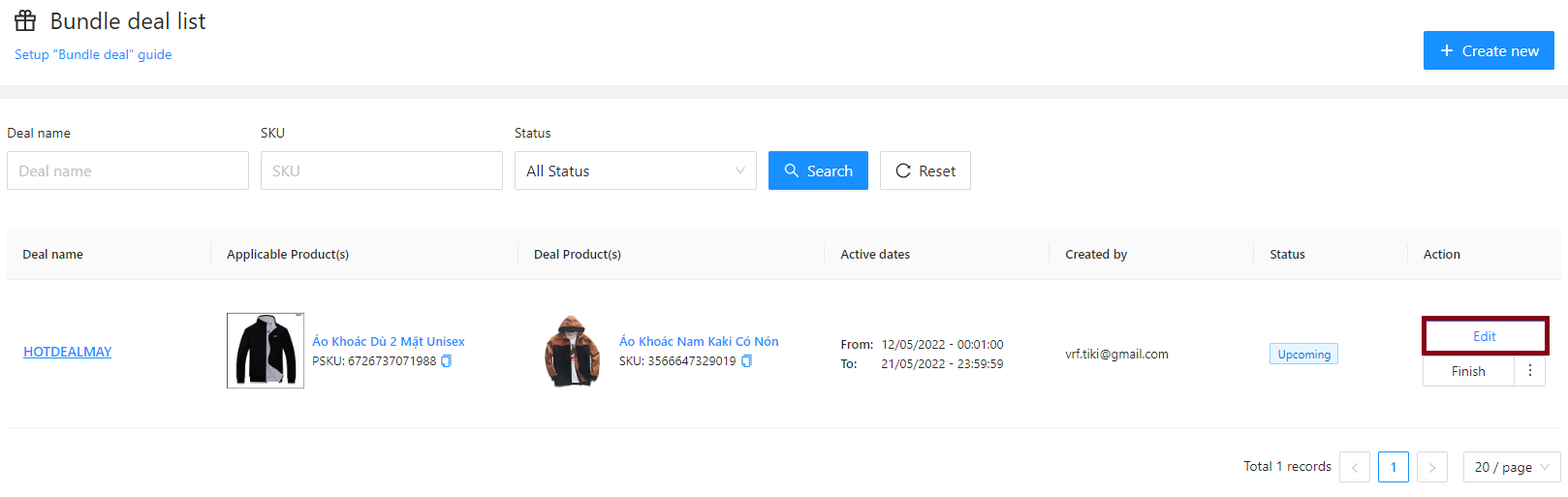
Step 2: On the detail page, update the information and click Edit.
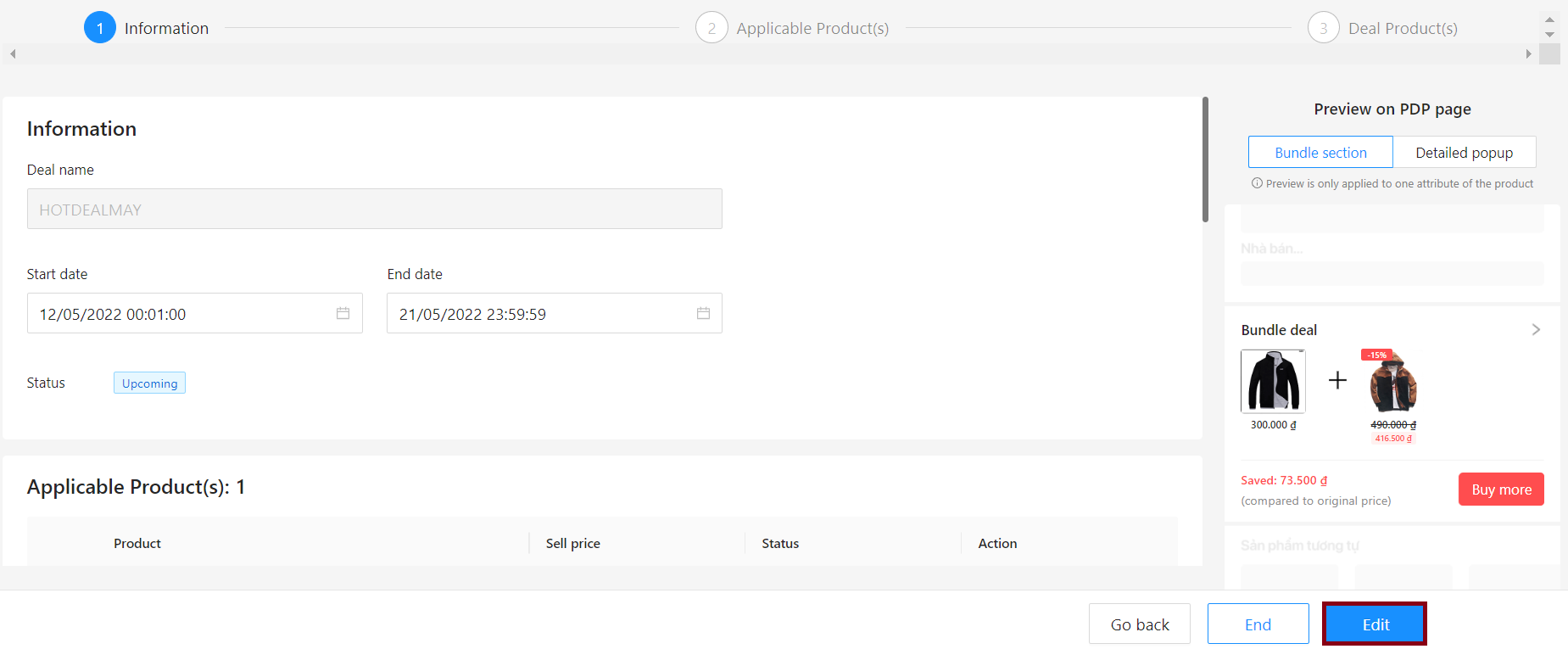
In case you want to turn off the deal, on the screen interface in step 1, find the name of the deal you want to turn off, in the Action column, click Finish.
-
The main product and the deal product must be located at the same warehouse address and cannot be installed at the same time.
-
The program does not apply to TikiPRO products.
-
Each product can only be applied for one promotion only among available promotion programs including Combo discount, Bundle deals and Catalog gifts
-
Once the deal is created, the seller cannot change applicable products and deal products.




