Free gifts
Free gifts is a tool that allows sellers to offer free gifts for customers with each purchase, helping to increase the conversion rate for the main product, thereby boosting sales revenue.
Step 1: Log into the Seller Center, choose Marketing center > Promotion tools > Free gifts (1). The system will navigate to the Gift scheme list, please select Create New (2).
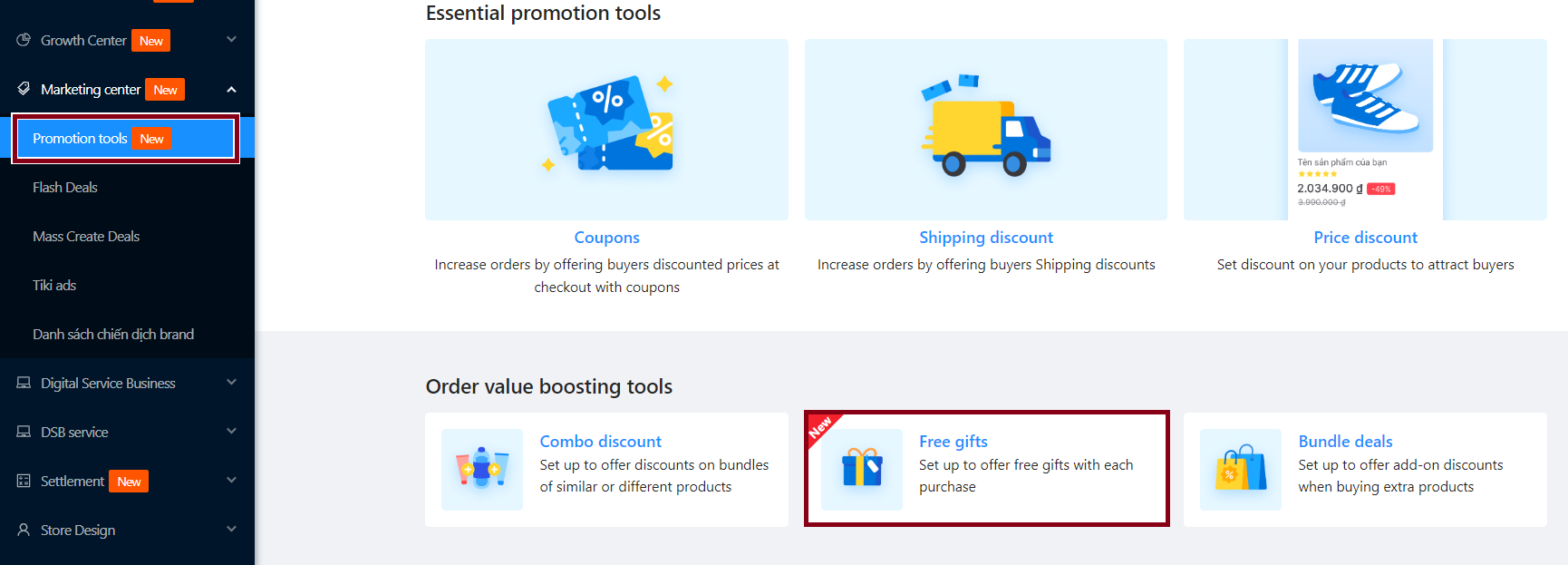
(1)
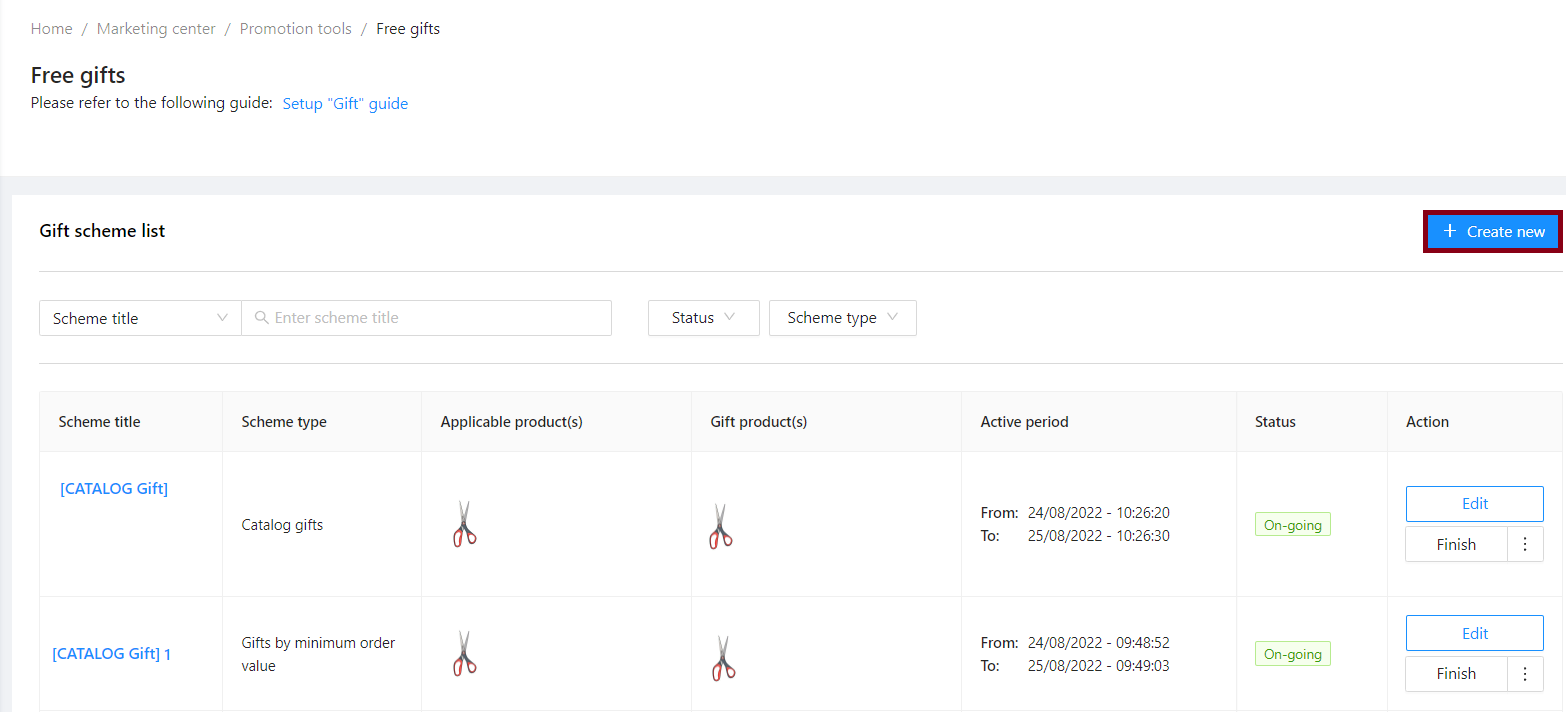
(2)
Step 2: Set the conditions for Free gifts.
1. Scheme type: Select among the two options:
-
Catalog gifts: Customers buy 1 product to receive gift(s)
-
Gifts by minimum order value: Customers whose orders reach a set value can receive gift(s)
2. Basic information
-
Program name: Enter a name for the gift program. This name will not be visible to the customers. Tiki suggests that sellers should enter a short name so that it is easier to remember and manage.
-
Applicable time: Set the program start time and end time (hour, day, month, year). The start time must be after the current time.
- Total number of applied gifts: There are 2 options:
-
Unlimited: There is no limit to the number of applied gifts for the entire scheme.
- Limited: Enter the total number of applied gifts for the entire scheme.
-
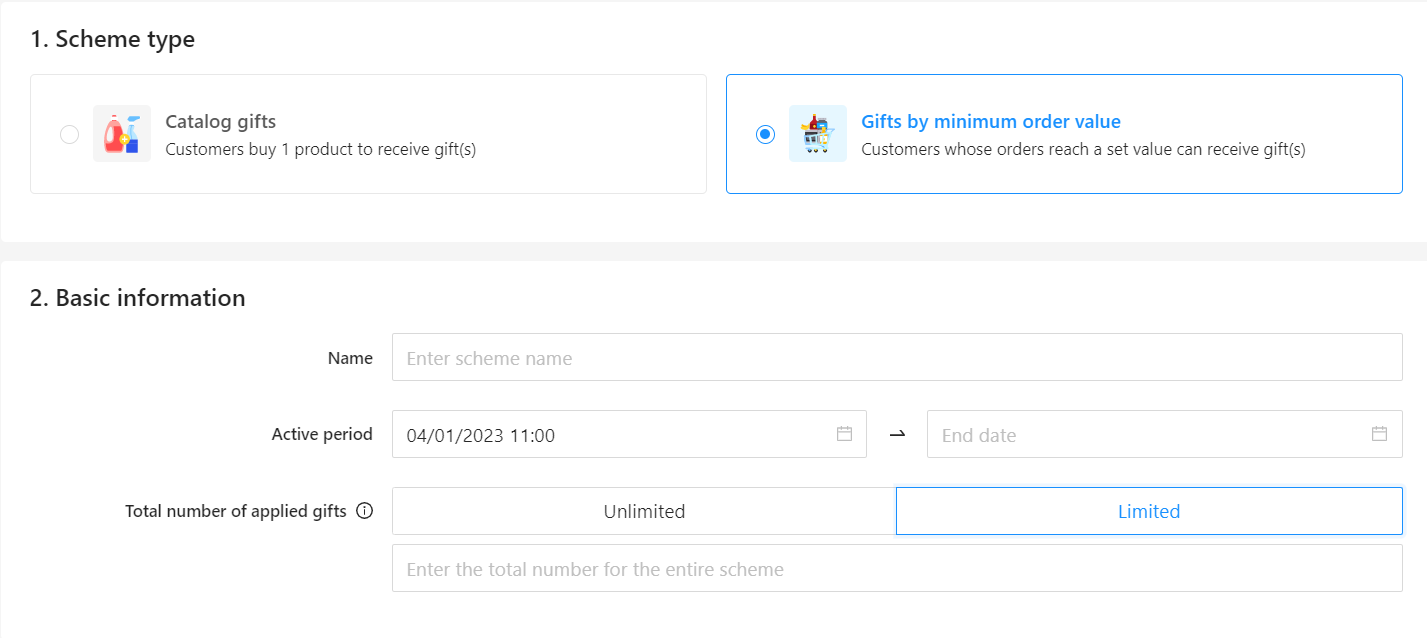
3. Order value (appears only when you select the Gifts by minimum order value scheme type). There are 2 options:
-
Minimum order value: Minimum 1.000 VND.
-
Maximum order value:
-
Not required: Customers can receive gifts if the minimum order value is met.
-
Required: Customers only receive gifts when the order value does not exceed this limit.
-
💡Tip: You should limit the maximum order value if you want to set different gifts for different order values. For example, you create gift scheme 1: gift A for orders from 50.000 VND and gift scheme 2: gift B for orders starting at 100.000 VND. If you don’t limit the maximum amount of 100.000 order value for gift scheme 1, when a customer places an order from 100.000 VND, this customer will receive both gifts A and B.
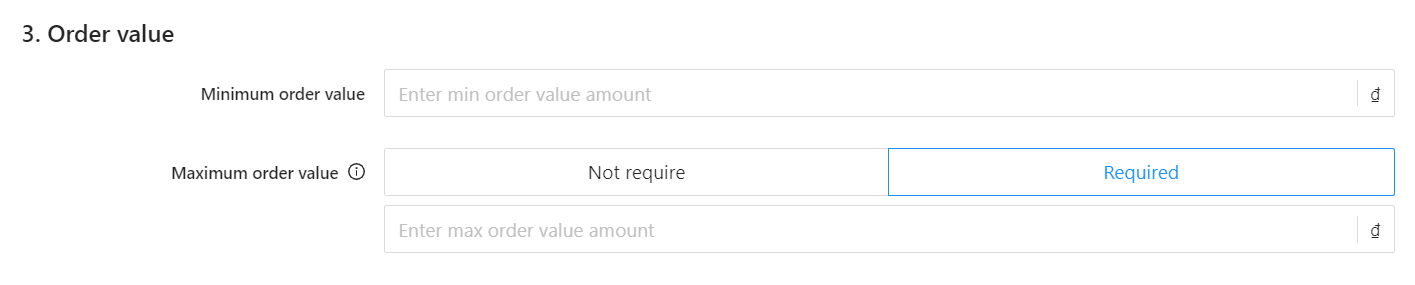
4. Applicable products: Select products for the gift program among the two options: All products or Selected products.
Note: For the Catalog gifts scheme type, sellers can only select specific products.
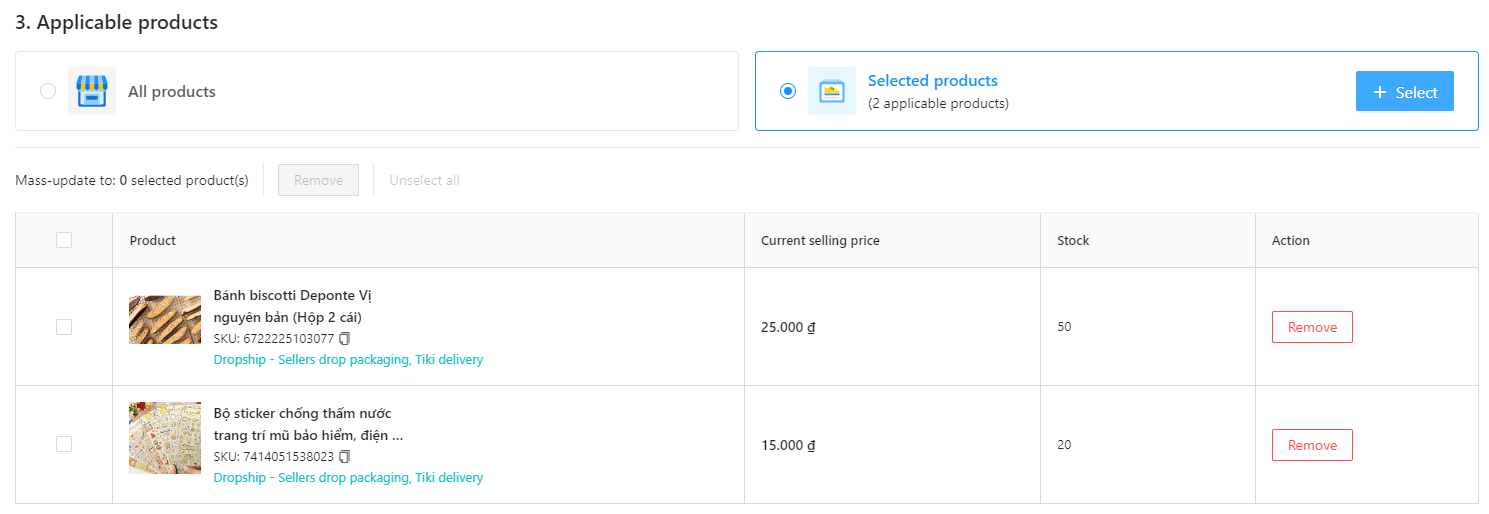
4.1 All products: The default setting is applied to all products of the store.
4.2 Selected products
Method 1: Install each main product
Seller click Select product > Add main products.
In the search box, the Seller can enter the Product (SKU name), Category, Fulfillment type, Status.
-
Choose the product to add from the left panel, then click on the “+” button or select Select all to add it to the right panel. You can add up to 1000 SKUs.
-
To remove a product, choose it from the right panel and click on the “–” button or Clear all.
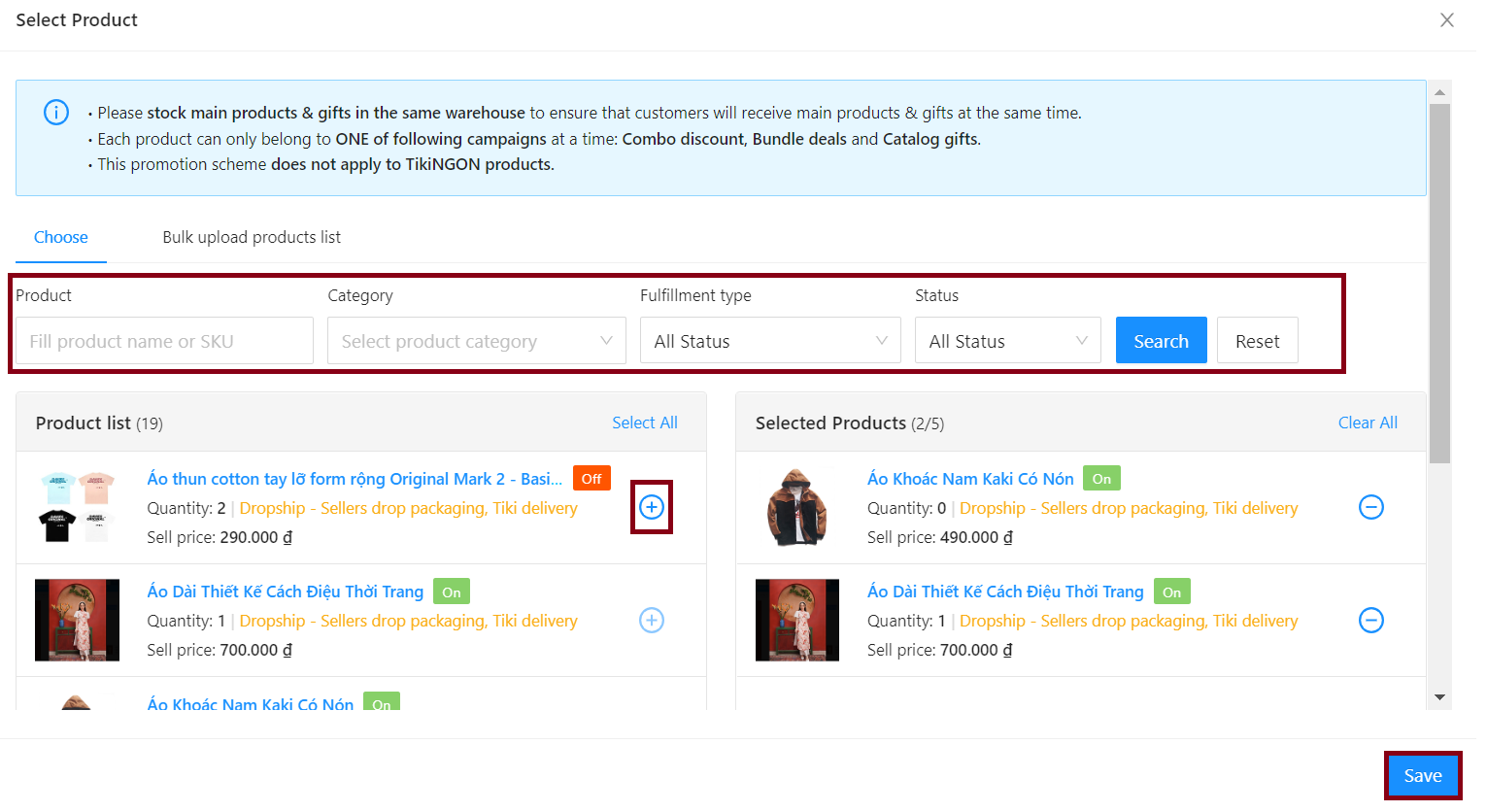
Method 2: Bulk upload main product list
Sellers can install gifts for multiple products at once by using Excel files for bulk upload and managing uploaded lists as follows:
In the section Bulk upload product list, select Download template to download the Excel file to your computer.
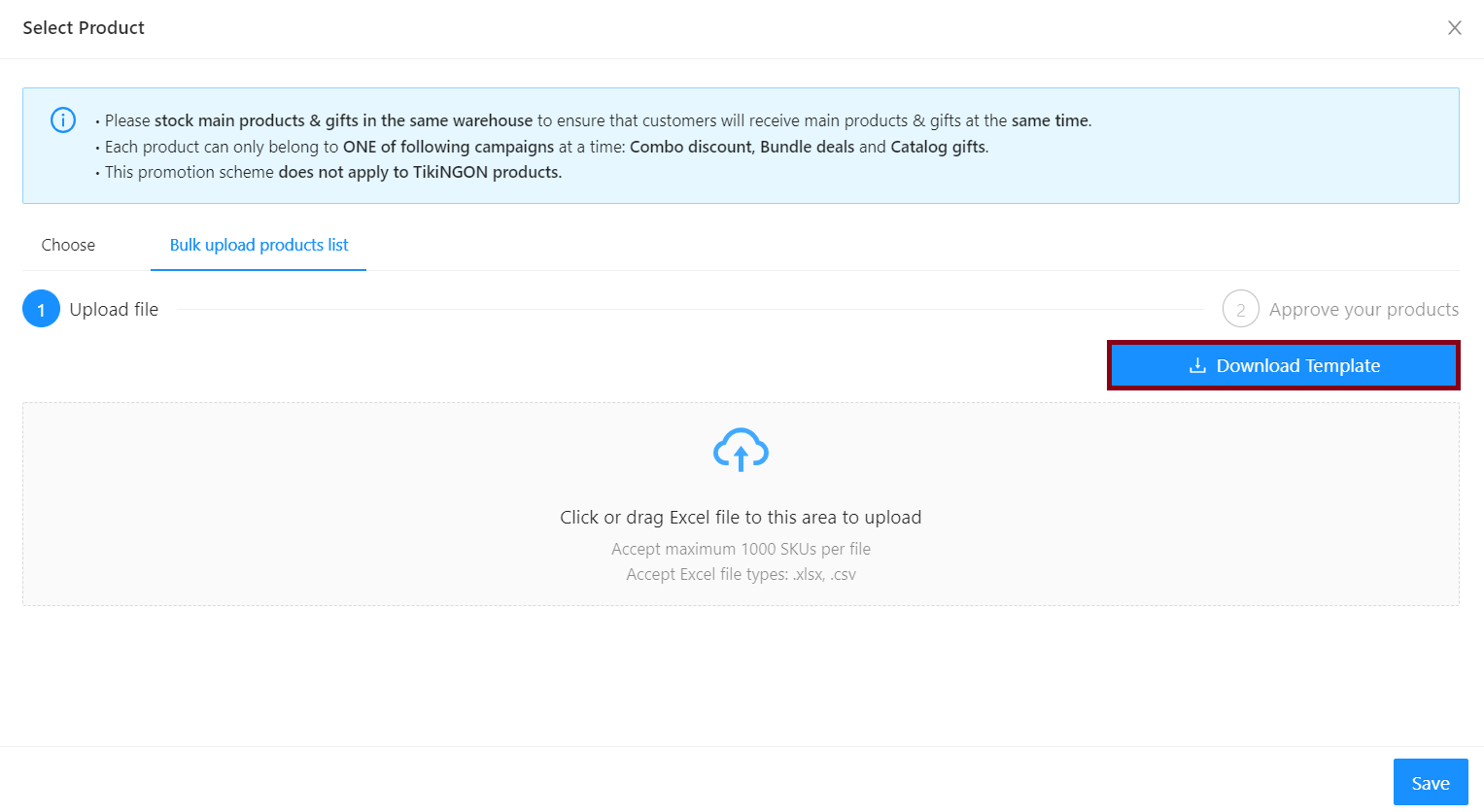
Then enter the SKU codes that you want to install gifts. .
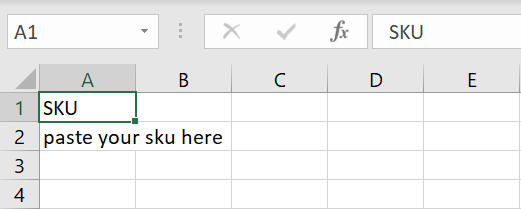
To upload the list of registered products, please click or drag Excel file back to the Upload file window. Then, click Save.
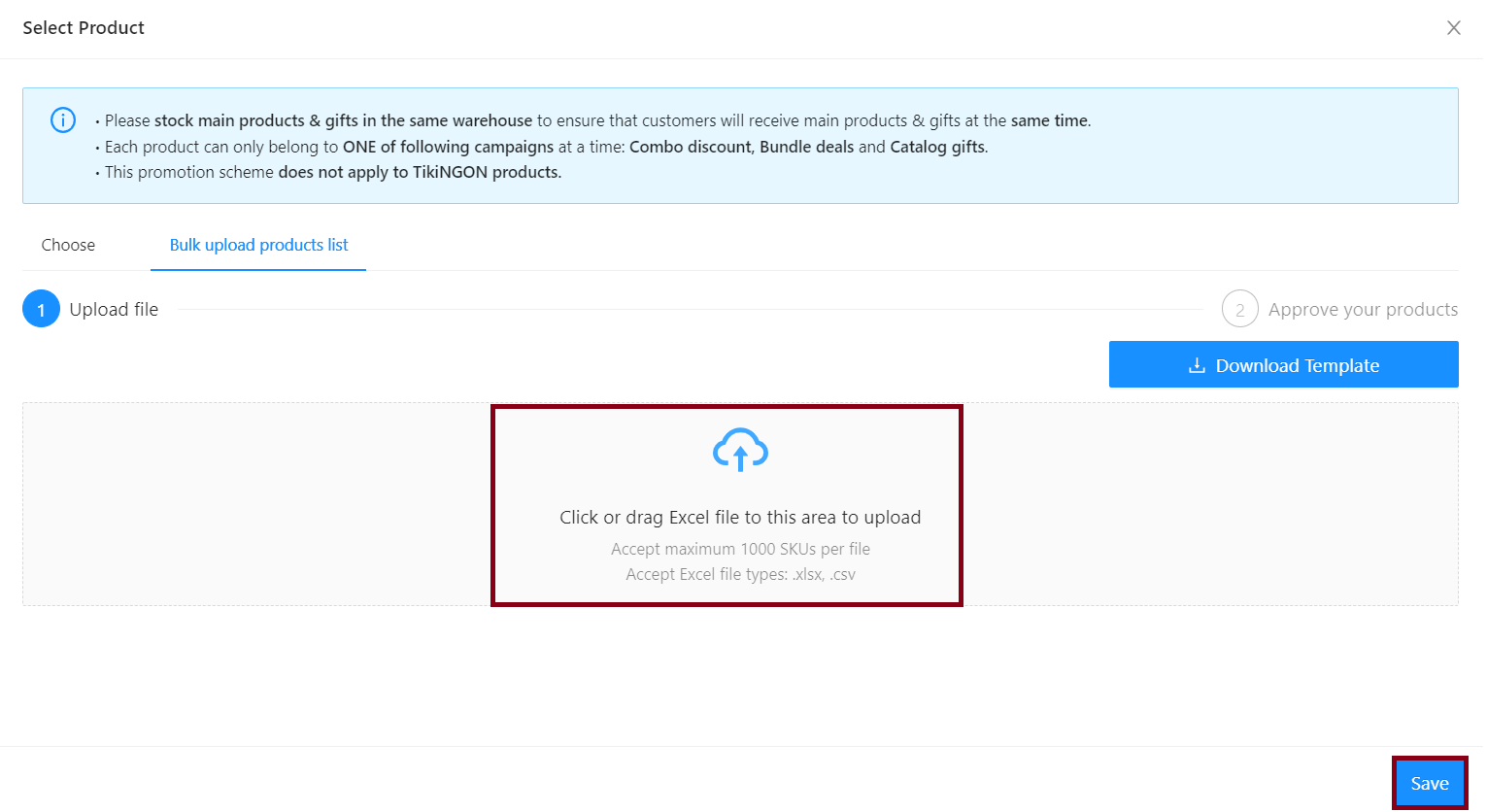
Note:
-
Only Excel files in .xls or .xlsx format are supported
-
You can select up to 1000 SKUs per file.
-
The file cannot have filters/hidden sheets/more than one sheet.
5. Gifts: Select gift products.
-
Catalog gifts: Customers can receive all gifts.
-
Gifts by minimum order value: Customers only receive 1 of the gifts.
Then, please follow the same steps in section 3.
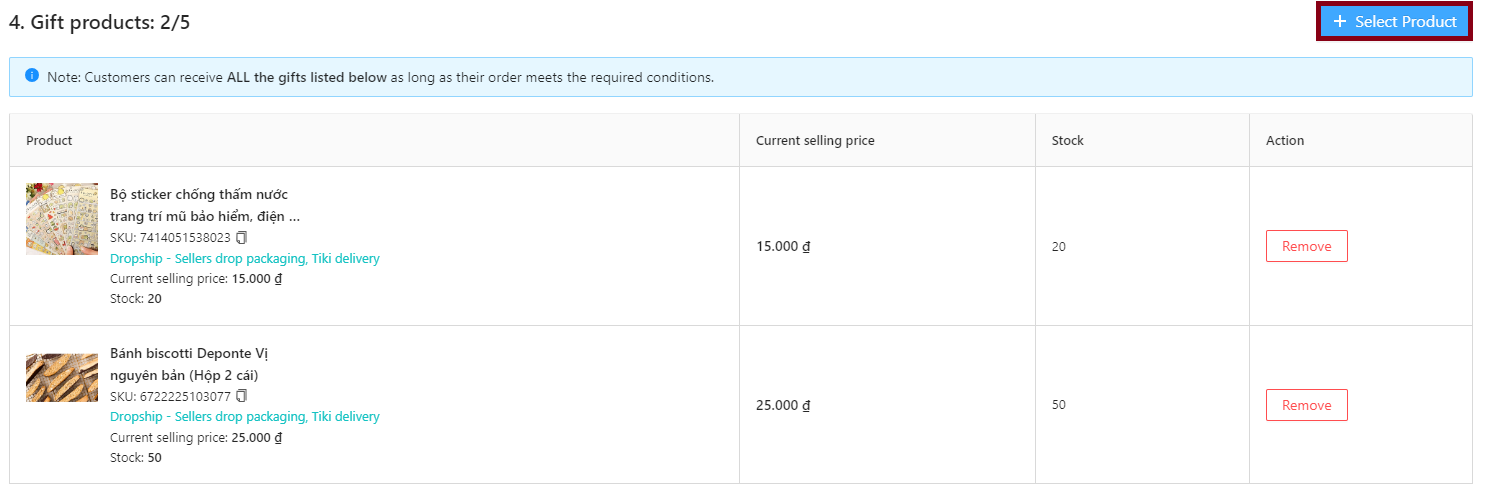
Step 3: Check the gift information again in the Preview on Tiki app section
|
1. Product detail page |
2. Cart |
|
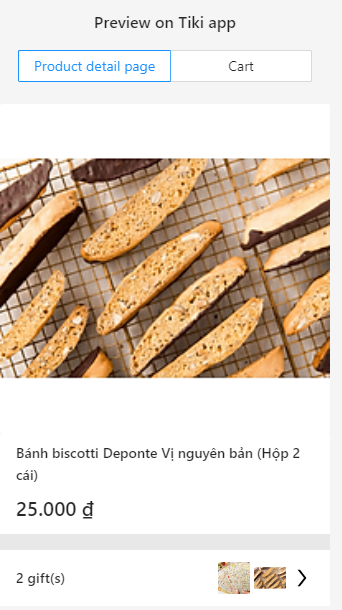 |
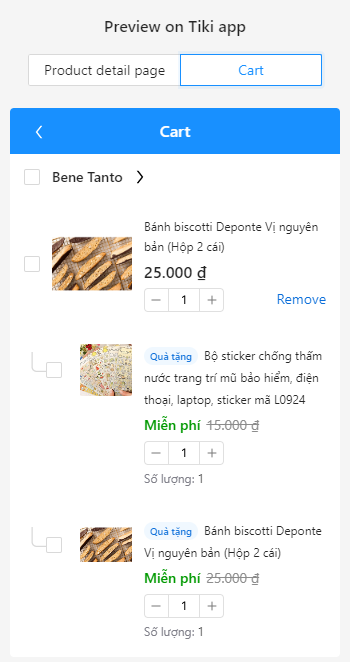 |
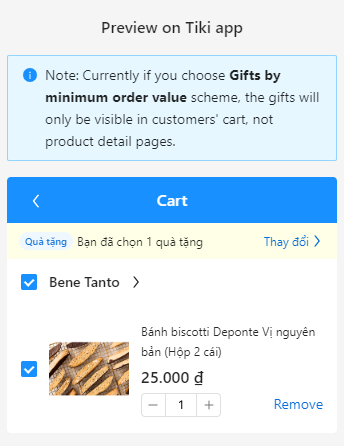 |
Step 4: After completing entering the information, click Create. When the confirm dialog box appears, click Confirm.
Step 5: Successfully created gifts will be on the Gift scheme list.

Please put in mind the following cases:
-
Case 1: There is more than 1 main product and 1 gift product: In this case, when the customer buys any product in the main product list, they will be given 1 gift product.
-
Case 2: There is 1 main product and more than 1 gift product: In this case, when the customer buys the main product, all gift products will be given away. In case one of the gift products is out of stock, the program will automatically turn off.
- Case 3: For the scheme of Gifts by minimum order value, the gift value does not exceed 50% of the minimum order value. Seller chooses a gift or adjusts Minimum order value to comply with regulations.
On the feature’s homepage, sellers can view the gift scheme list as well as the scheme’s current status (activated or not, the scheme type, the number of orders that have successfully applied the gift,…)
Seller can edit when the program is in Upcoming or Ongoing status, specifically:
|
Status |
Meaning |
Actions that sellers can perform |
|
Upcoming |
The program has been created and is ready to go |
|
|
Ongoing |
The program is on-going |
|
|
Finished |
The program has ended |
|
Please follow the following instructions:
Access to Seller Center, select Marketing Center > Promotional Tools > Free gifts > Click on the scheme name or select the Edit button at the Action column.
In case you want to cancel the program (in the Ongoing or Upcoming status), at the Gift scheme list, find the name of the scheme you want to cancel, in the corresponding Action column, select Finish, then select Confirm to end the program.

-
To optimize customers’ experience, all products in the same combo have to have the same fulfillment model and are stored at the same warehouse
-
Each product can only belong to ONE promotional campaign at a time (this includes Combo discount, Bundle deals and Free gifts).
-
Once the program is created, you cannot change the scheme type, applicable product, and gift product.




