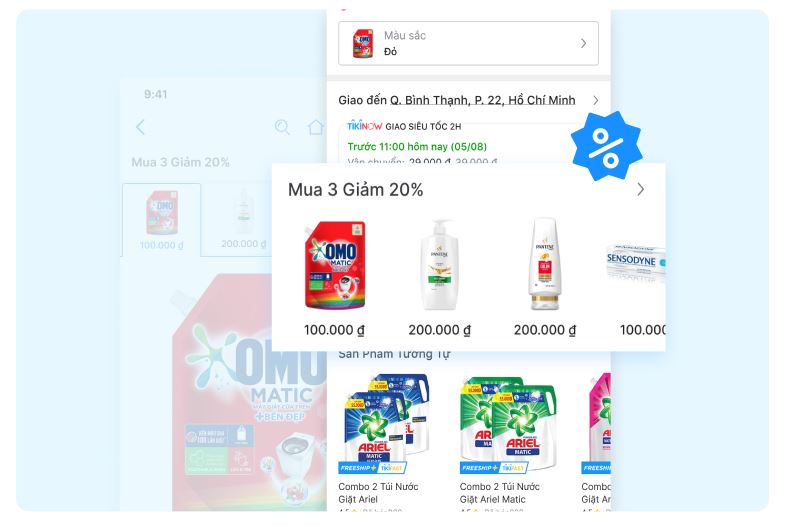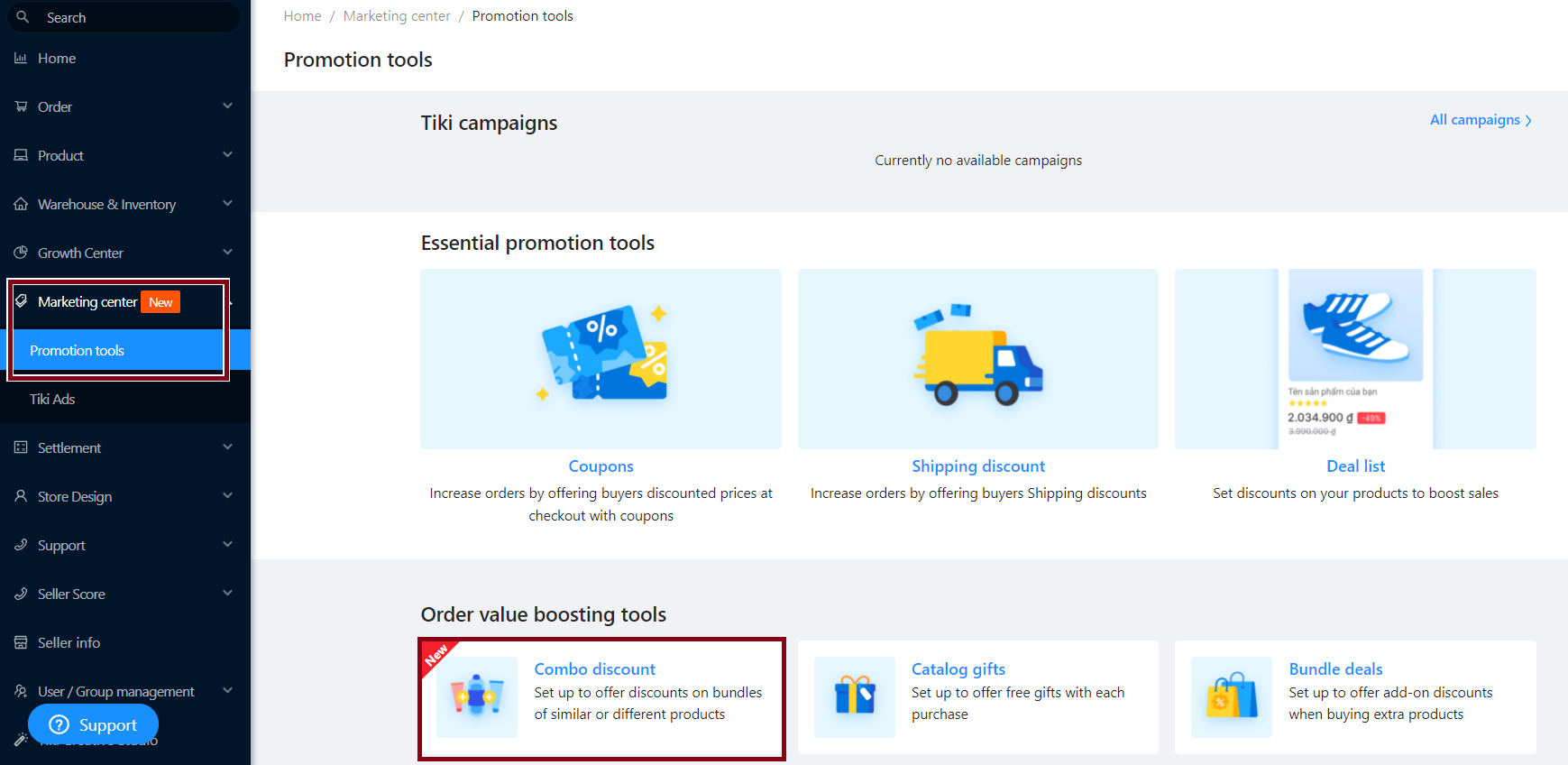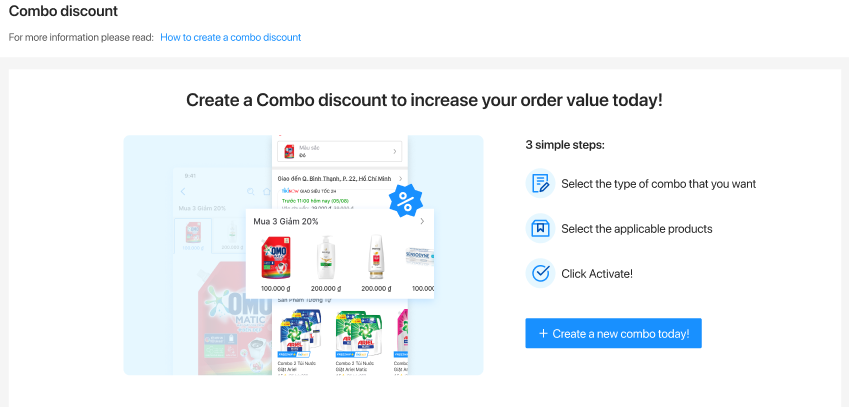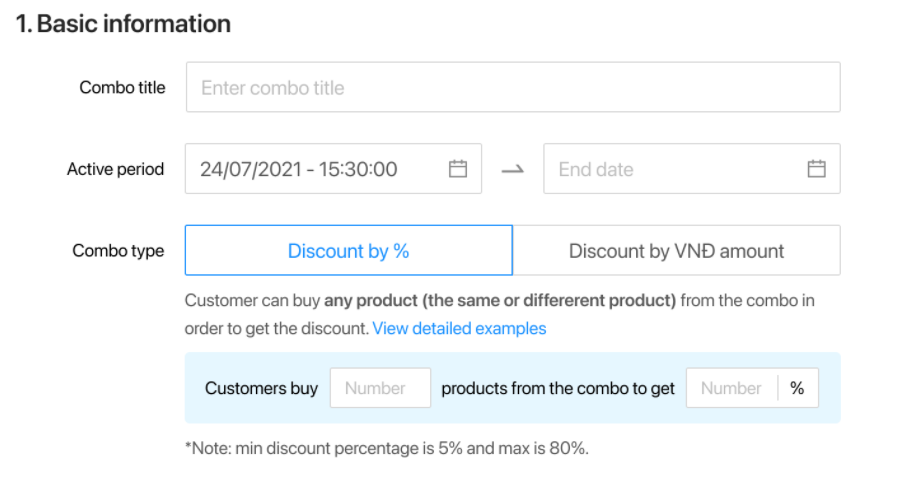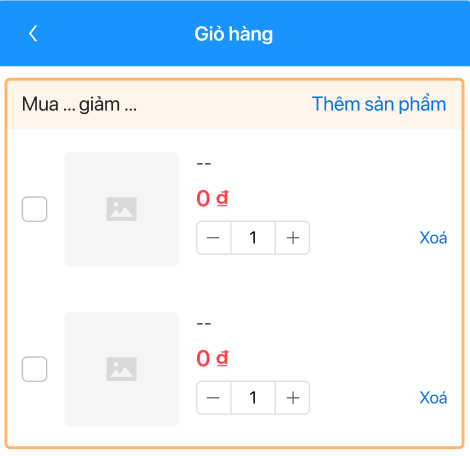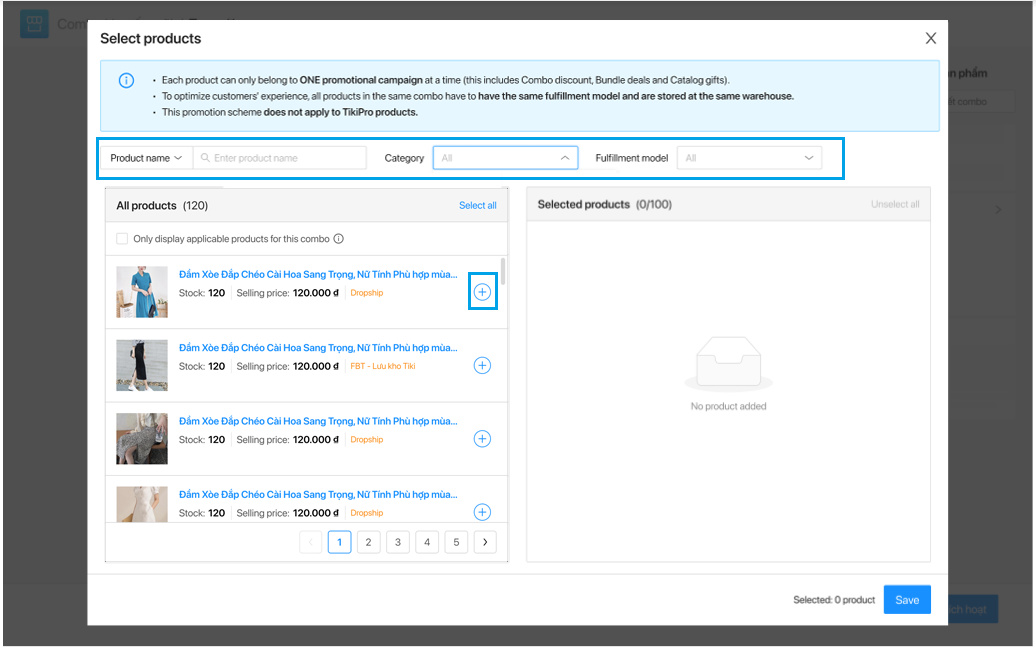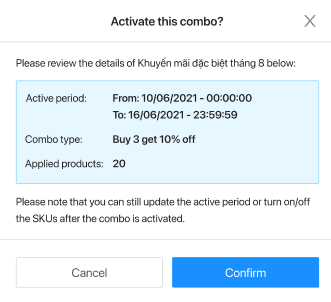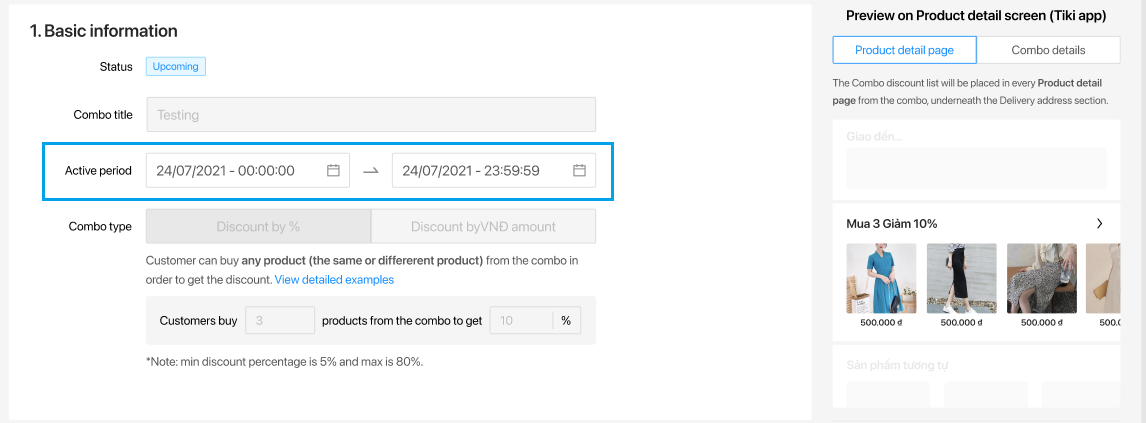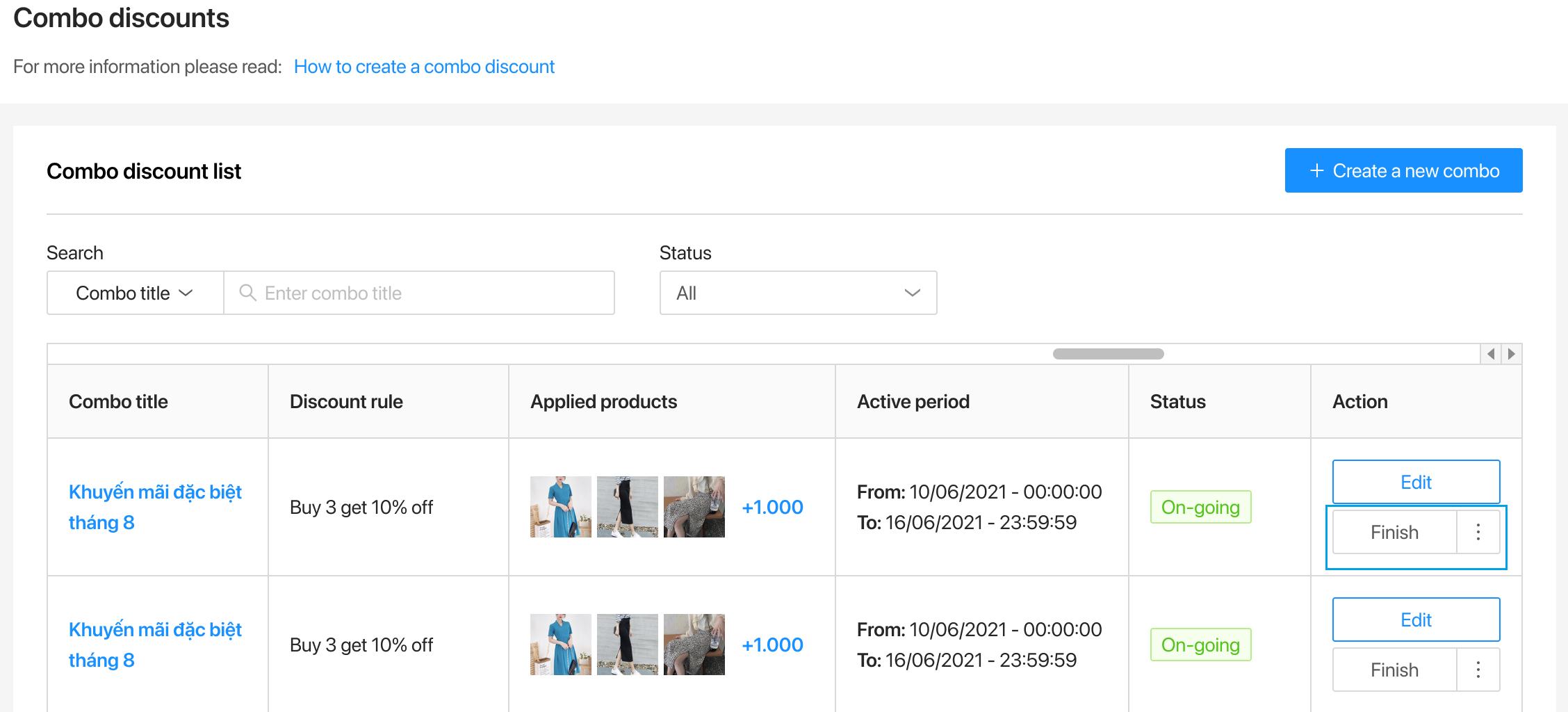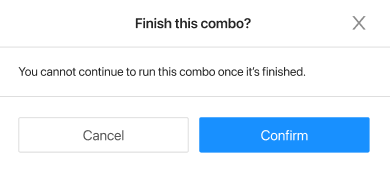Combo discount
-
Increase sale revenue
-
Increase products sold on the same order
-
Increase traffic and followers to the store
-
Help your store stand out from the others and attract more potential customers
-
Optimizing product visibility, specifically:
-
Products in the discount combo appear on the product detail page.
-
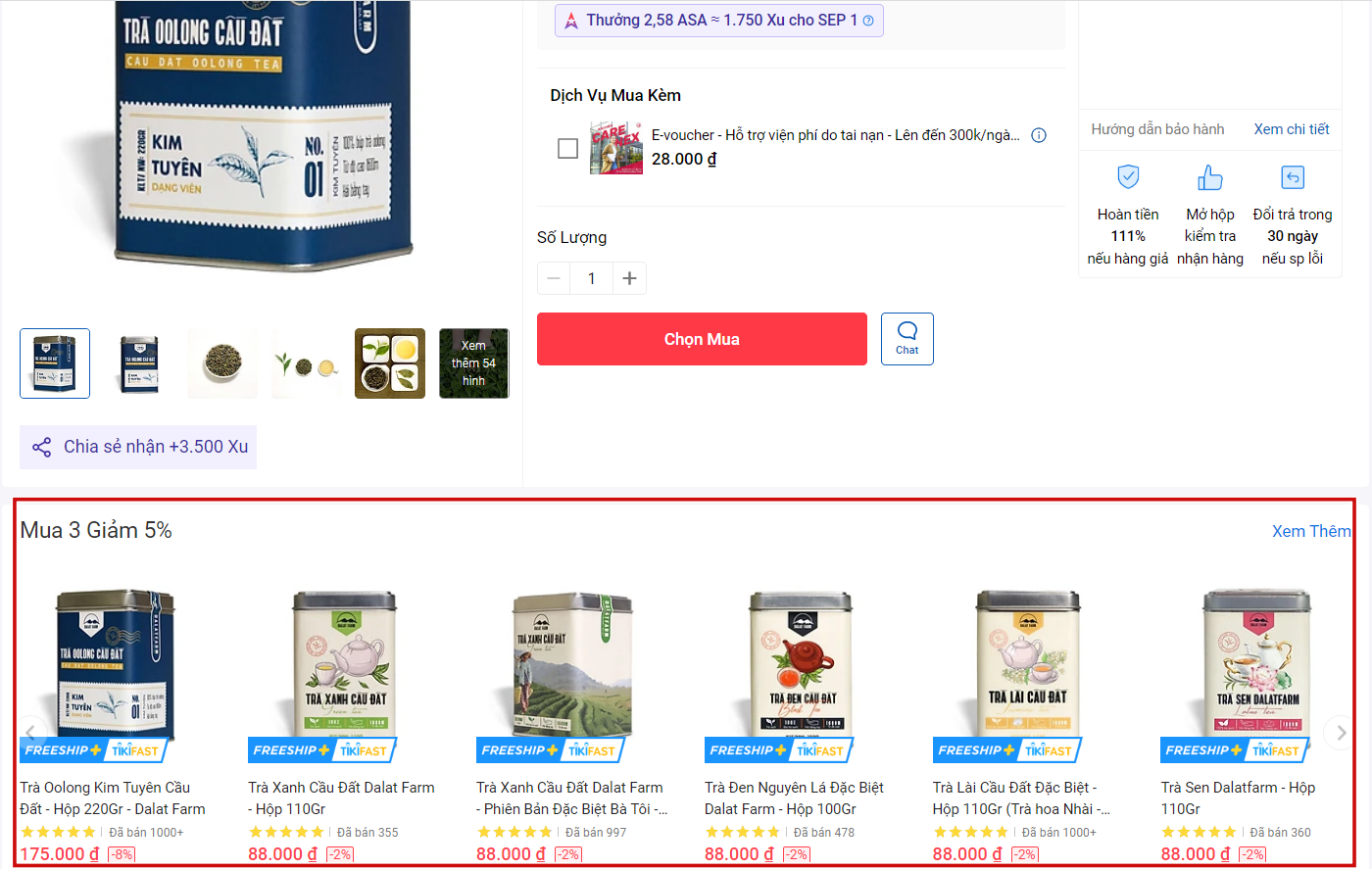
-
-
When a consumer clicks on the promotion Combo’s product (photo 1), it will take them to a specific product detail page (photo 2) that displays the image and details of the product they just selected along with other specific products in the combo. This page will only display the product categories belonging to a single seller, that is the Seller who installed the Combo discount for that product, ie if the customer has switched back and forth between the options on this page (change color, size…), customer will not be redirected to another seller’s product.
-
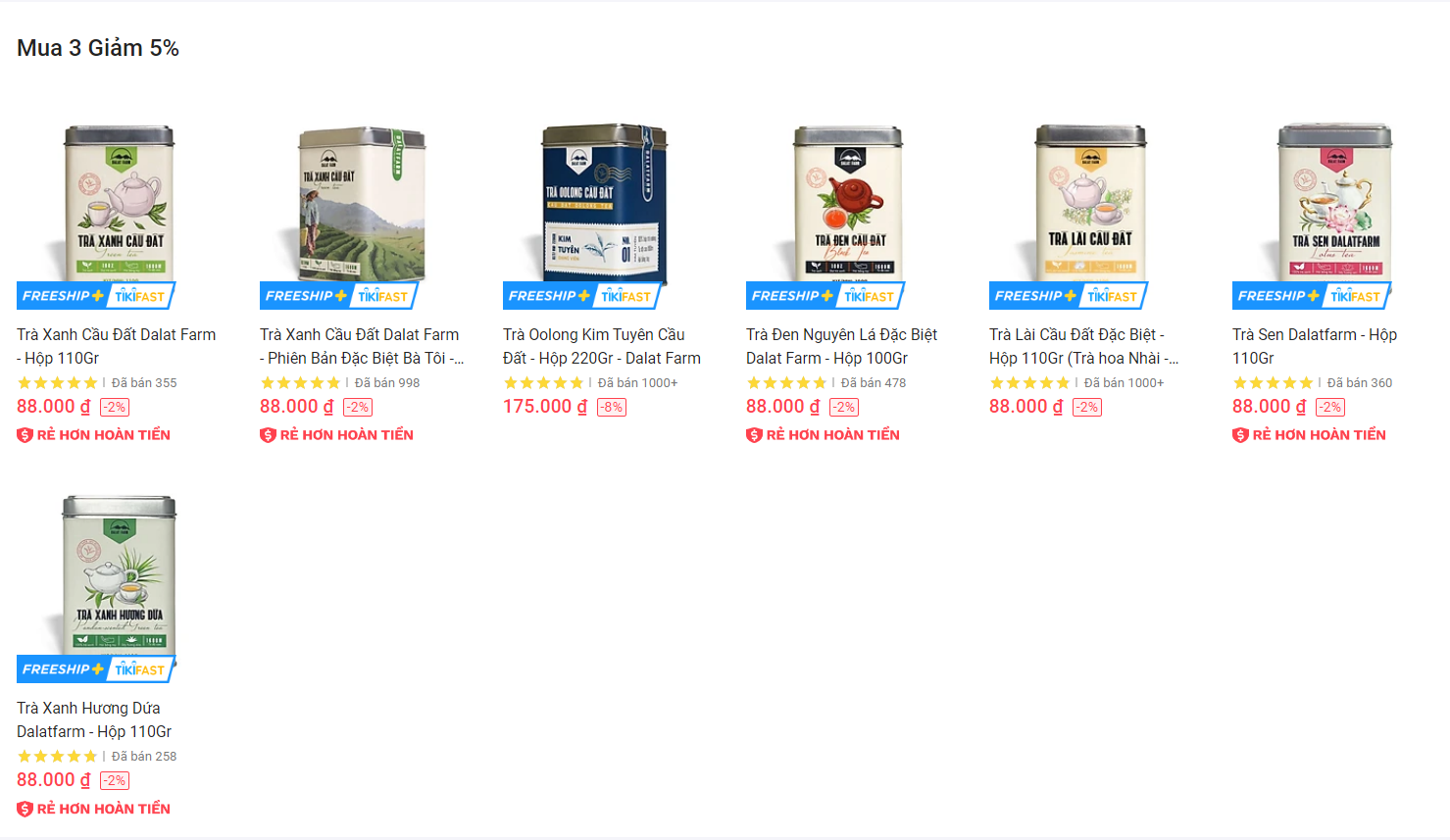
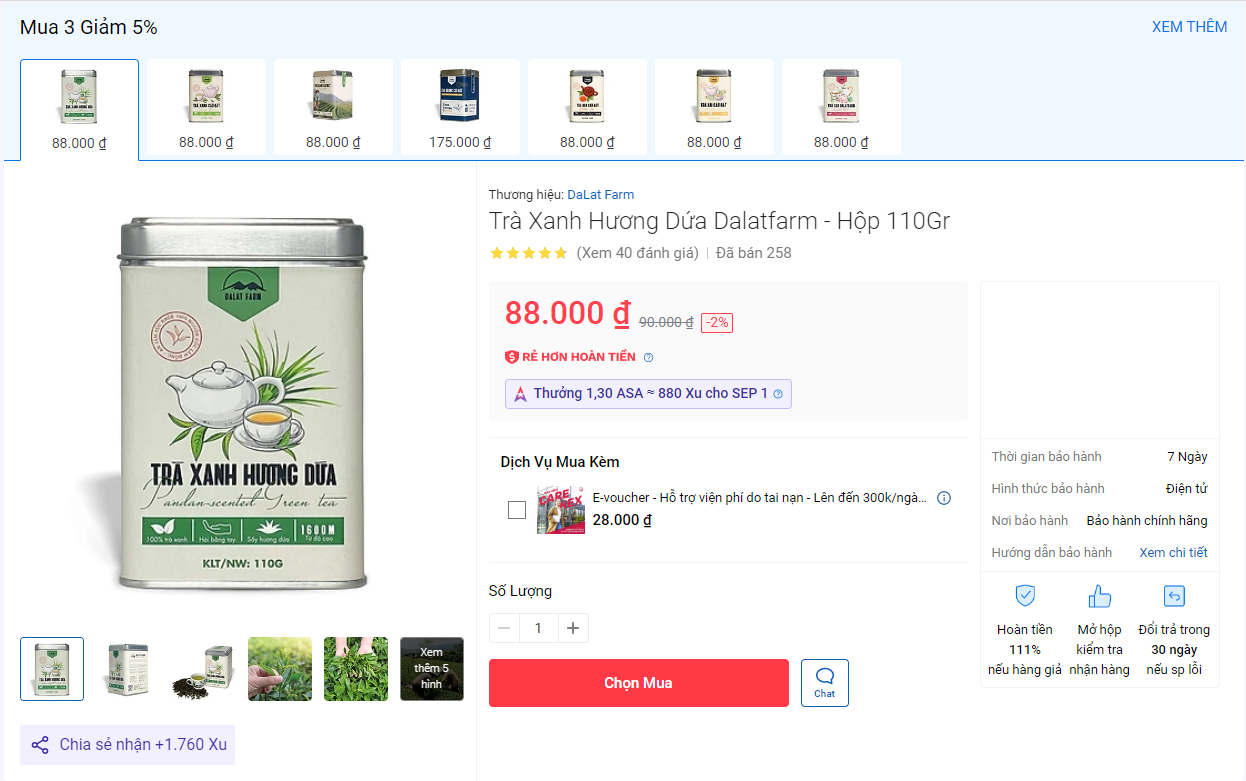
-
-
Furthermore, Combo discount promotional tool allows sellers to display upsell in cart, encouraging customers to buy more in order to take advantage of getting discounts from buying in combo.
-
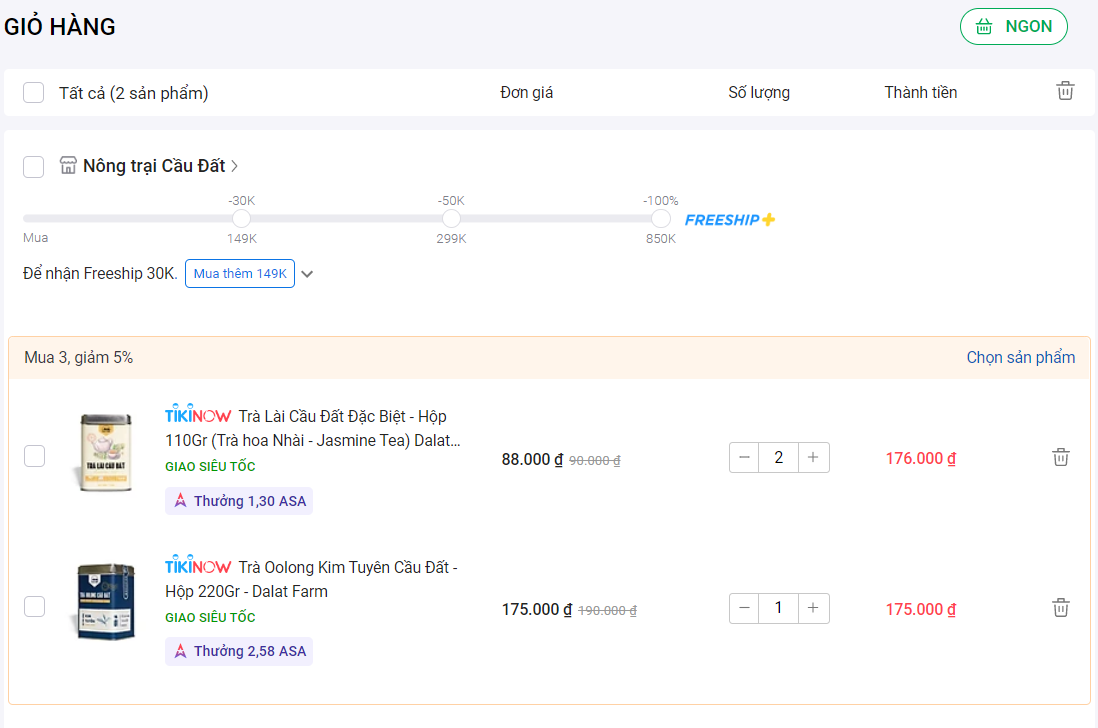
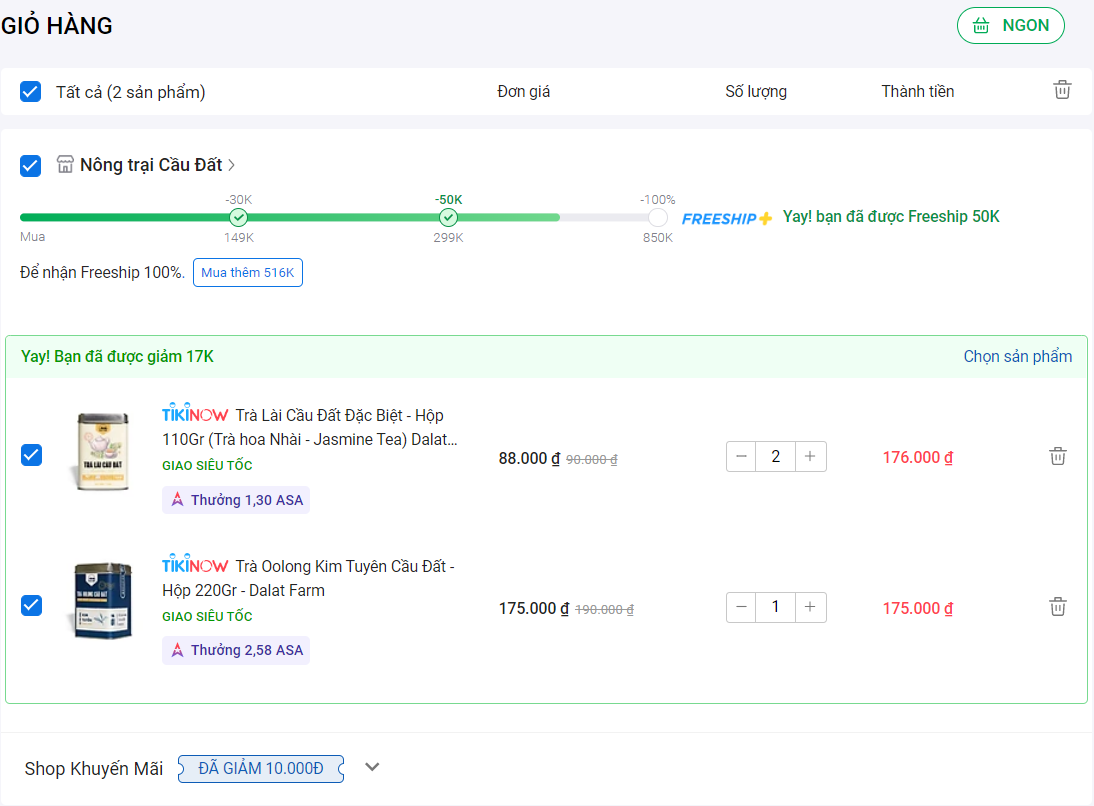
-
New product
-
Different products but are often purchased or bundled together in sets
-
Products that are often purchased in huge quantities
-
Products with similar prices
Step 1: Go to Seller Center, choose Marketing center > Promotion tools > Combo discount.
Step 2: Select Create combo discount (upper right corner of your screen). Note: for sellers who have not created any combo before, you will see the screen as shown below, please select Create a new combo today!
Step 3: Fill in the basic information of the combo
-
Combo name
-
Time application
-
Combo Type:
|
Combo Type |
Example |
Note |
|
Discount by % |
Buy 2 get 10% off |
|
|
Discount by amount (VND) |
Buy 2 get 50,000 VND off |
|
Case 1:
Seller creates a combo, customers buy 2 products to get 20,000 VND off
-
Buy 2 products = 1 combo → Get 20,000 VND off
-
Buy 3 products (not enough products to be considered as 2 combos were selected) → Get 20,000 VND off
-
Buy 4 products = 2 combos → Get 40,000 VND off
Case 2:
Seller creates a combo, customers buy 2 products to get 10% off.
-
Buy 2 products → Get 10% off on the total of 2 products
-
Buy 3 products → Get 10% off on the total of 3 products
-
Buy 4 products → Get 10% off on the total of 4 products
Customers who purchase 2 products A/2 products B/1 product A + 1 product B, will all receive a 10% discount.
Note: If you do not want products A and B to be purchased together for a discount, you can create a separate combo for each product.
Step 4: Seller click on Select products. On the screen, all products in the store are displayed, please select the products from which you want to create a combo for discount. Filters can be used to easily search for products. Then click the Save button.
After selecting the product, the Seller clicks on Activate at the bottom right corner of the screen.
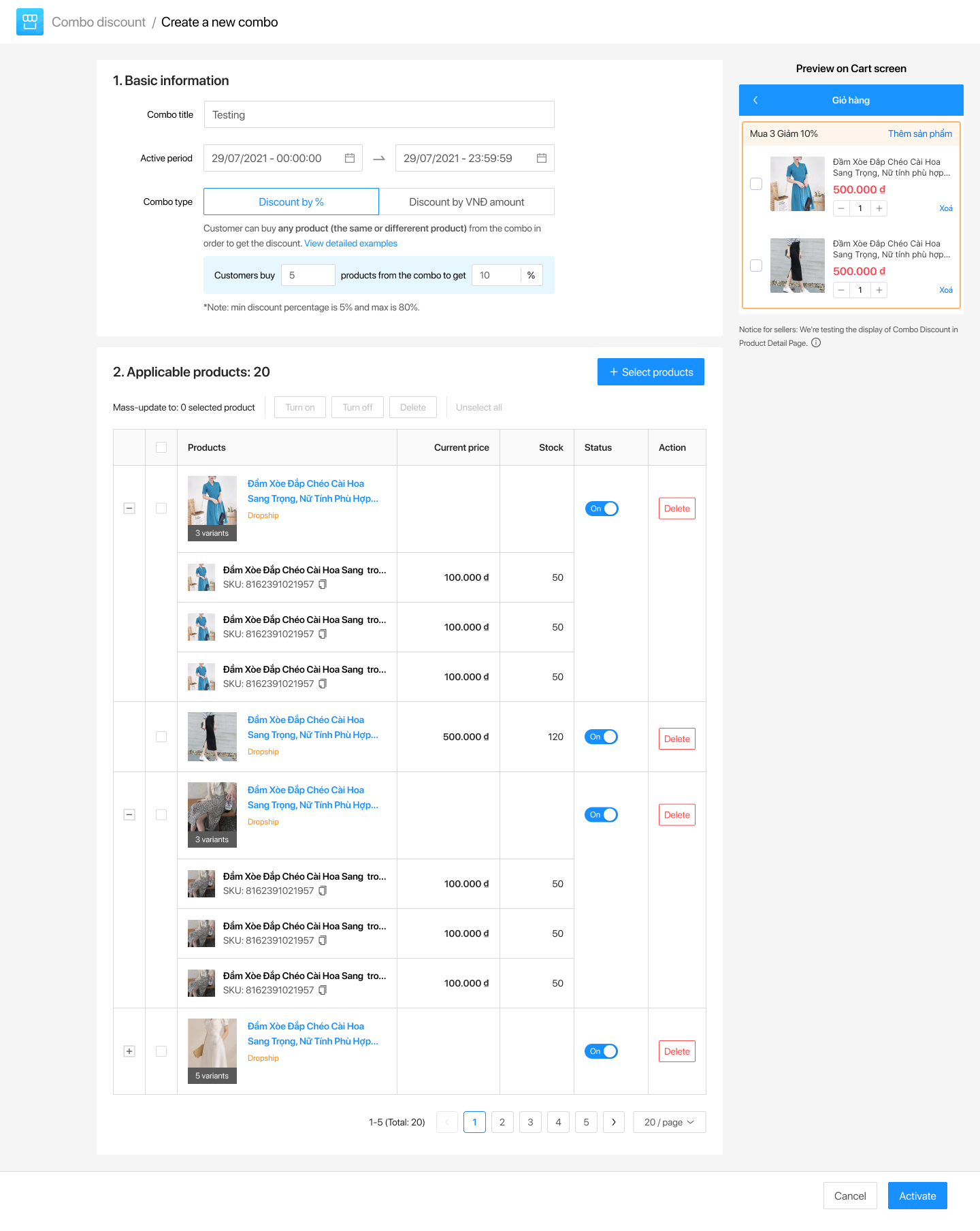 Click Confirm to complete creating a combo discount.
Click Confirm to complete creating a combo discount.
Note:
-
Each product can only use one of the promotion types at a time: Combo discount, Bundle deal (Buy with shocking deal), and Deal list.
-
All products must follow the same operating model and be stored in the same warehouse.
-
TikiPRO products are not eligible for this feature.
1. Is it possible to apply multiple types of promotions to each product?
A product can only take part in one of the following sorts of promotions at a time:
-
Bundle deal (Buy with shocking deal)
-
Combo discount
-
Gift list (Buy 1 Get 1)
A product can be used to generate a combo discount if the combo discount does not take place at the same time as another deal.
2. Is it possible to establish a combo discount while the product is part of another promotion?
Yes, you can use additional promotions at the same time, such as discount codes (coupons), Flash Sales/Category Deals. Combo discount will be applied first, followed by Discount Codes/Flash Sales/Category Deals.
3. Will the promotion be affected if the seller successfully registers the combo discount for two goods that have the same operating model, but later the seller modifies the operating model of one of those two products?
The combo promotion that was running at the time will continue to run. However, since the products are in different warehouses, when customers purchase that promotional combo, the order will be split. Tiki encourages sellers to deactivate products that are no longer appropriate or to create a new combo discount with products located in the same location to ensure a good customer experience.