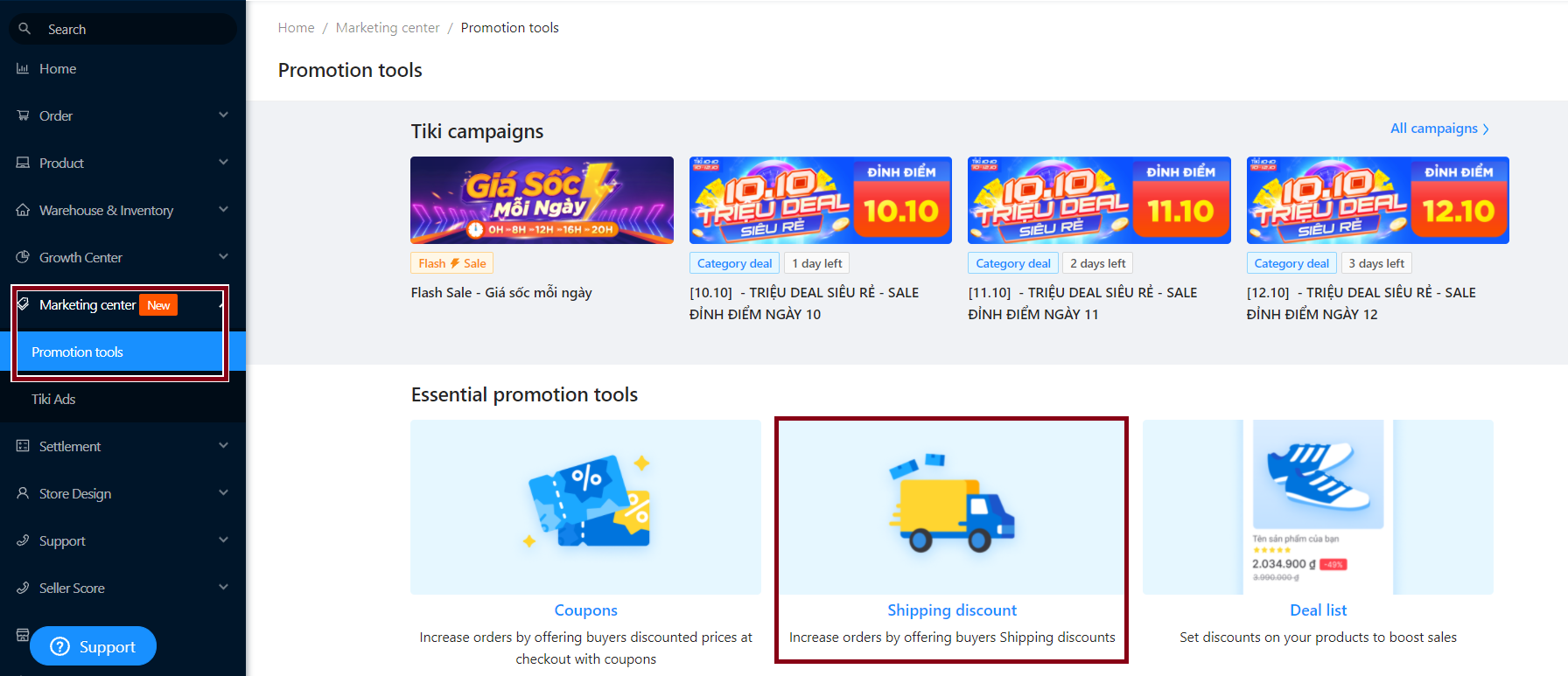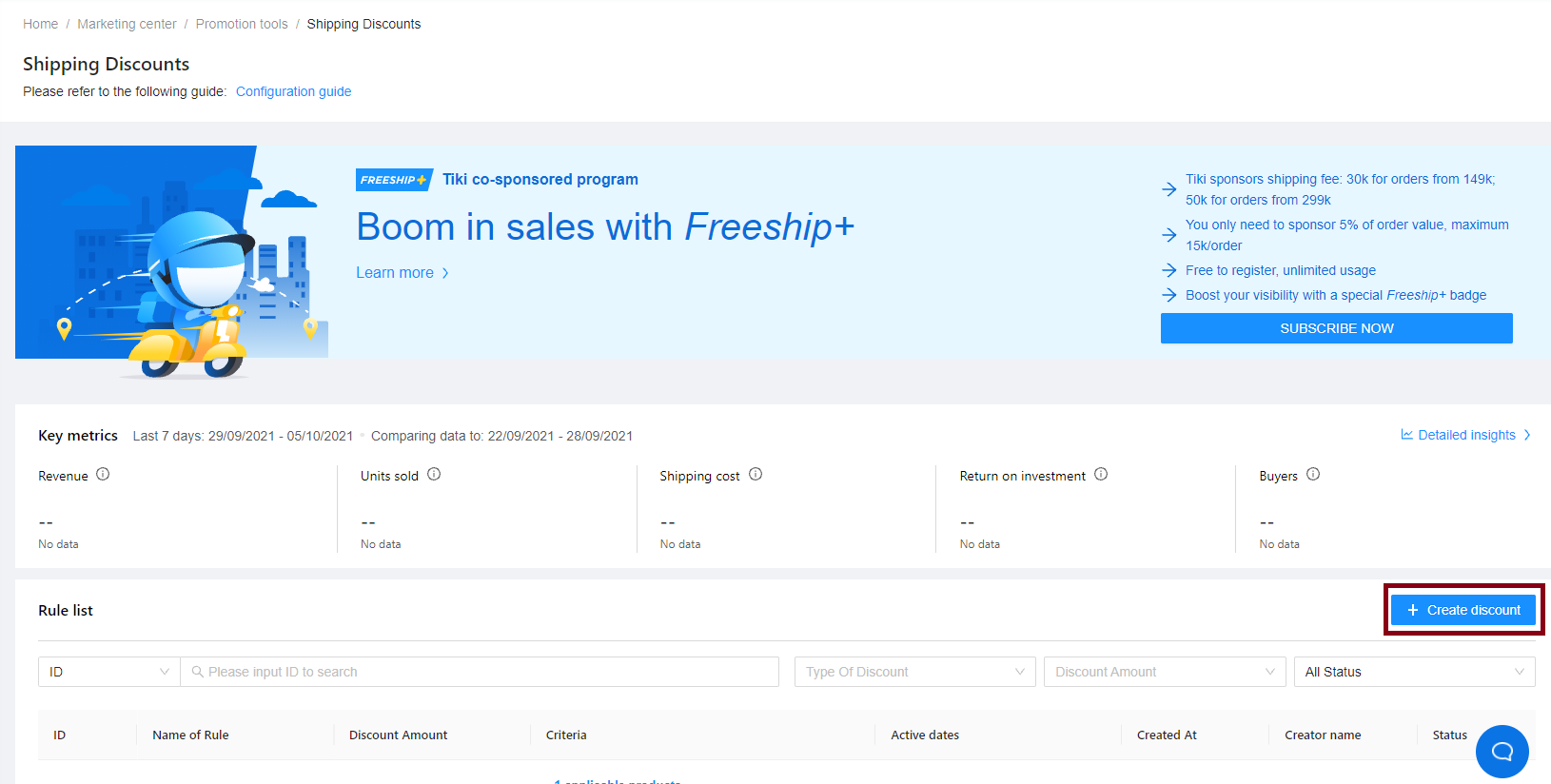Shipping discount
Researchers have demonstrated that shipping costs may have a significant influence on customers’ online purchase decisions. Many customers have not yet made an order since the delivery fees are prohibitively expensive.
Recognizing this, Tiki has developed a Shipping discount tool to assist sellers in being more proactive in supporting shipping costs for consumers, therefore increasing the conversion rate.
1. Setting Shipping fee discount by Order Value
Step 1: Go to Seller Center, choose Marketing center > Promotion tools > Shipping discount (1). The system will navigate to the Shipping Discounts section, please select Create discount (2).
(1)
(2)
Step 2: Filling in the conditions for the shipping discount
1. Name of shipping discount: Fill in the name for the shipping discount code. This name will not be visible to the customers. We suggest that you should name this in a simple way that you can easily remember and manage.
2. Type of discount: There are 2 options:
-
Store level: Set a shipping discount for all products in the store.
-
Specific categories: Set discounts only for selected products from specific categories.
-
Specific products: Set discounts only for selected products (up to 1000 products/time) in 1 of 2 options:
-
Choose products from the product list: Add specific products by clicking on “+” > Click Save.
-
Bulk upload product list: Select Download template to download the Excel file to your computer, then fill in the information and upload the product list by clicking or dragging the Excel file to upload, then click Save to finish.
-
3. Discount amount: Choose among the two options
-
Freeship (100% discount): Discount 100% on shipping fee
-
Fixed Amount: Discount a part of the shipping fee. Note: The amount must be divisible by 1.000 VND.
4. Minimum requirement:
-
None: Discount for any order value
-
Min. Order Value: Set minimum order value conditions to discount
5. Shipping method: You can select available shipping method.
6. Usage limit:
-
Unlimited: Unlimited number of discounts applied
-
For 1 order(s): Sellers select the number of times the shipping fee discount applies for all orders in the store.
7. Applied time: Please set the Start Time and End Time of the discount code.
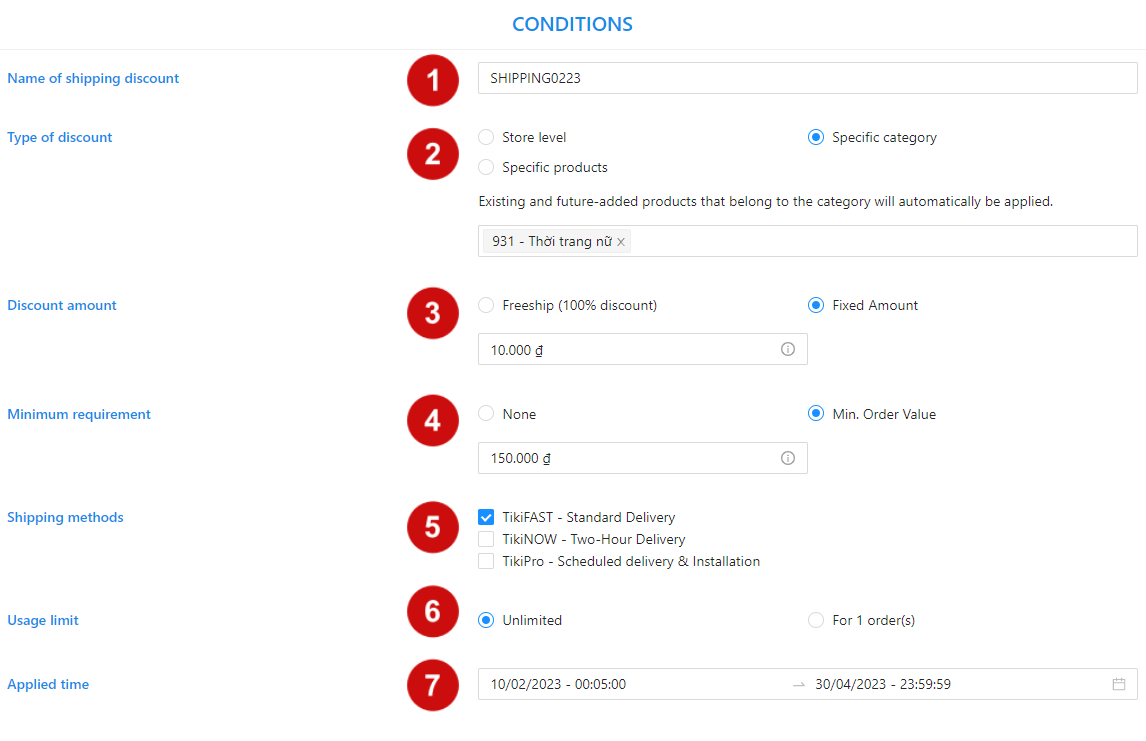
Note:
-
This category cannot be changed/edited after setting
-
The number of orders with which the shipping discount applies will be deducted gradually when there are orders that meet the conditions, the system will automatically turn off when the number of orders set is exhausted.
Step 3: Check the discount information in the section:
| Terms and conditions |
PDP shipping widget preview (Tentative data) |
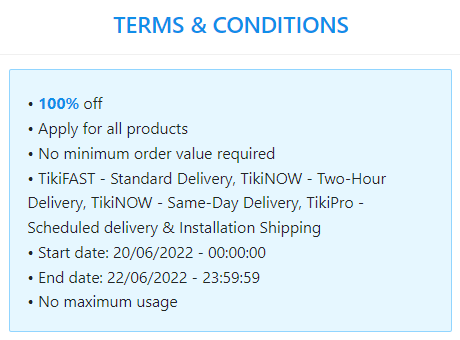 |
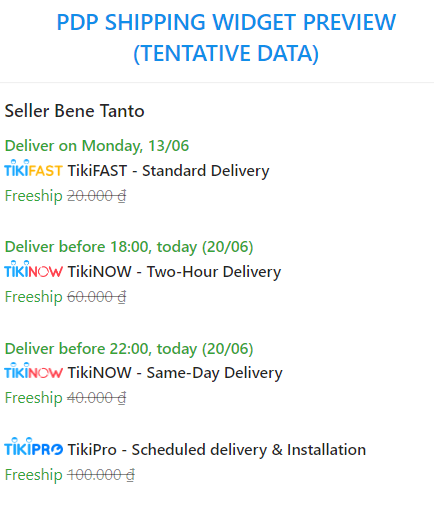 |
Step 4: After checking all the information of the discount code, click Create new to complete.
- If you find an error, exit this screen and go back to edit the discount code.
- Select Create new if you see that conditions for the discount code have been installed.
Step 5: The successfully generated shipping discount code will be located on the Rule list section.
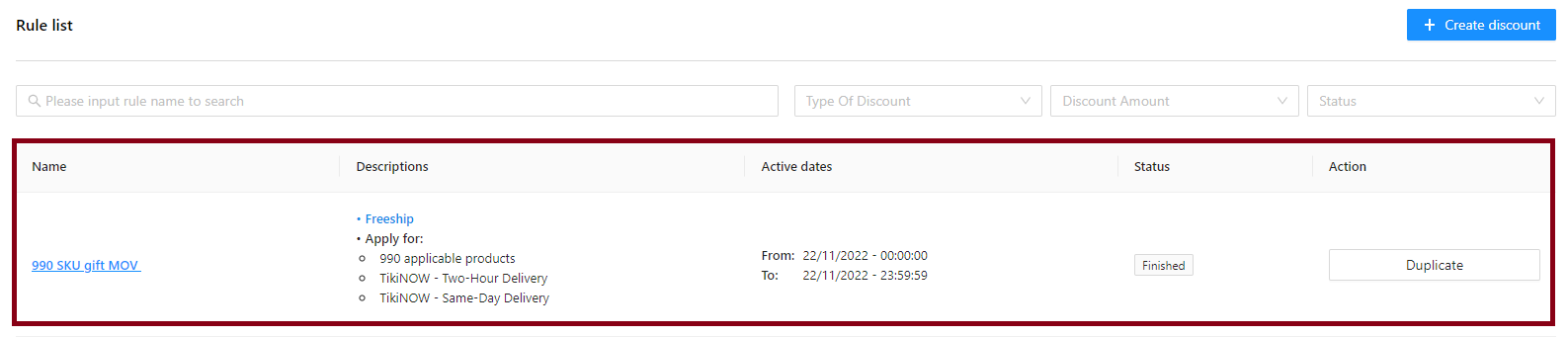
Seller can edit when the program is in Upcoming or Ongoing status, specifically:
|
Status |
Meaning |
Actions that sellers can perform |
|
Upcoming |
The discount has been created and is waiting for launching |
|
|
Ongoing |
Discount is applicable on your store |
|
Please follow these steps:
Go to the Seller Center, select Marketing Center > Promotion tools > Shipping discount > At the Action column, select Edit.
In case you want to turn off the program, find the shipping discount code you want to turn off in the Rule list. Then at the Action column, click Finish.
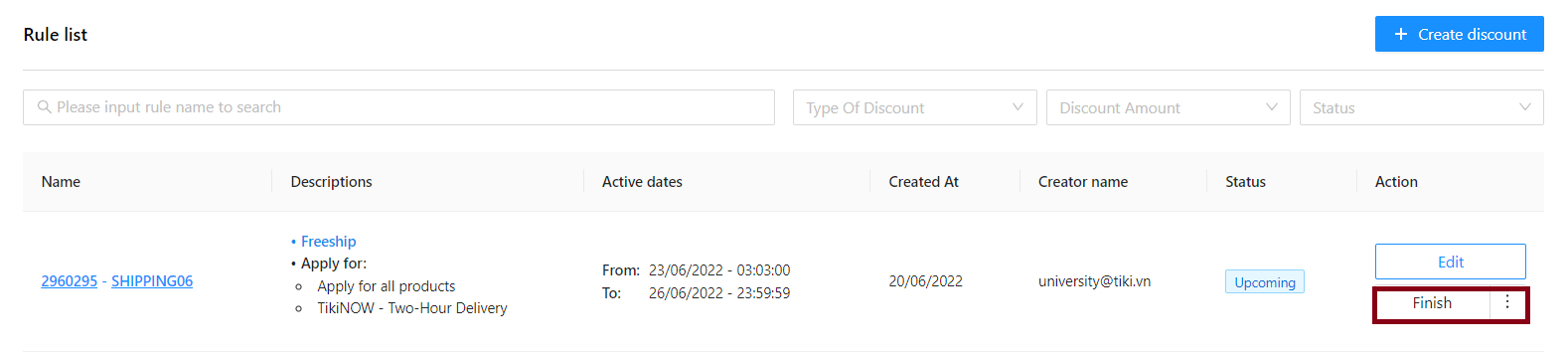
1. If Sellers do not install the shipping fee, the system will charge 100% fee to Customers
2. The product is under many shipping discount rules, the system will discount the price in the order of priority below and accumulate the discount value for customers. In order of priority as follows:
-
-
Step 1: Discounts based on product discount rules (SSKU).
-
Step 2: Discounts based on discount rules by order value.
-
3. When an order has multiple SSKU and those products have separate and different shipping discount settings, the discount for Customers is calculated by pooling the discount fee on each SSKU together.
4. Sellers can install shipping discounts for the entire store.
5. If the order satisfies both Tiki and Seller’s shipping discount rules, the shipping fee will be calculated in order: Subtract the Seller’s discount fee first, then subtract the discount fee subsided by Tiki if eligible.
6. If Sellers create the same 3 shipping fee rules by order value and turn on all of it, system will report error
7. Maximum SSKU for a discount rule is 200 SSKU.
8. The shipping discount setting tool is applicable to all operating models.
1. How to calculate shipping fee for customers?
-
Case 1: The product is only subject to a single shipping discount rule, the system will reduce the price according to the information the seller has installed on the system.
-
Case 2: Products under many rules to reduce shipping costs, the system will reduce the price in the order of priority below, and accumulate the discount values for the Customer. Priority:
-
Step 1: Discount based on product discount rule (SSKU)
-
Step 2: Discount based on order value discount rule
-
For example, the seller installs 2 rules for shipping discounts:
-
Rule 1: Reduce 100% of the shipping fee for product A (Selling price 240k)
-
Rule 2: Discount 10k shipping fee for orders over 250k
Customers place an order worth 300k including:
-
Product A is worth 240k. Shipping fee is 40k.
-
Product B is worth 60k. Shipping fee is 14k.
At that time, the shipping fee must be paid by the customer: (40k + 14k) – (40k + 10k) = 4k.
2. Can the seller set the shipping discount according to the TOTAL number of products in 1 order?
The Seller can only set the shipping fee discount per product or per order.
3. In case the seller has installed 2 discount programs for shipping each product and reducing the order value. So if there is an order that meets both of the above conditions, how will the shipping fee be calculated?
The reduced shipping fee for customers will add up to these 2 fee reduction principles.
For example: Seller installs SSKU A with a discount of 10.000 VND. And the regulation that orders from 200.000 VND or more will be reduced by 20.000 VND shipping fee. The customer places an order containing SKU A and the order is > 200.000 VND.
The calculation is as follows:
-
For customers: Customers will receive a 30.000 VND discount on shipping fee
-
For sellers: The seller will discount 30.000 VND on the shipping fee for the customer and at the statement period, Tiki will charge this 30.000 VND from the seller.
4. Can an SSKU participating in the Dropship operating model be set to reduce the shipping fee according to the delivery method?
Any operating model, seller can participate in free shipping installation.
5. Can sellers update/set mass discount codes by importing a file?
Currently, it is not possible to set the shipping discounts in bulk/by file. Tiki is updating this feature in the near future.
6. If the order satisfies both Tiki’s shipping discount program and the seller’s shipping fee program, which program will be applied?
Shipping costs of the order will be calculated in the following order: Deduct the Seller’s discount fee first, then the discount fee of the Tiki subsidy program if eligible.
7. An order has 2 SSKUs: 1 SSKU 10.000 VND off and 1 SSKU 20.000 VND off. So how will the shipping fee be calculated when the order arises?
The reduced shipping fee for the customer is calculated by adding the discount on each SSKU together.
For example: SSKU A: 10.000 VND off shipping, SSKU B 20.000 VND off shipping fee >> Customers will get 30,000 VND off shipping fee.
8. SSKU A is running a campaign to reduce shipping costs (from January 1 to January 10), if the Seller wants to create a second shipping discount campaign on this SSKU from January 8 to January 15, when the seller create the deal, does the system warn the seller that this SSKU has been currently set to run for another campaign?
Currently, the system does not have any notification or warning on that so the seller needs to actively check the enabled campaigns before proceeding to create a new campaign.