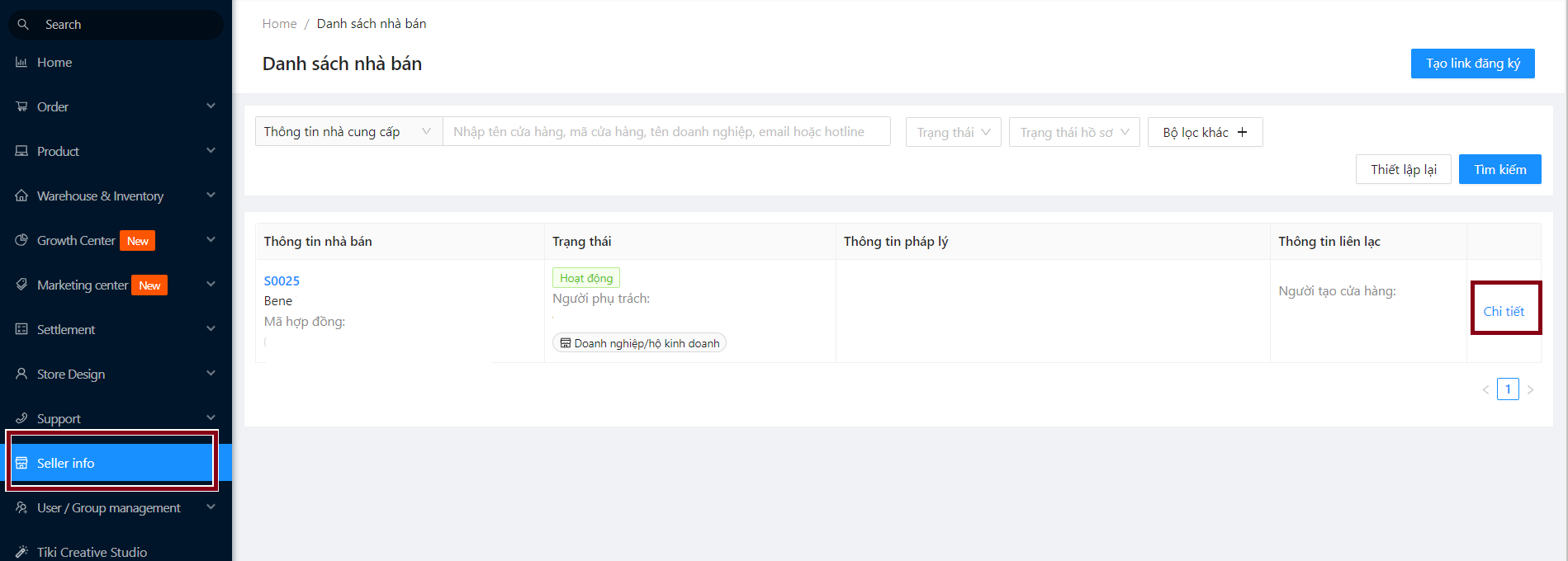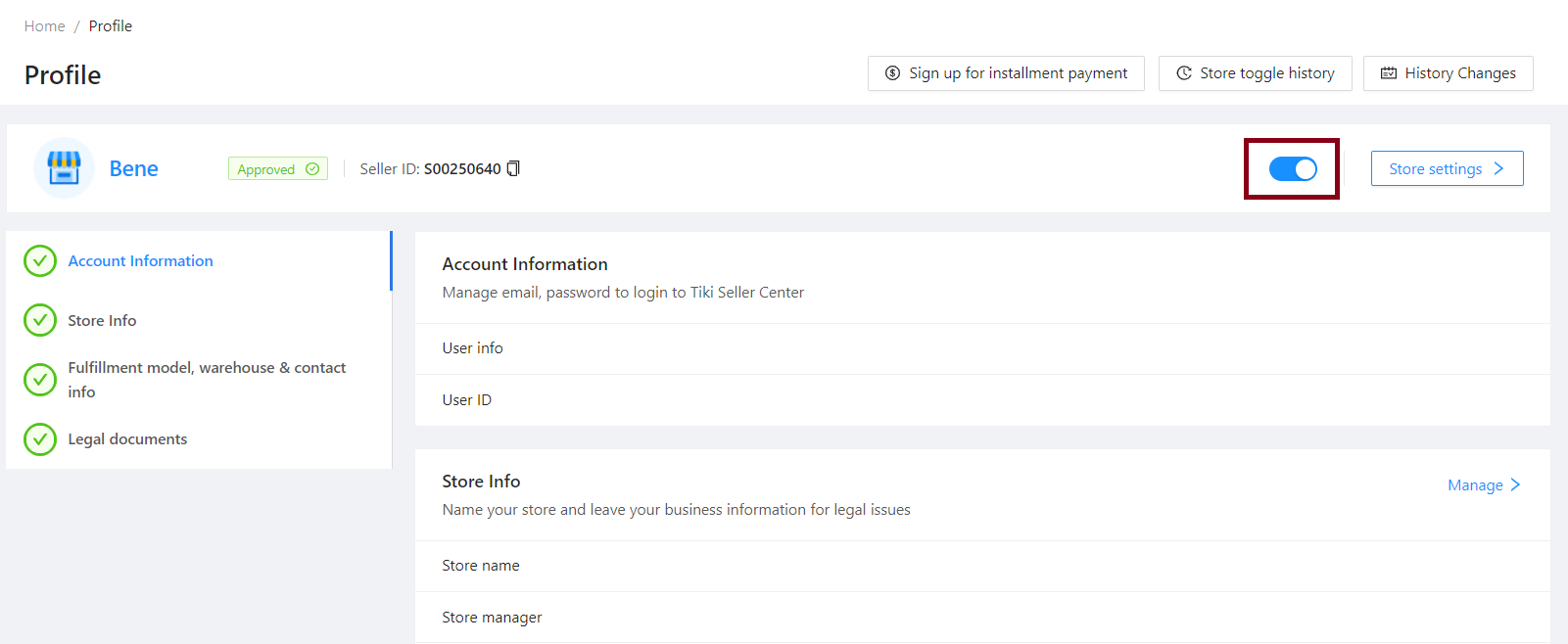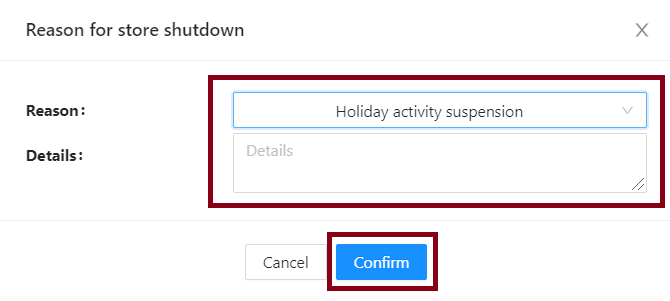Registration and settings
- ● Guidelines on starting business & signing contract on Tiki
- ● Adjust store status and customize working days
- ● Adjust store name
- ● Account management
- ● Intro to Seller Center on mobile browser and mobile app
- ● Protect your account
- ● Store naming rules
- ● Regulations on store logos and banners
- ● Prohibited acts to avoid
- ● Prohibited acts of unfair competition to avoid
Adjust store status and customize working days
In order to support sellers to do business flexibly according to needs, this document will guide you through some features:
-
Turn on/off the store (When you turn off the store, customers can not place orders)
-
Set business hours during the week (Sellers can choose to work on weekends to speed up order processing time or take fixed days off during the week and extend the processing time for new orders placed by customers on those days)
-
Set personal days off (The store is still on and can receive new orders, the processing time for orders will be extended accordingly)
When you want to temporarily pause the operation of the entire store within a certain period of time (due to being out of stock or unable to follow up and confirm orders…), you can switch the store status to Off and then turn it back on when they are ready to resume operation. Please follow these steps:
Step 1: At Seller Center, select Seller info > Chi tiết (Details)
Step 2: Slide the status button to shutdown your store.
Step 3: Choose a reason for shutting down the store (Holiday activity suspension, Out of business, No stock left, Deactivated, Other,…). Then, select Confirm.
Notes:
- Once done, the system proceeds to turn off all products (this process can take up to 4 hours for sellers with many SKUs). If any order arises within this period, please process it within the specified time.
- Orders received prior to the store closure must still be processed within the time limit specified by Tiki.
You can manually set up and track the setting history of business hours of the week and holidays to match the actual working schedule by following these steps:
1. Business hours
Step 1: At Seller Center, select Seller info > Store settings > Business hours.
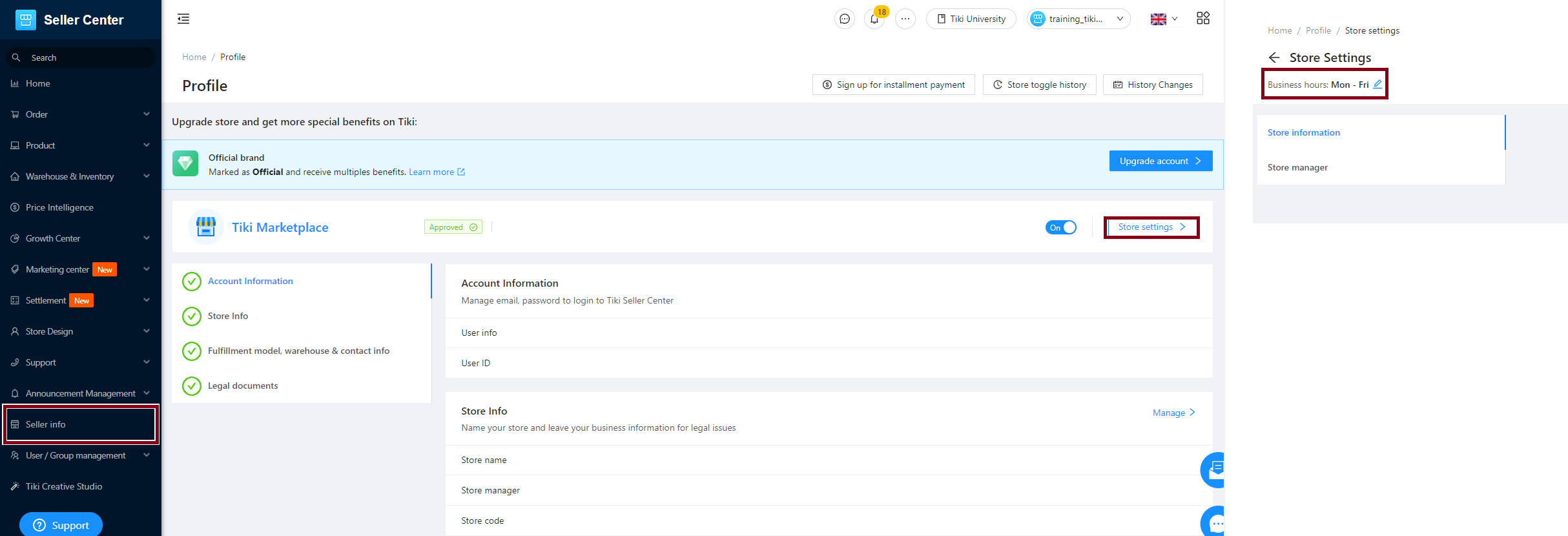
Step 2: Choose 1 between 2 options:
-
All days in week (From Monday – Sunday)
-
Specific date (minimum 5 working days)

- If the seller does not specify an operating time, the default working days are Monday through Friday, with Saturday and Sunday off. Orders will be processed in accordance with the seller’s specified working day (except Sunday). If the seller continues to process orders later than the specified processing period, which may result in order cancellations, according to Tiki’s rules, this could result in the store being closed by Tiki.
Tip: Tiki encourages sellers to work on weekends and set up corresponding schedules on the Seller Center system in order to offer fast processing of orders and enhance the shopping experience for customers.
2. Holiday calendar
|
Holiday type |
Definition |
Characteristic |
What happens when the seller activates/disables holiday mode? |
|
Annual |
Are fixed annual holidays according to the regulations of the Vietnamese state. |
Default system setting, seller does not need to take any action. |
When the seller’s store on Tiki Marketplace is temporarily closed (according to annual/compensation/private holidays):
When the seller turns off the holiday mode on compensation holidays, seller operates as normal days. Benefits: Orders are processed quickly, avoiding backlogs, increasing customer experience. |
|
Compensation |
Are compensatory holidays (which may change annually) according to the regulations of the Vietnamese state. |
The system is set to default but the seller can adjust it, see the instructions in section 2.1. |
|
|
Personal/Private holiday |
Days off according to the needs of each seller (when the seller needs to take a break longer than the annual holiday schedule, take a break to arrange warehouses, check inventory or travel,…) |
Sellers can install more depending on needs, see instructions in section 2.2. |
2.1. Compensation holiday
The list of holidays will be automatically updated by Tiki in the Holiday calendar section. In the Action column, you can toggle the Open/Closed button to set the operating status of the store corresponding to each holiday > Click OK to confirm.
- Closed: The system activates the holiday mode, but the store is still visible and can receive new orders. You can process orders after the break.
- Open: When turning off the holiday mode, the store operates as usual, and you should process orders according to Tiki’s general guidelines.
Then, click Save.
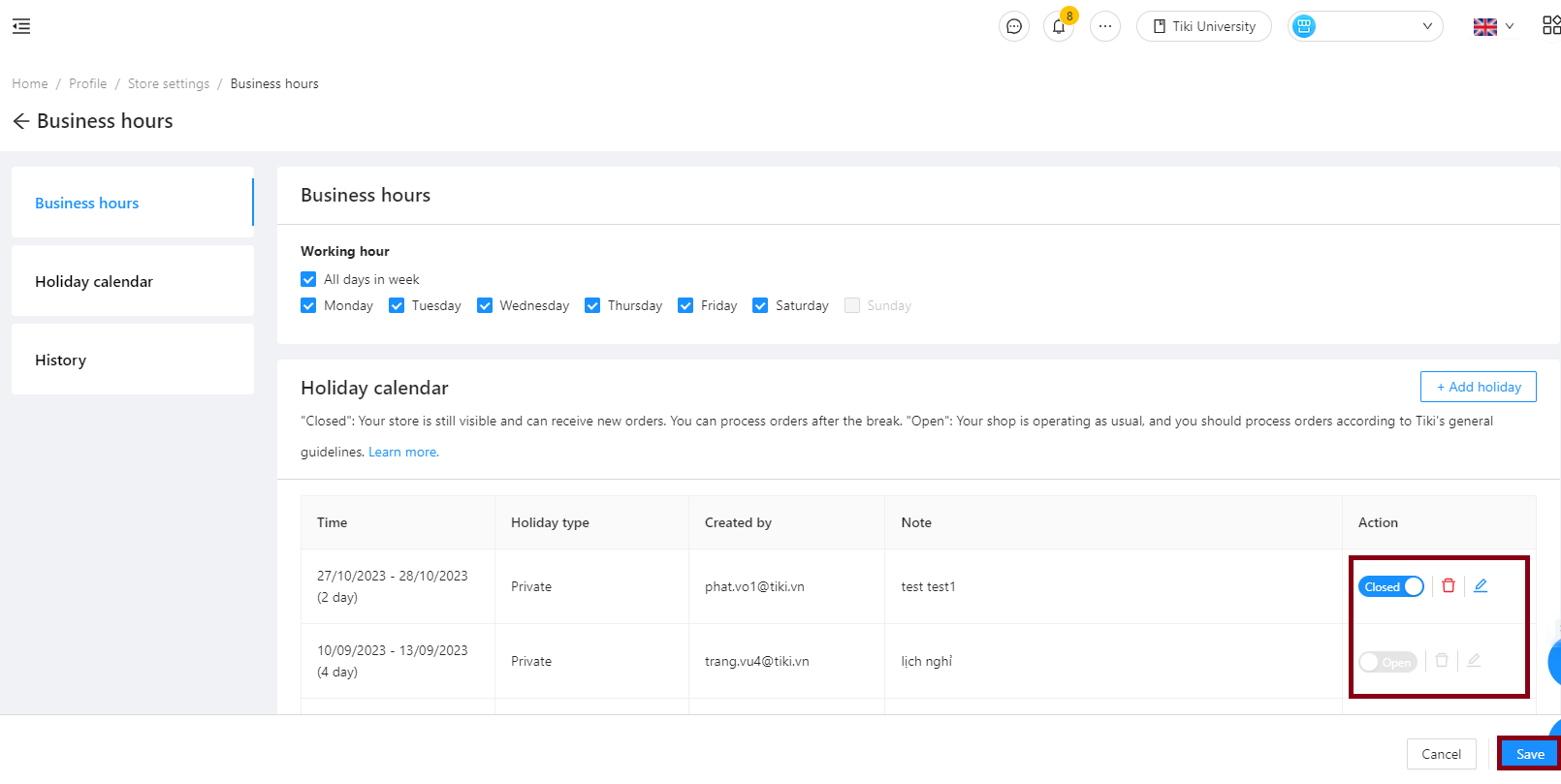
2.2 Personal/Private holiday
In addition to the national holidays determined by the Vietnamese state, sellers can proactively add and adjust regular holiday days to suit their actual business situation by:
Step 1: Seller chooses Add holiday.
Step 2: In the window that appears, the Seller fills in information to set up a holiday for the store such as: Period, Note. Then click Add.
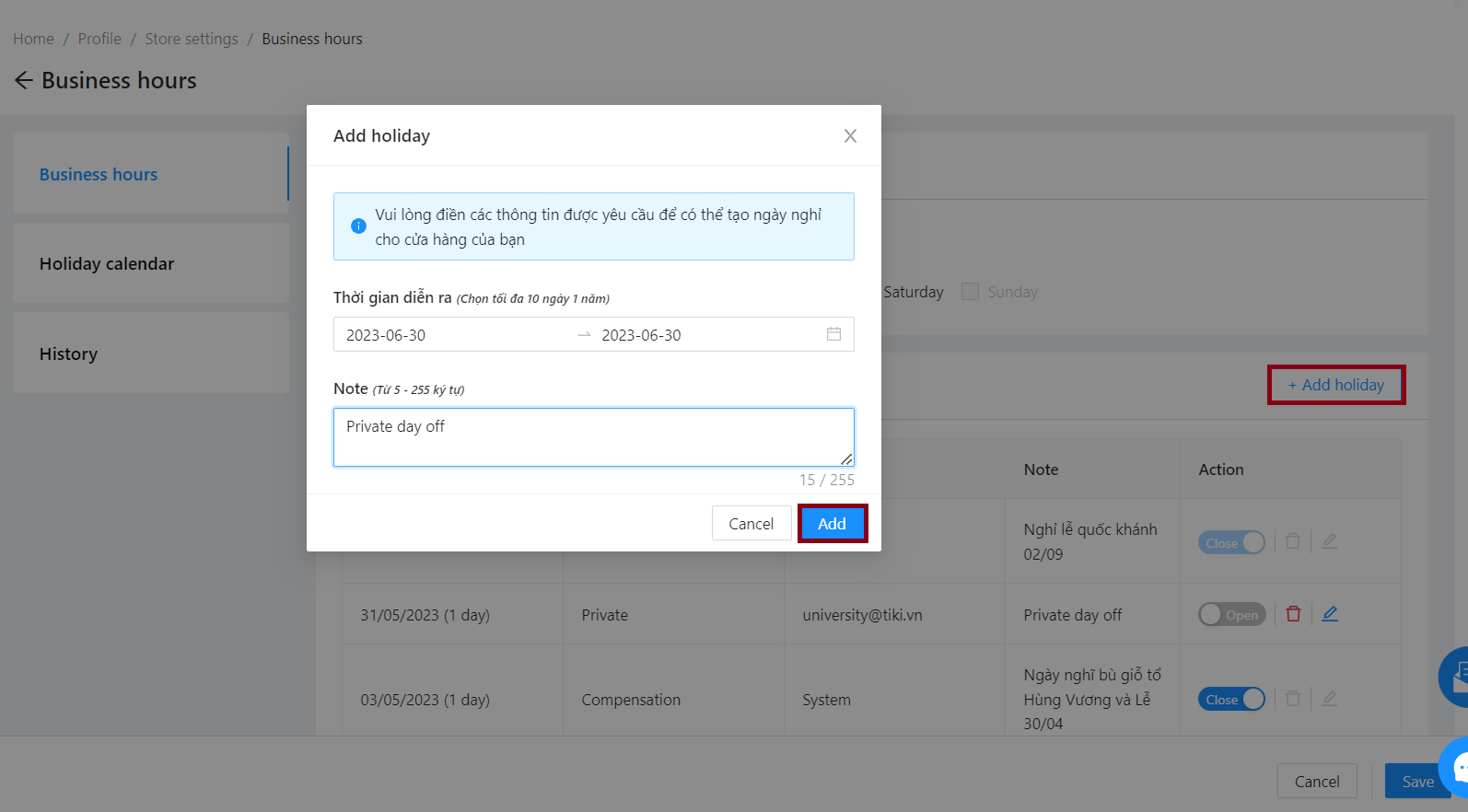
To edit or delete the added time frames, in the Action column, sellers click on the corresponding icon.
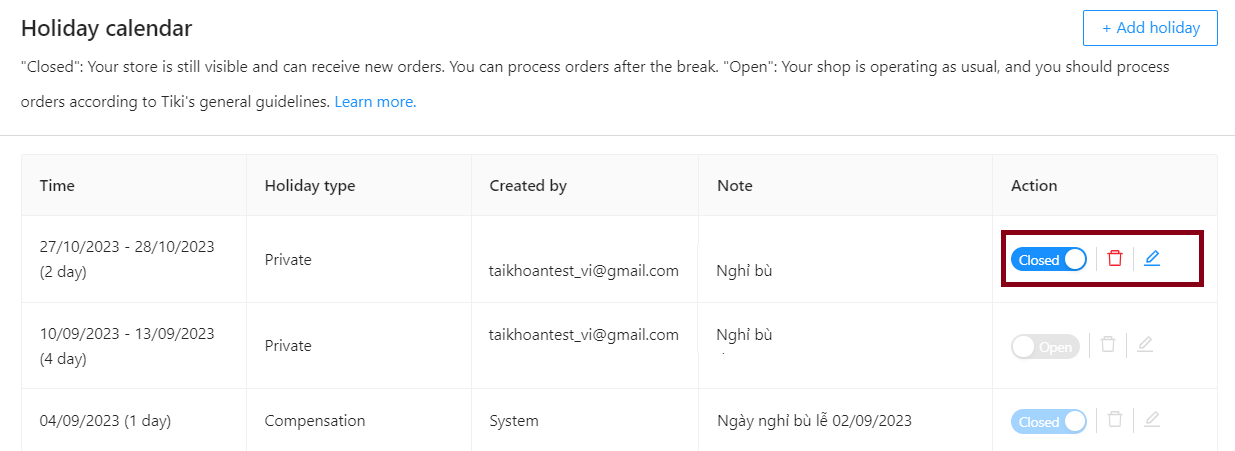
Notes:
-
In the case where the Order processing time/Delivery time/Automatic cancellation time falls on the seller’s day off, it will be extended to the following working day.
-
The seller can track the history of activity time settings (time changes, the person who made the changes, the content of the changes) on the feature interface.
-
The seller can edit or delete personal days off in the future.
-
For personal days off, the seller needs to create at least 3 days in advance and can create a maximum of 10 days off/year. For example: If the seller wants to take a day off on 14/04/2023, the seller needs to create it before 11/04/2023.